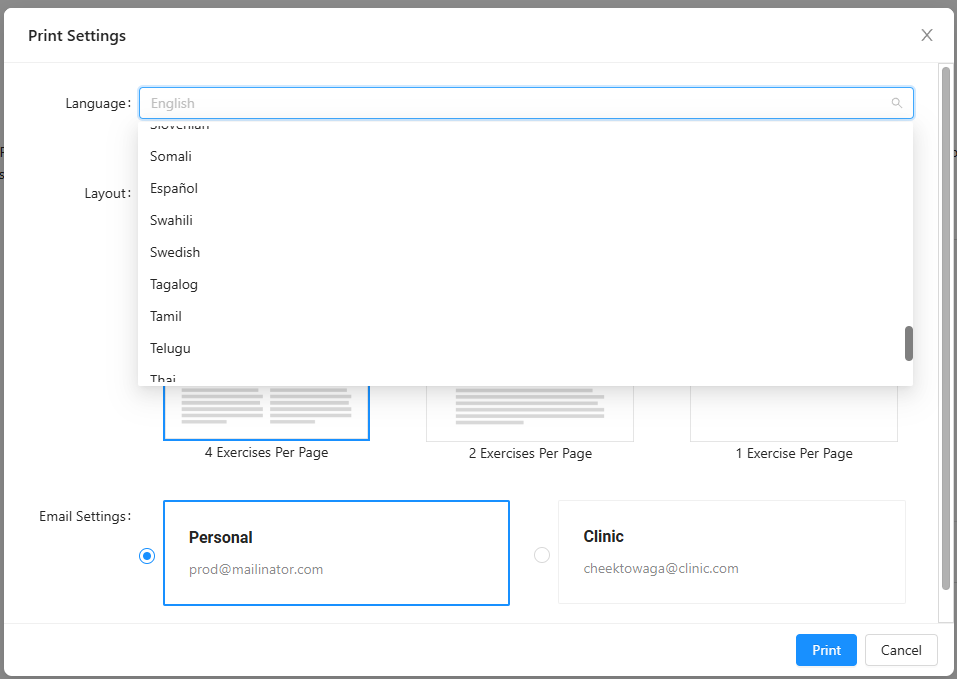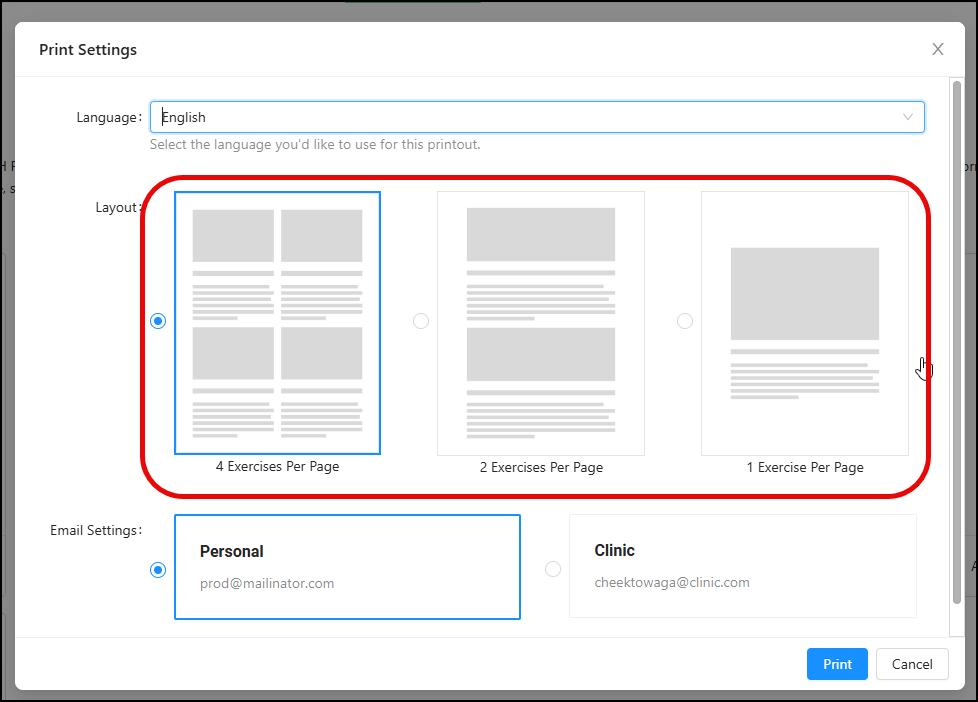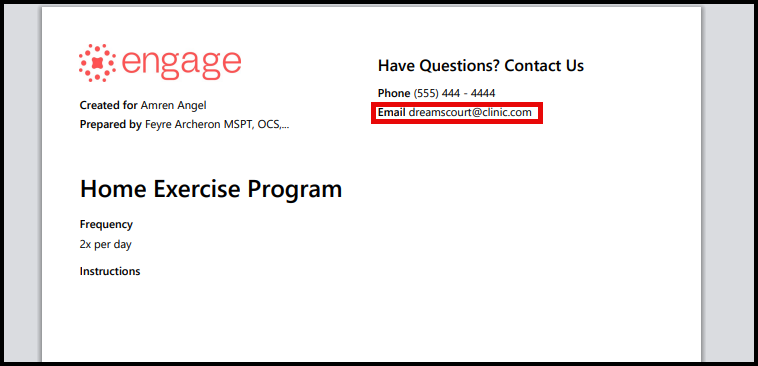Printing a Prescription
Printed copies play a crucial part in patient education, which is why we provide the option to print or export the patient's current exercise program prescription.
Below is a video tutorial on how to print a patient's prescription
Step-by-Step Guide:
1.) To print a patient's exercise program, navigate to the "Patients" page.

2.) In the "Search Patients" tab you are able to search for the patient whose prescription you'd like to edit or print by making use of the search bar on the top right of the page. Click the patient card to navigate to the patient's profile.

3.) Once you are in the patient's profile, scroll down to the "Prescription" bar and click the "Print Prescription" button symbolized by a blue and white printer icon.

4.) The Print Settings pop-up will appear. The provider can then select their desired settings for Language, Layout & Email settings.

Language: there are 75+ languages to choose from the drop-down
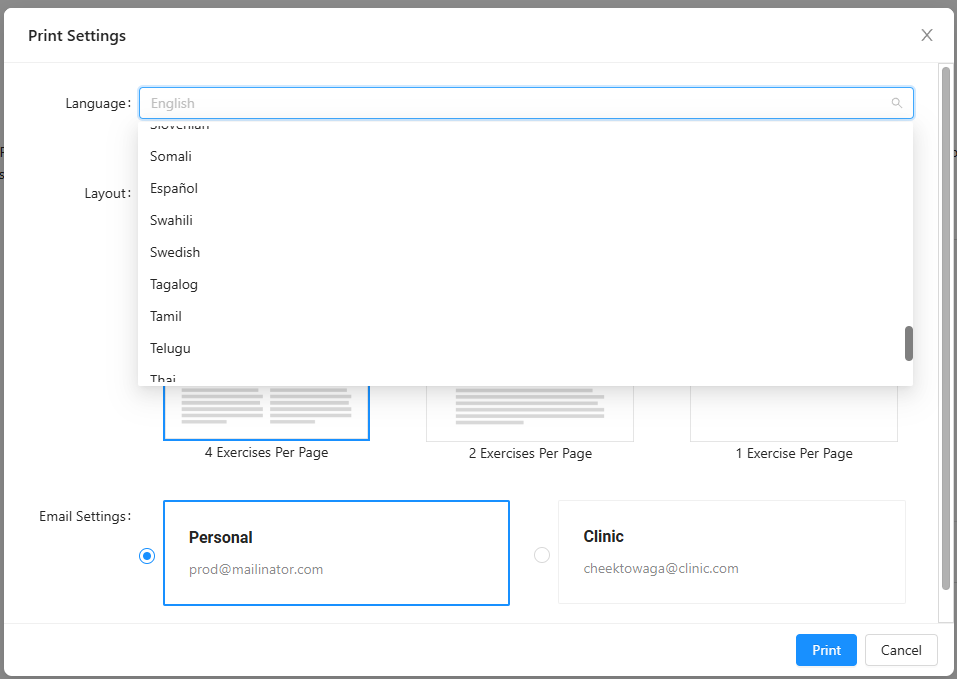
Layout: the provider can select the number of exercises displayed per page.
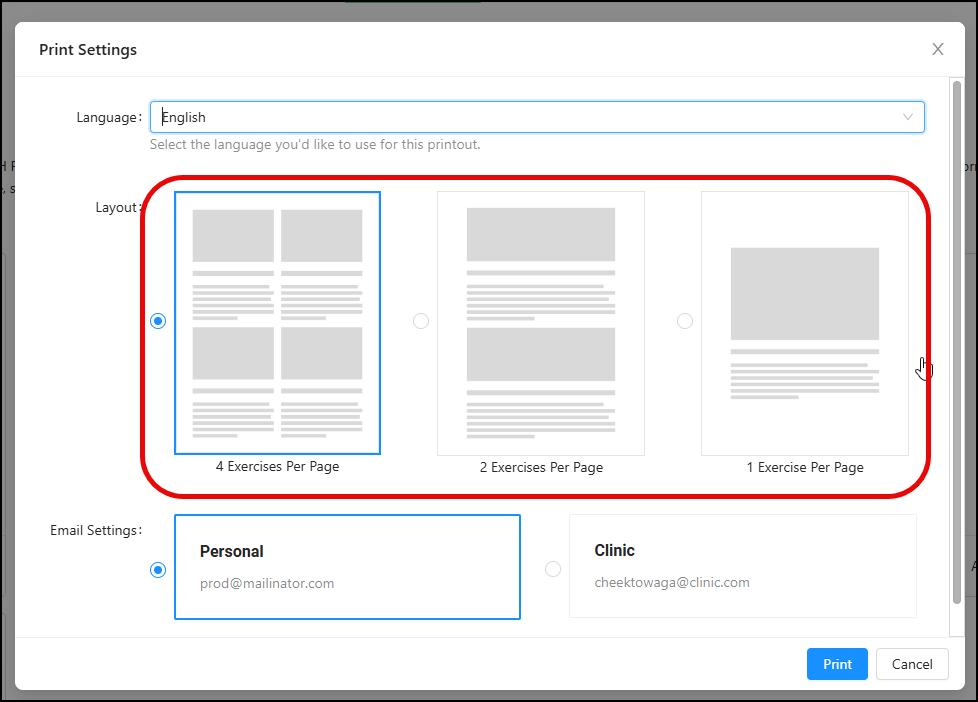
Email Settings: the provider can select which email address to display on the PDF print-out.
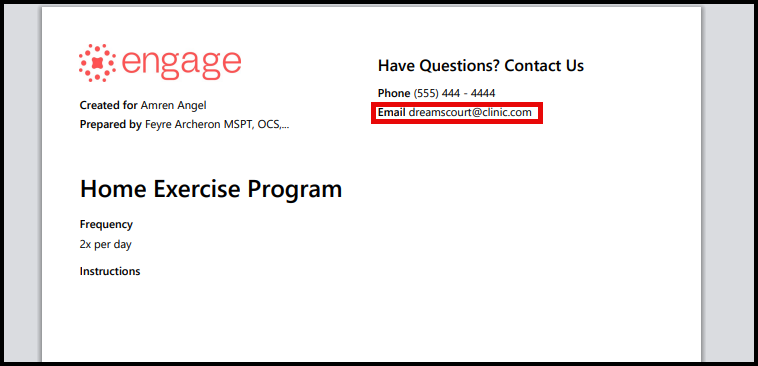
5.) Select your preferred layout and click the "Print" button to either:
a. Select Save as PDF - this saves the prescription as a PDF on your computer.
b. Print - this would prompt you to then select a printer and print out the prescription.
For patients with multiple prescriptions, you'll be able to find the 'Print Prescription' button in each assigned prescription details.

Notes:
- The "Print" pop-up may be affected by pop-up blockers. We suggest disabling these blockers for this website if you have them.