Editing Providers (Billing Role Update, Deactivation & User Configuration)
Administrators are able to edit and deactivate users through the Administrator Dashboard.
Below is a video tutorial on how to edit a provider account:
Making Edits to Provider Accounts
1.) To edit a user, you'll need to be logged in as an administrator.
- Navigate to the Administrator Dashboard and select the "Providers" icon.
2.) Search for the account you'd like to edit using the search bar at the top.
- Select the account from the results to open the provider profile, hover your mouse over the edit icon
3.) Make your desired changes on the "Edit Therapist" page. Admins can update the provider's name, billing role, access type, account status, and profile image.
A group admin can also make changes to a provider's personal configuration e.g. enable messaging, default RTM status etc.
Once you're done, hit the "Save" button.
- A Changes Saved! pop-up will appear on the top right of the screen once your changes have been saved successfully.
Deactivating a Provider
Group admins can deactivate and reactivate providers by navigating to the Providers' profile on the Administrator Dashboard.
1. Navigate to the Providers page from within the Administrator Dashboard.
2. Once in the Providers' page, navigate to the provider you'd like to deactivate. There are two ways to deactivate a provider:
a.) Deactivate a provider immediately or;
b.) Schedule a deactivation
To deactivate a provider immediately, toggle off the 'Active' button to update the account status to inactive. Don't select a deactivation date, click 'Deactivate Account' and then finally assign the patients to a different provider if preferred.
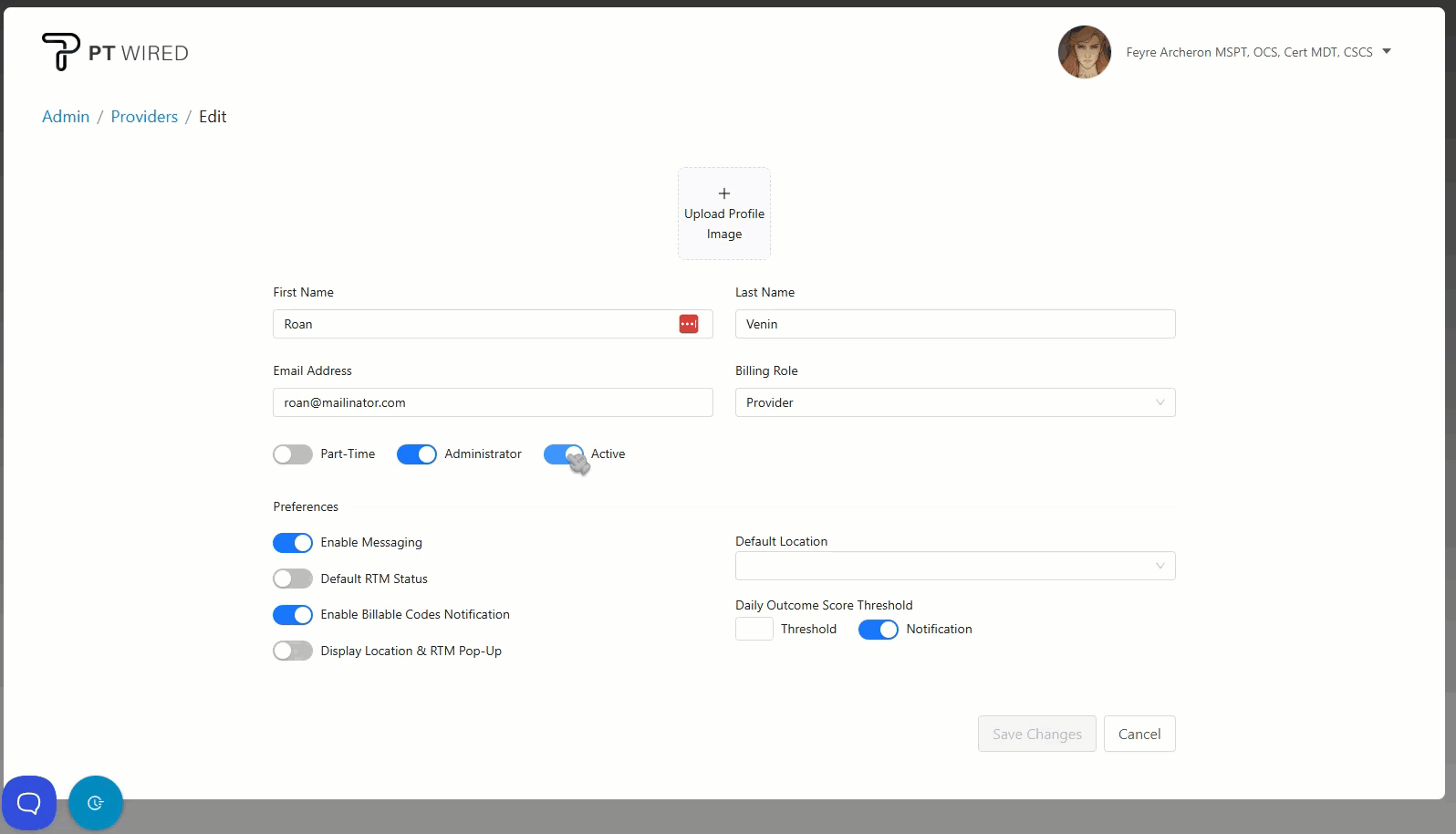
To schedule a deactivation, click the 'Deactivation Date' and you can choose a future deactivation date in the calendar.
3. Once you have selected a deactivation date, navigate to the 'Save Changes' button to save. A pop-up will appear alerting you of the changes you're about to make. Click on the 'Deactivate Account' button to proceed.
4. Once you click on the 'Deactivate Account' button, your changes will be saved and a 'successful deactivation' pop-up will come up. You will also be prompted to reassign the deactivated provider's patients to another provider. You may do this by navigating to the pop-up and clicking on the drop-down to select a provider to reassign the patients to.
Notes:
- Deactivated users will appear italicized and grayed out on the "Therapists" list.
