Adding Patients
To add a new patient on the system, you would need to log in as a Provider. Patients can be added by with their email address or phone number.
Below is a video tutorial on how to add patients:
Step-by-Step Guide:
1.) Once you've logged in, you'll land on the Patients page where you'll see the first page of added patients. To add a new patient click the "+Add Patient" button next to the search bar.
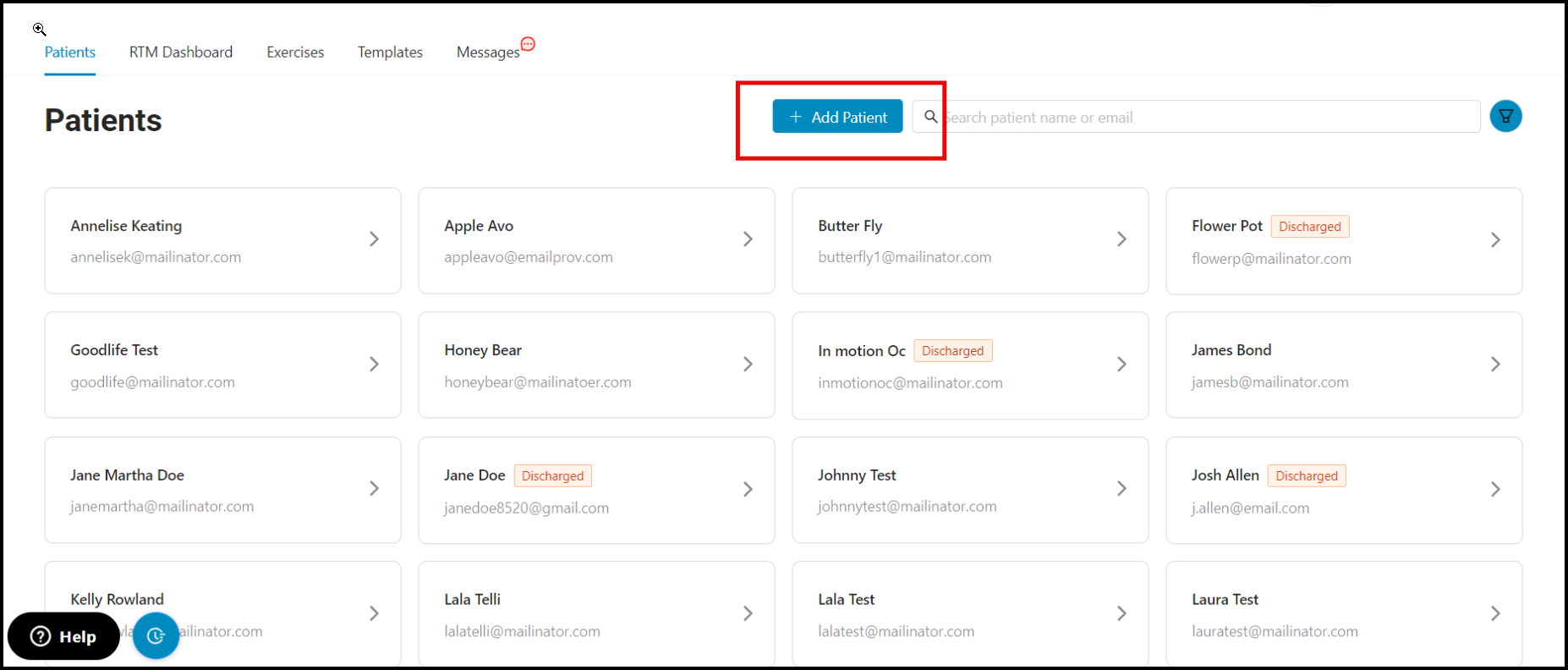
You will also see patients that have been discharged from the system, this will be indicated by the 'Discharged' label.
2.) There are four fields to fill in: First name, Last name, Email address and Location (should your clinic have multiple locations.)
The 'Enable RTM' toggle at the lower left portion would enable or disable the RTM feature for this patient.
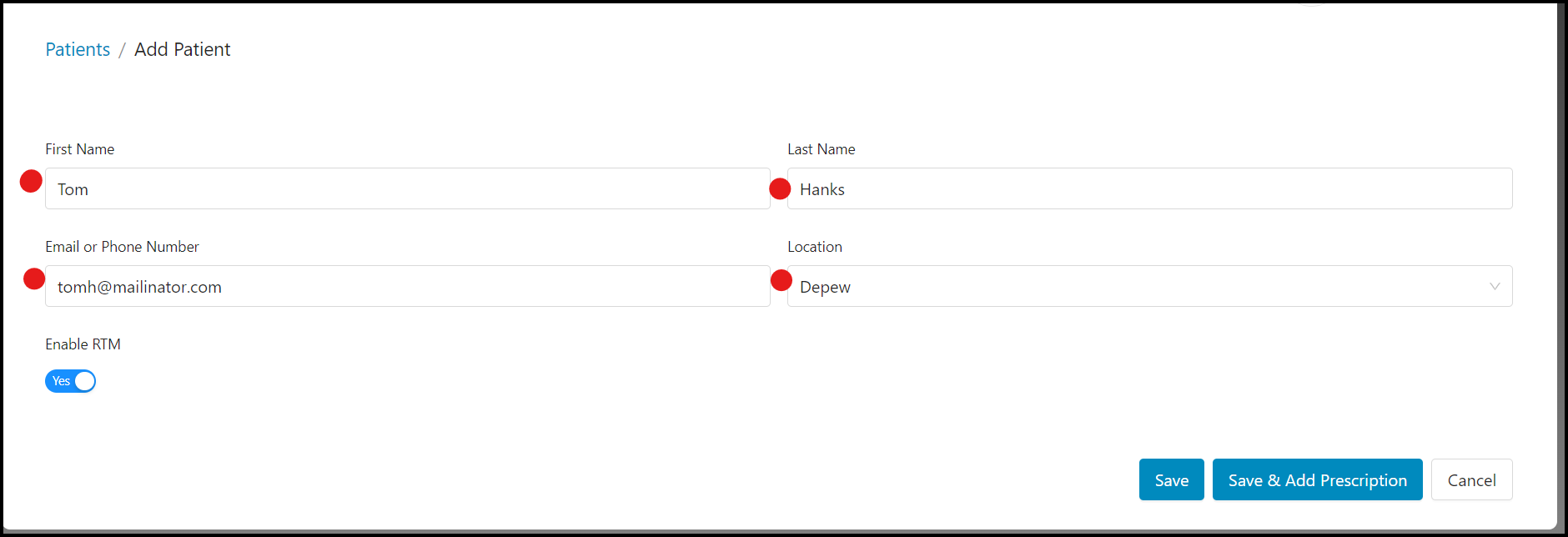
3.) After filling in the required information, you can either click the "Save" or "Save & Add Prescription" button. When "Save" is selected, the patient will be added to the system but will not receive an activation email.
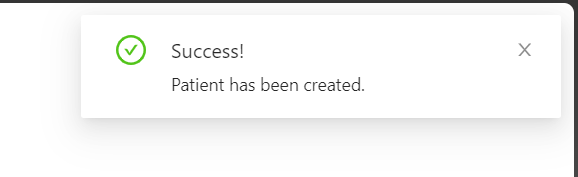
When the "Save & Add Prescription" button is selected, the provider will be directed to the "Create Prescription" page.
For patients who have been added with their phone number, their email address can be added to their profile by clicking the 3 dots and selecting "Edit," and vice versa.
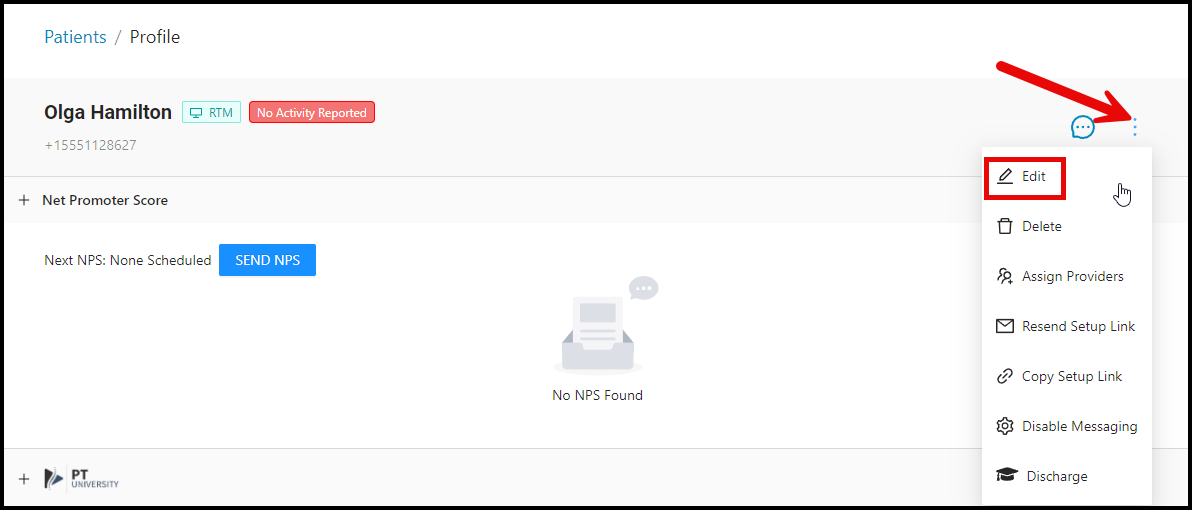
Notes:
- The "Location" field for single-location clinics will be selected by default.
- Locations are listed alphabetically from the “Locations” dropdown menu for practices with multiple locations.
- Email address or Phone Number will be the patient's username.
- The patient will only receive an 'Activation email' once assigned with an exercise program.
- We highly recommend using Google Chrome as the web browser.
