Adding Providers
Group administrators have the ability to add new providers into the system. This allows them to manage provider access, keep records up to date, and maintain smooth operations for the entire group.
Step-by-Step Guide:
1. To add a new user to the system, you'll need to be logged in as an administrator.
- Navigate to the 'Administrator Dashboard' and select the 'Providers' icon.
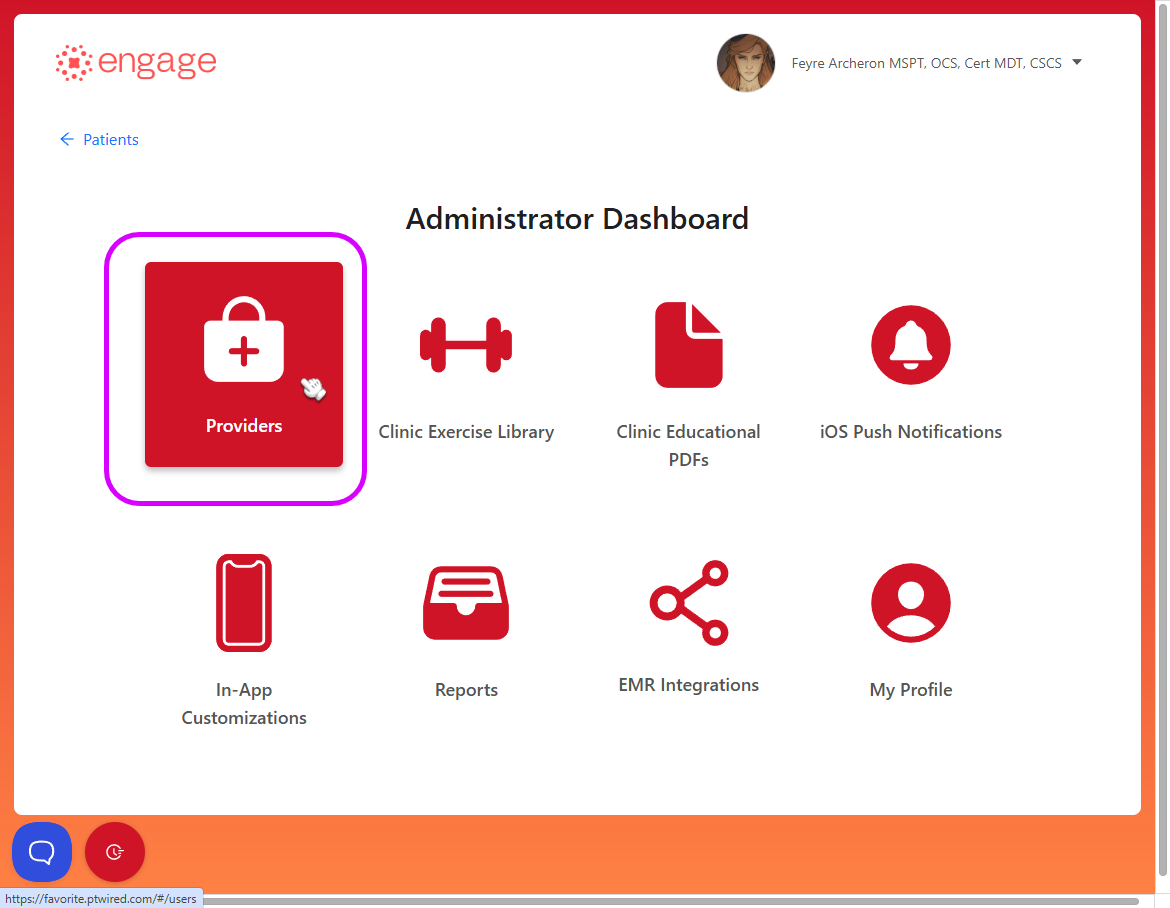
2. Click the "+ Add New Provider" button.

3. Fill in the fields accordingly and click the 'Save' button to add the user to the system.
- First name - provider's first name
- Last name - provider's last name
- Email address - provider's email address
- Billing role - the billing can either be a Provider, Provider Assistant or a Technician
*Providers & PTA roles are charged
*Technicians - gets full access to the system except the RTM Timer and are free of charge
- Part-Time - click toggle button if the provider is part-time
- Administrator - click toggle button if you want the user to have Admin Privileges
- Active or Inactive - account status
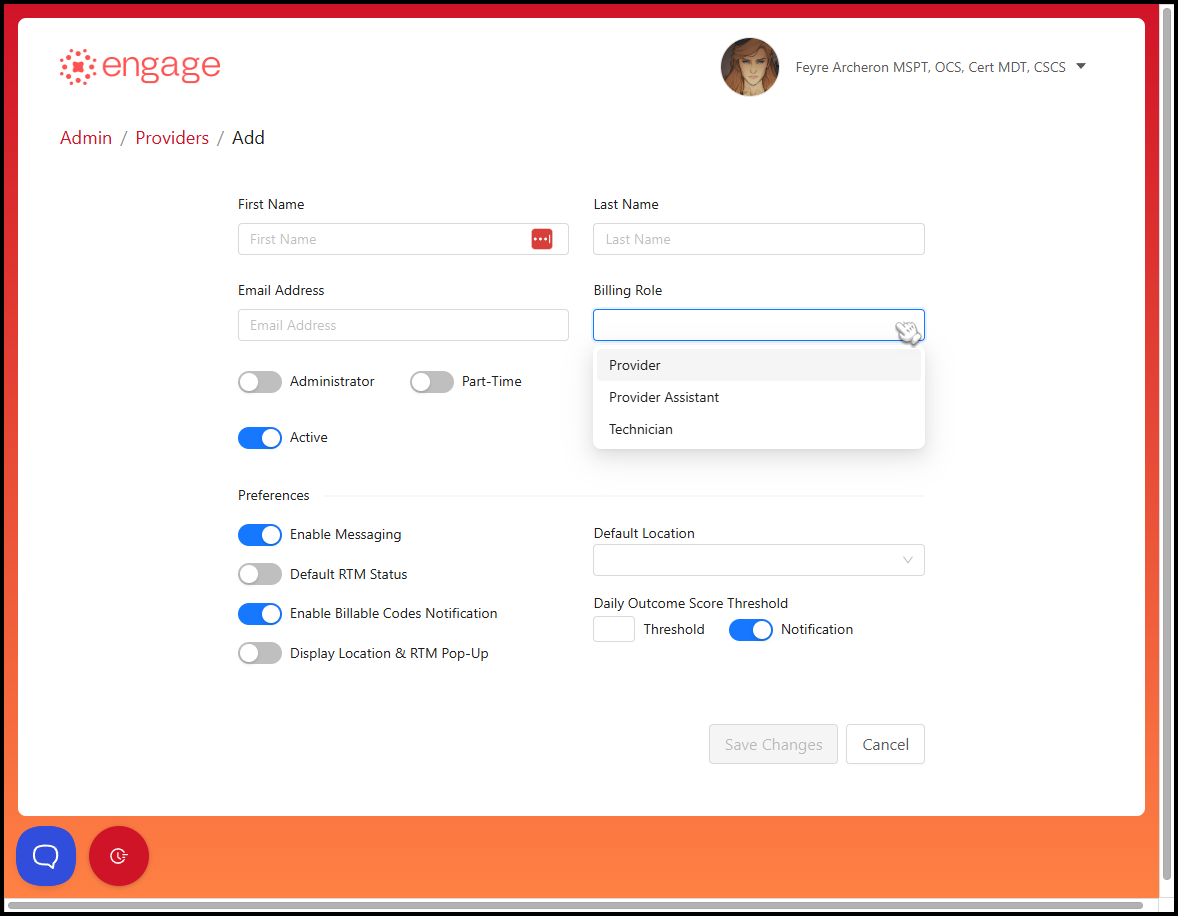
4. Select Provider Preferences:
- Enable Messaging: Allow your patients to send the provider secure messages through the patient application.
- Default RTM Status: RTM status is enabled by default when you adding new patients.
- Enable Billable Codes Notification: Provider will receive email notifications when there are billable RTM codes
- Display Location & RTM Pop-Up: A pop-up will appear when the provider imports a patient from Prompt; It will allow the provider to assign a location to the patient and enable RTM Tracking.
- Default Location: This will allow the provider to set a default location when adding new patients.
- Daily Outcome Score Threshold: Provider can set a threshold between 1 and 5 for the Daily Outcome Score (DOS); once the threshold is set and notifications are enabled, the provider will receive an email notification whenever a patient submits a DOS score below the threshold.
4.) A User Created! pop-up will appear at the top right of the screen to indicate that you've successfully added a new provider.
- The Prompt Engage system will send the user an activation email, after which the user can activate their account and start using the app.
