Logging in to the New Patient Web App
During the process of setting up patients on the system, patients will see the "Web" button on the bottom right of the email containing information about the Home Exercise Program assigned, which will redirect patients to the 'Patient Login' page.
Step-by-Step Guide:
1.) Upon activating your patient account by setting a password, click the URL at the bottom section to access online.
2.) Patients will then be directed to the patient log in page. Fill out your email (username) and password and click the 'Login' button.
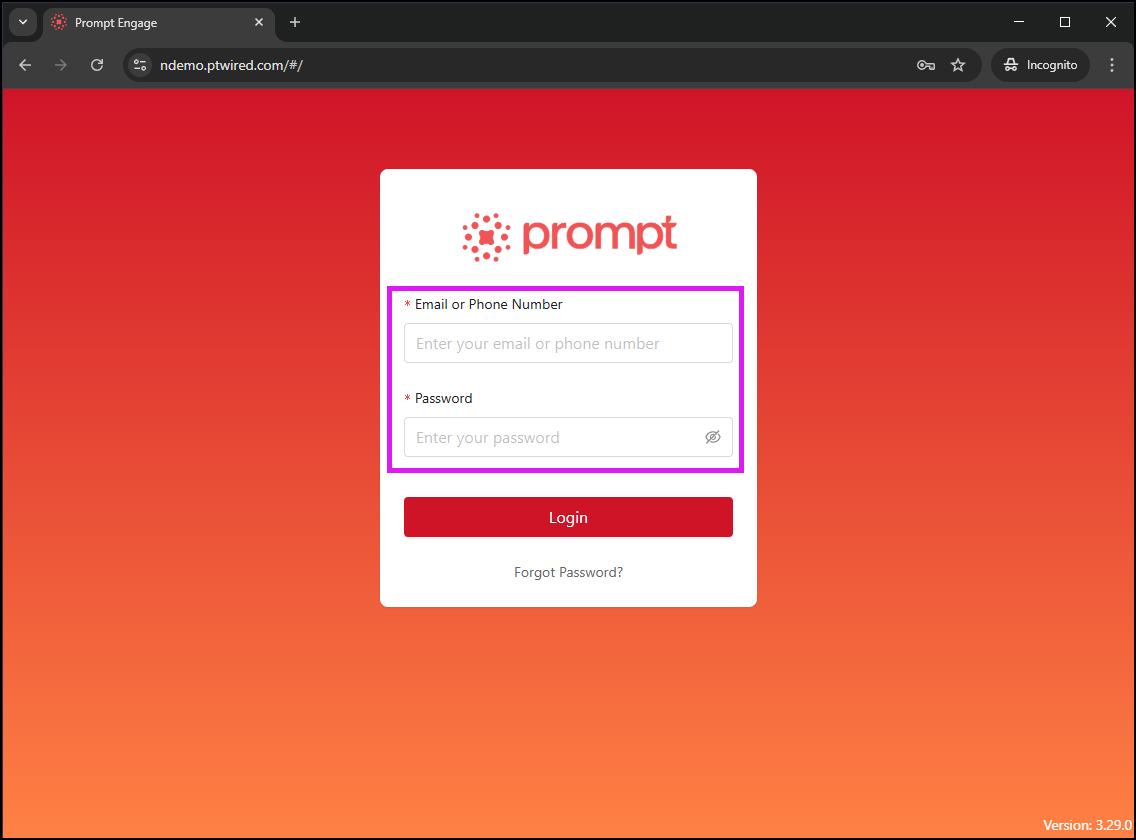
3.) Check your email address as the system will send a One-time Password code to your email or phone number. After entering the correct OTP code, the system will automatically log you in.
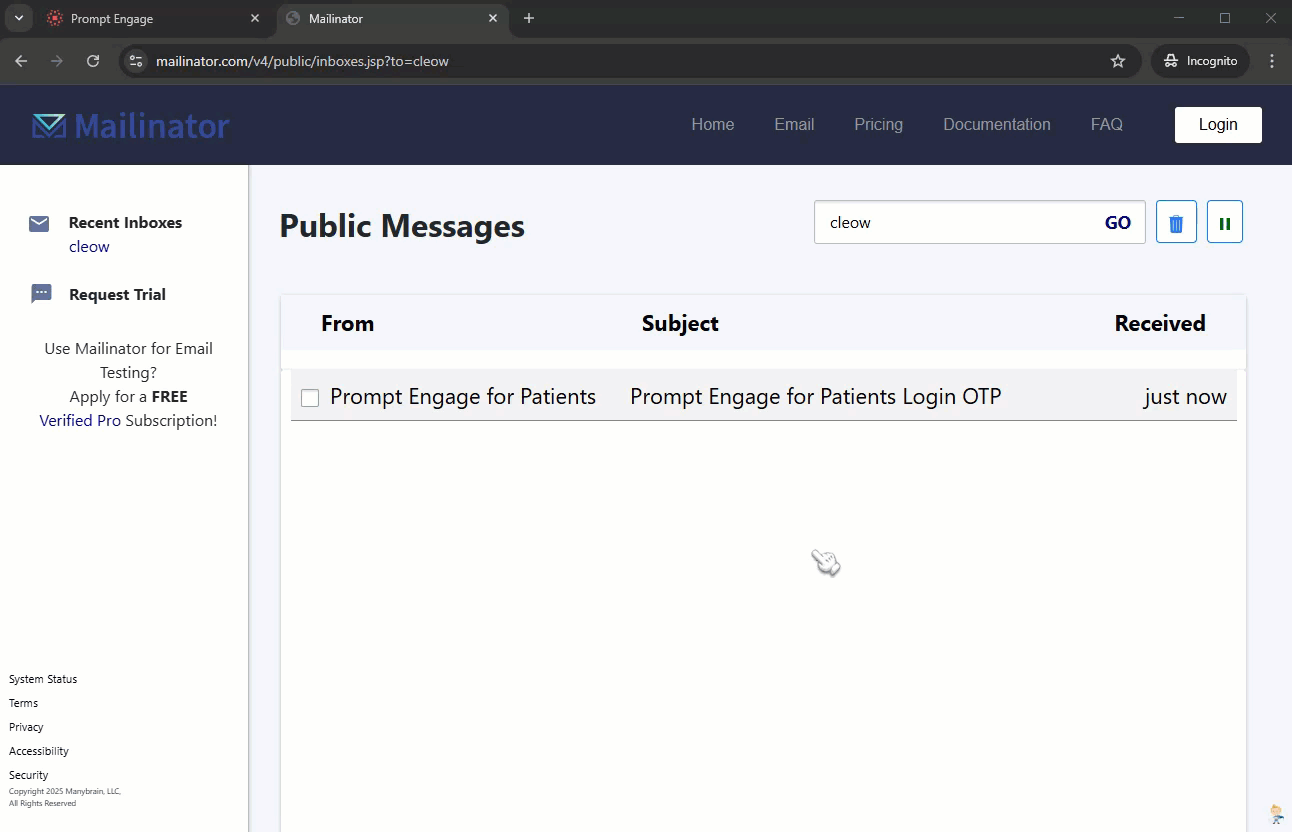
The first time you login as a patient, you will see the intro sequence welcoming you to the app which includes a welcome message and a welcome video by your provider.
4.) You will then be directed to the 'Exercises' tab. Click the 'Start my Exercises' button to view your exercises.
a.) You'll then see your Home Exercise Program prescription instructions, your exercises list, frequencies for each exercises, videos of the exercises & instructions.
b.) If Multiple Prescriptions have been assigned, once you've logged in you'll see all prescriptions that have been assigned.
Notes:
- The login details for your patient account are case-sensitive.
- Should you not remember your login details, select 'Forgot Password?' on the patient log in page to retrieve the login information.
- Alternatively, providers can also Resend the Patient's Setup Link, which also functions as a "Forgot Password" feature.
- We highly recommend using Google Chrome as your browser as our system is optimized around it.
