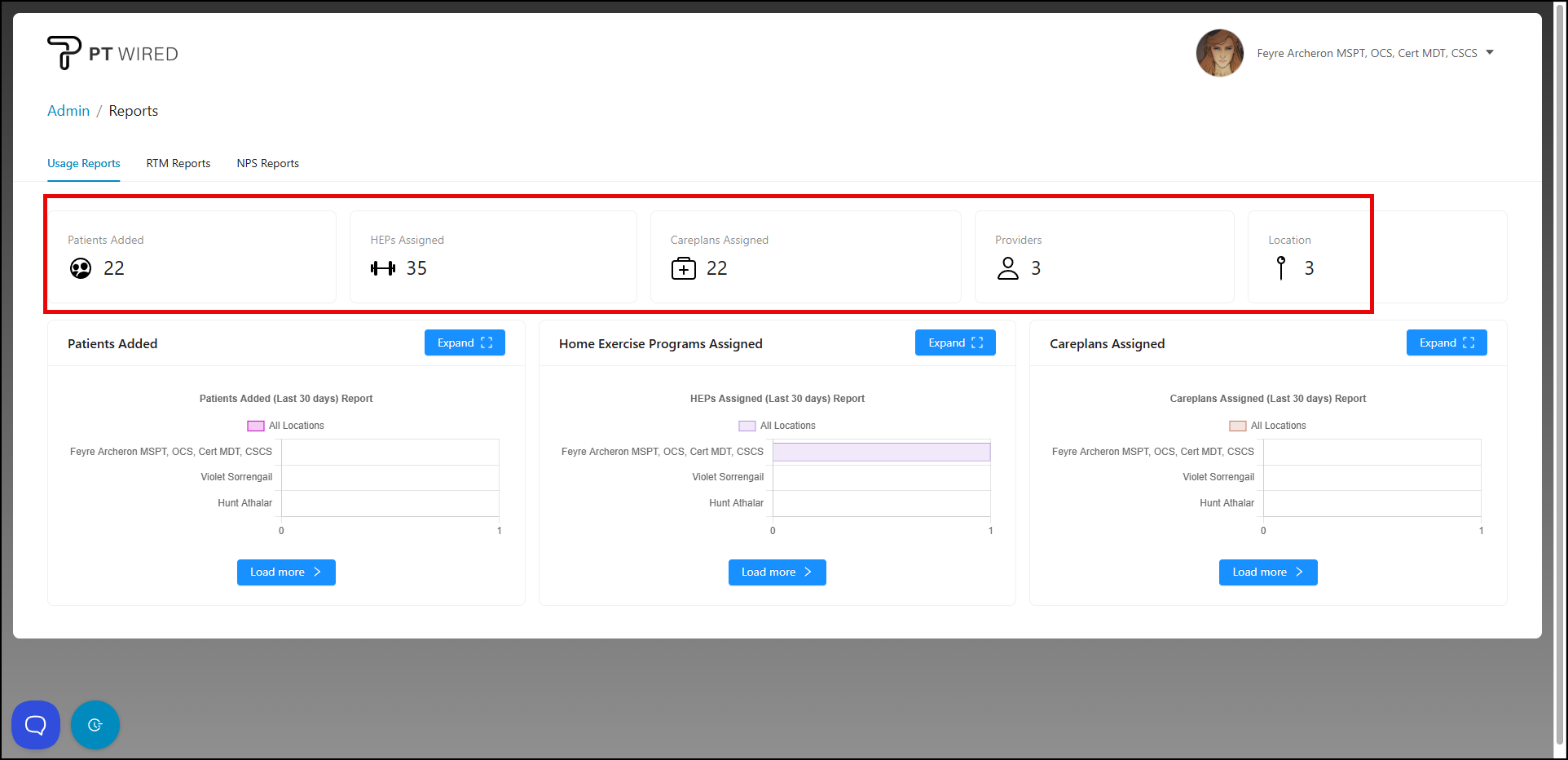Number of Home Exercise Programs (HEPs) Created (per Provider, per location)
Encouraging patient involvement outside of the clinic is crucial to providing comprehensive care. Our Usage Reports provide insights into the number of Home Exercise Programs (HEPs) created by each provider. This data enables administrators to assess the emphasis on at-home care, identify providers who excel in promoting patient adherence to HEPs, and tailor support or training programs accordingly.
Below is a video tutorial on how to view the number Home Exercise Programs created
Step-by-Step Guide:
1.) Log in to the provider portal and navigate to the "Reports" tab in the Administrator Dashboard.
2.) From the "Usage Reports" tab, the following information is displayed on the foremost section:
- Total Patients Added
- Total HEPs Assigned
- Number of Providers
- Number of Locations
Care plans Assigned - this is a PT University feature
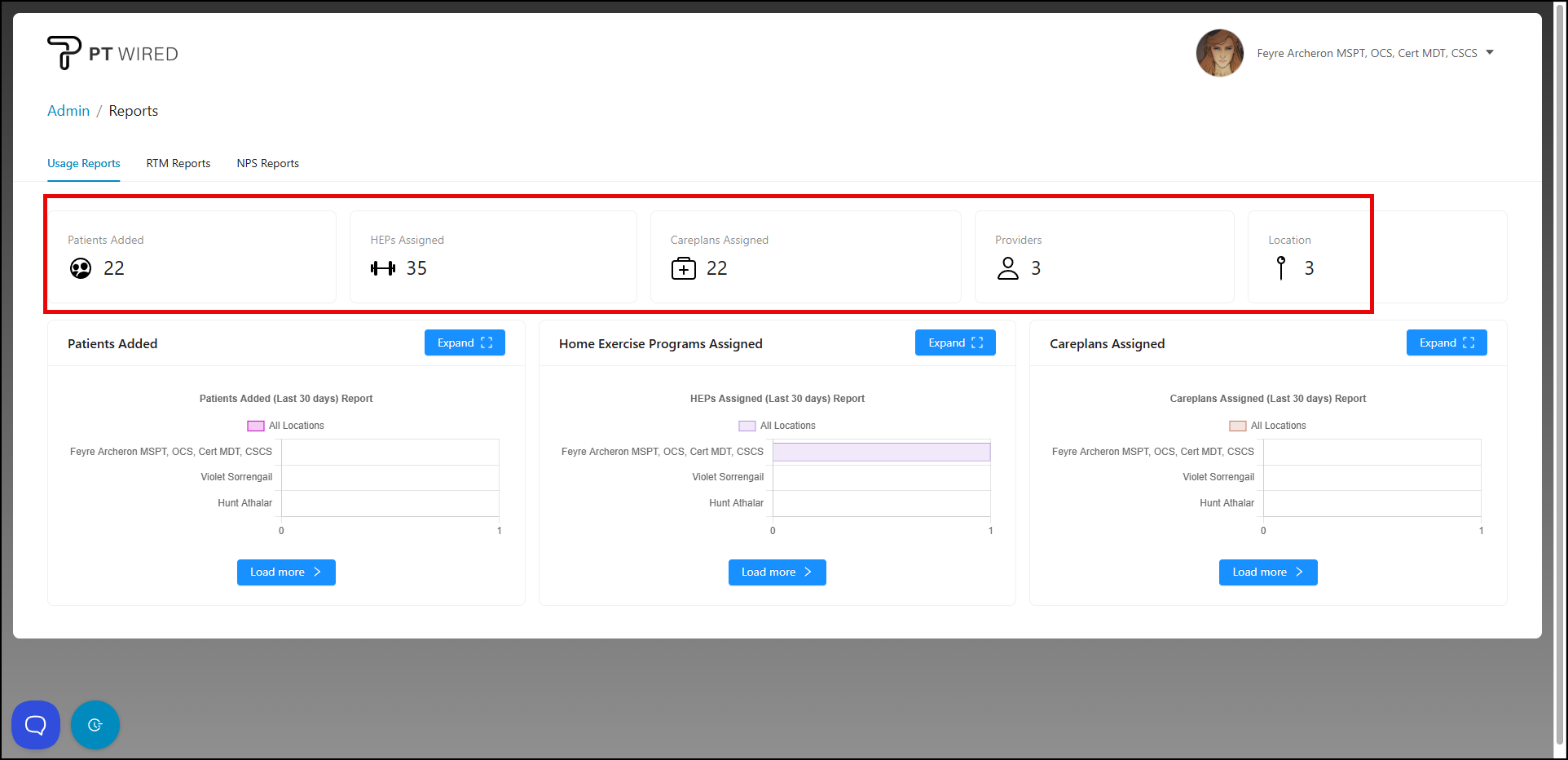
3.) To expand the view of the above data, click the "Expand" button found to the right of the "Home Exercise Programs Added" report.
4.) In the expanded view of the "Home Exercise Programs Assigned" report, you'll see a bar graph titled "Home Exercise Programs Assigned (Last 30 days) Report" which displays the total number of home exercise programs assigned per provider across all locations.
5.)To refine the displayed data even further, select the filter button to the right of the page.
The filters that can be applied are:
- Date Range - a required field when applying the filter button. Providers can search for up to a year prior to the current date. For example: if today is November 22nd, 2023, I can select my "start date" as November 23rd, 2022.
- Providers - apply the filter to one provider only, or exclude providers from the bar graph data. Simply click a provider's name to include them in the report.
- Location(s) - for clinics with multiple locations, providers can filter through a select number of locations, or exclude locations from the bar graph data.
Once your desired filter(s) have been selected, click the "Apply Filter" button to generate the "new" data.
6.) Once the filters have been applied, the bar graph will display the filtered data. Hover your cursor over a bar in the graph to see the number of home exercise programs assigned according to the provider(s).
7.) The information can be exported to a .CSV with or without filter applied by clicking the "Export" button.