Adding Patients
To add a new patient on the system, you would need to log in as a provider or group admin. Patients can be added by assigning either their email address or phone number as their username.
Below is a video tutorial on how to add patients
Step-by-Step Guide:
1.) Once you've logged in, you'll land on the Patients page where you'll see the first page of added patients. To add a new patient click the "+Add Patient" button next to the search bar.
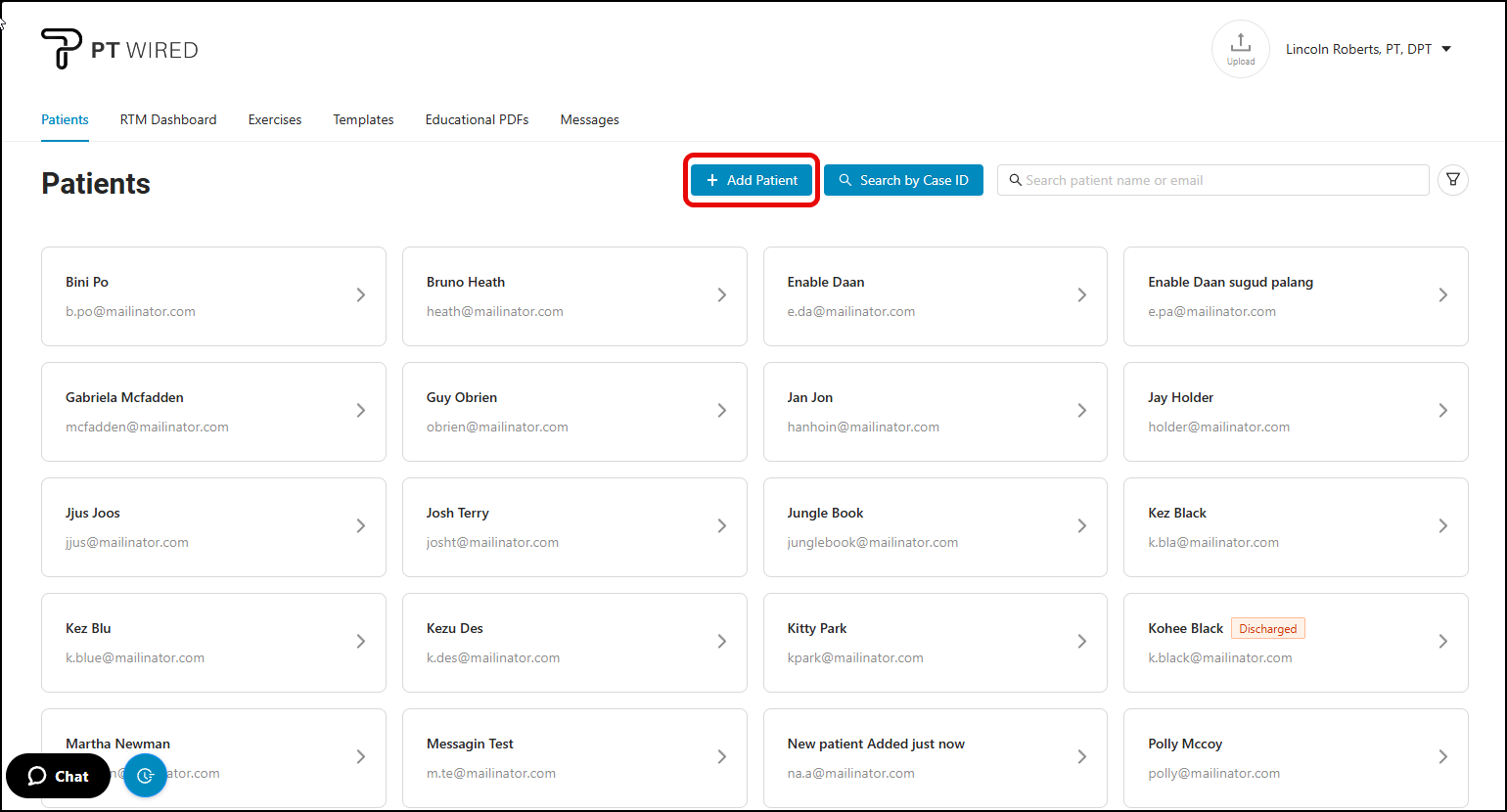
2.) There are five fields to fill in: First name, Last name, Email address or Phone Number, Location, and Prescription Case ID.
The 'Enable RTM' toggle at the lower left portion would enable or disable the RTM feature for this patient.
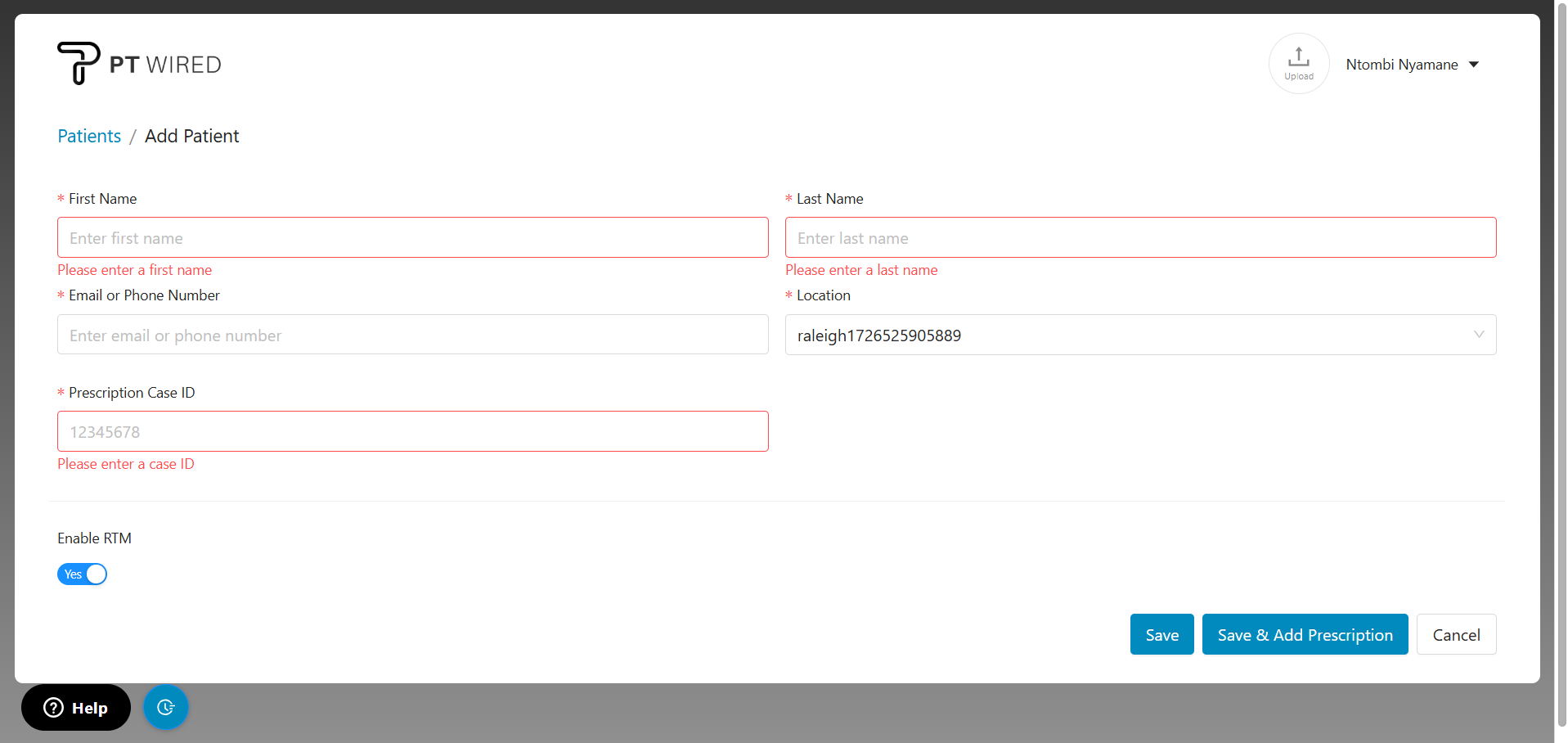
All Sports Med and AWS locations do not have the Case ID feature.
3.) After filling in the required information, you can either click the "Save" or "Save & Add Prescription" button. When "Save" is selected, the patient will be added to the system but will not receive an activation email.
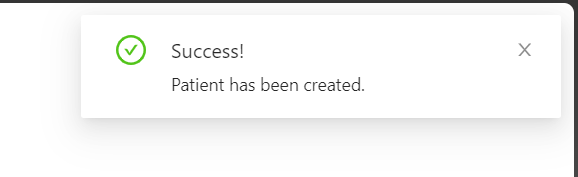
When the "Save & Add Prescription" button is selected, the provider will be directed to the "Create Prescription" workflow.
For patients who have been added with their phone number, their email address can be added to their profile by clicking the 3 dots and selecting "Edit," and vice versa.
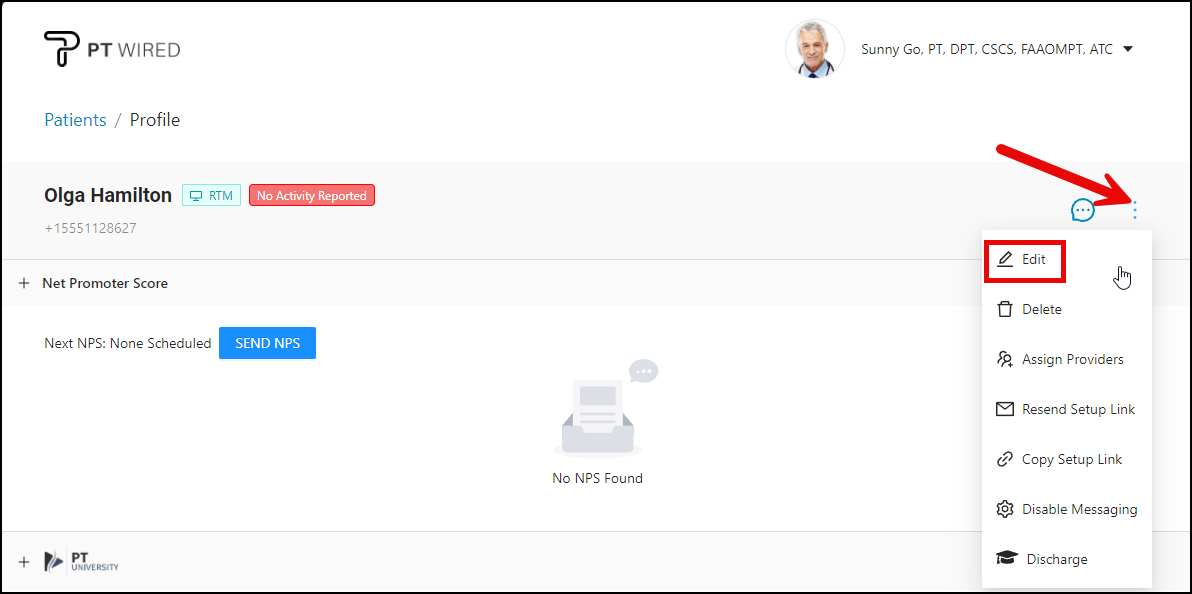
Notes:
- The "Location" field for single-location clinics will be selected by default.
- Locations are listed alphabetically from the “Locations” dropdown menu for practices with multiple locations.
- All Sports Med and AWS Locations does not have the Case ID feature.
- The "Email Address" field will be the patient's username.
- The patient will only receive an 'Activation email' once prescribed with an exercise program.
- We highly recommend using Google Chrome as the web browser.
