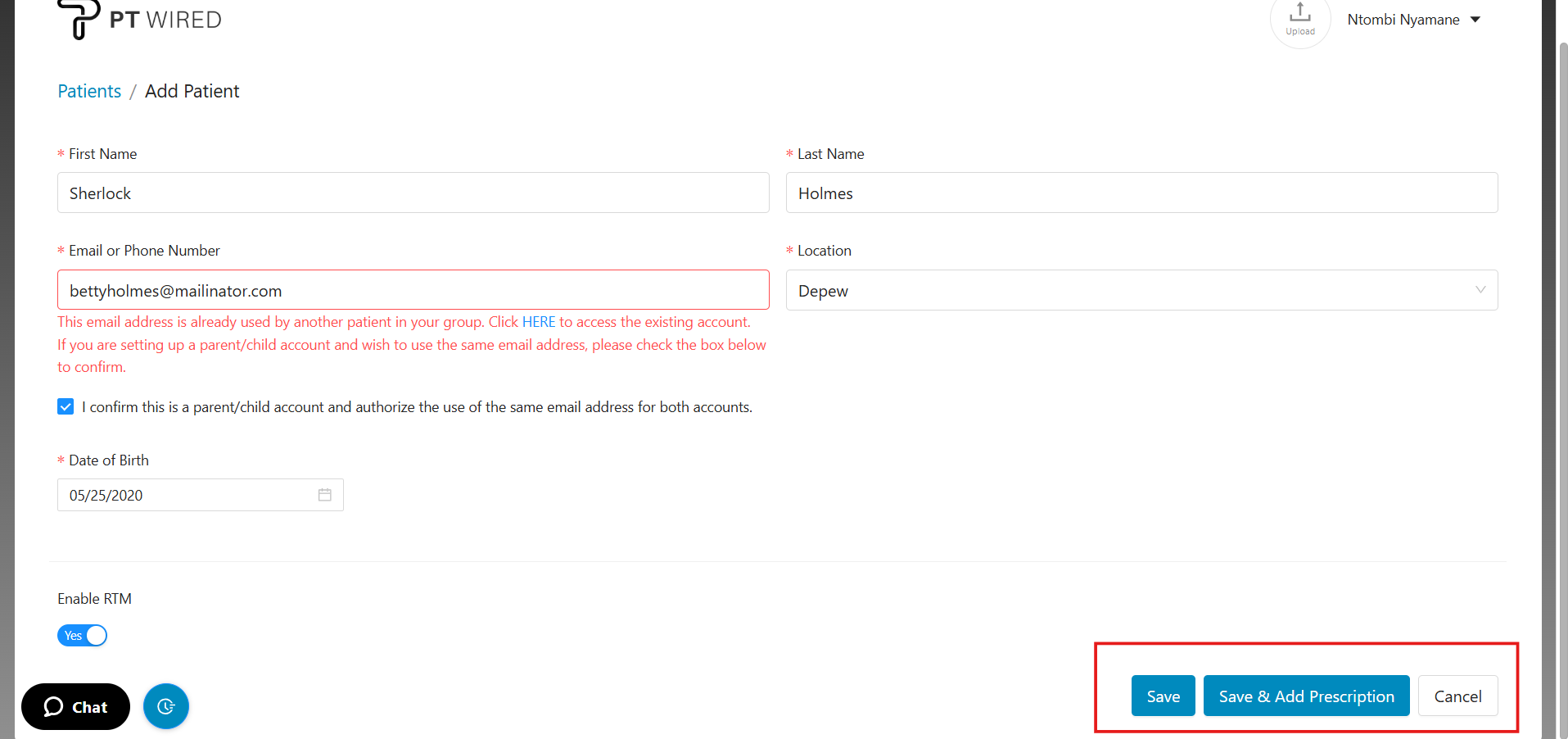Adding a Patient Using an Existing Email & Phone Number
Providers can add patients using the same email address or phone number. This is particularly useful for family members who share contact details. To ensure easy identification, providers should provide the patient’s date of birth when adding them to the system.
Step by Step guide:
1.) From the patient's page, navigate to the 'Add Patient' button.
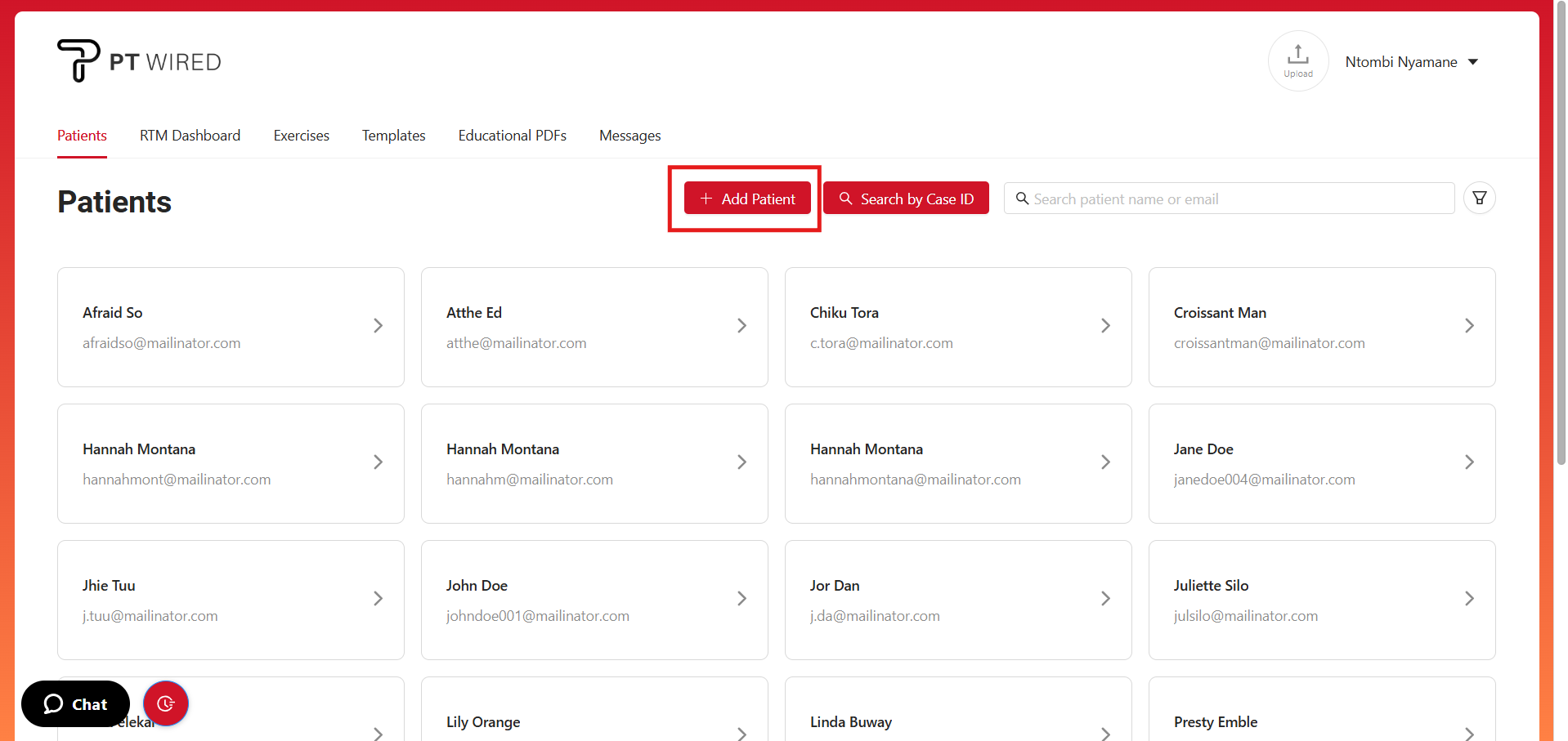
2.)You will be redirected to the patient details page. Once there, enter the patient’s information and add the email address or phone number that is already in use.
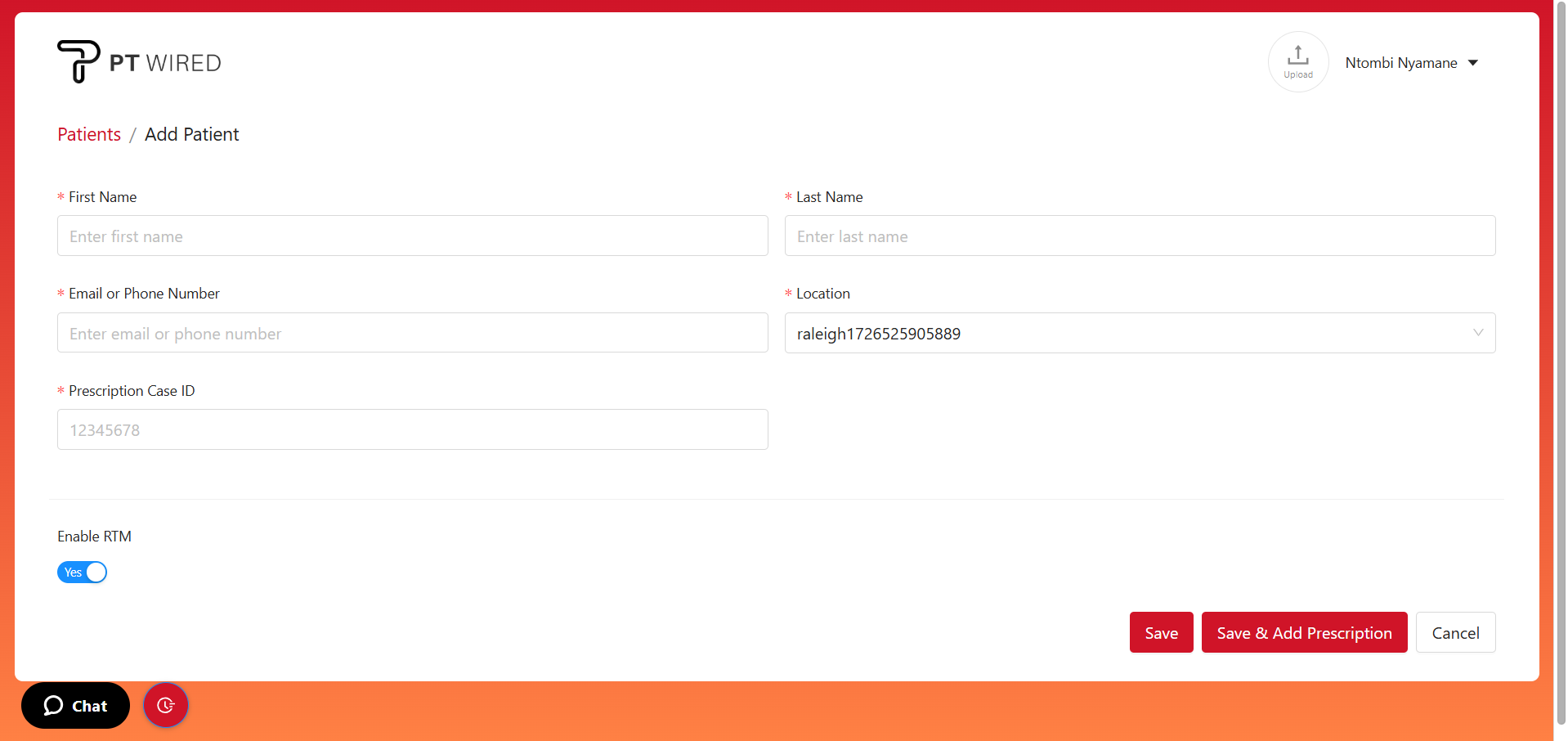
3.) You will see a notification in red text below the 'Email or Phone Number' insert box. This notification will be alerting you of using contact details that are already existing in the system. You can also click the 'HERE' button if you want to check the existing account.
Click the check box to confirm that you want to use the same email address or phone number.
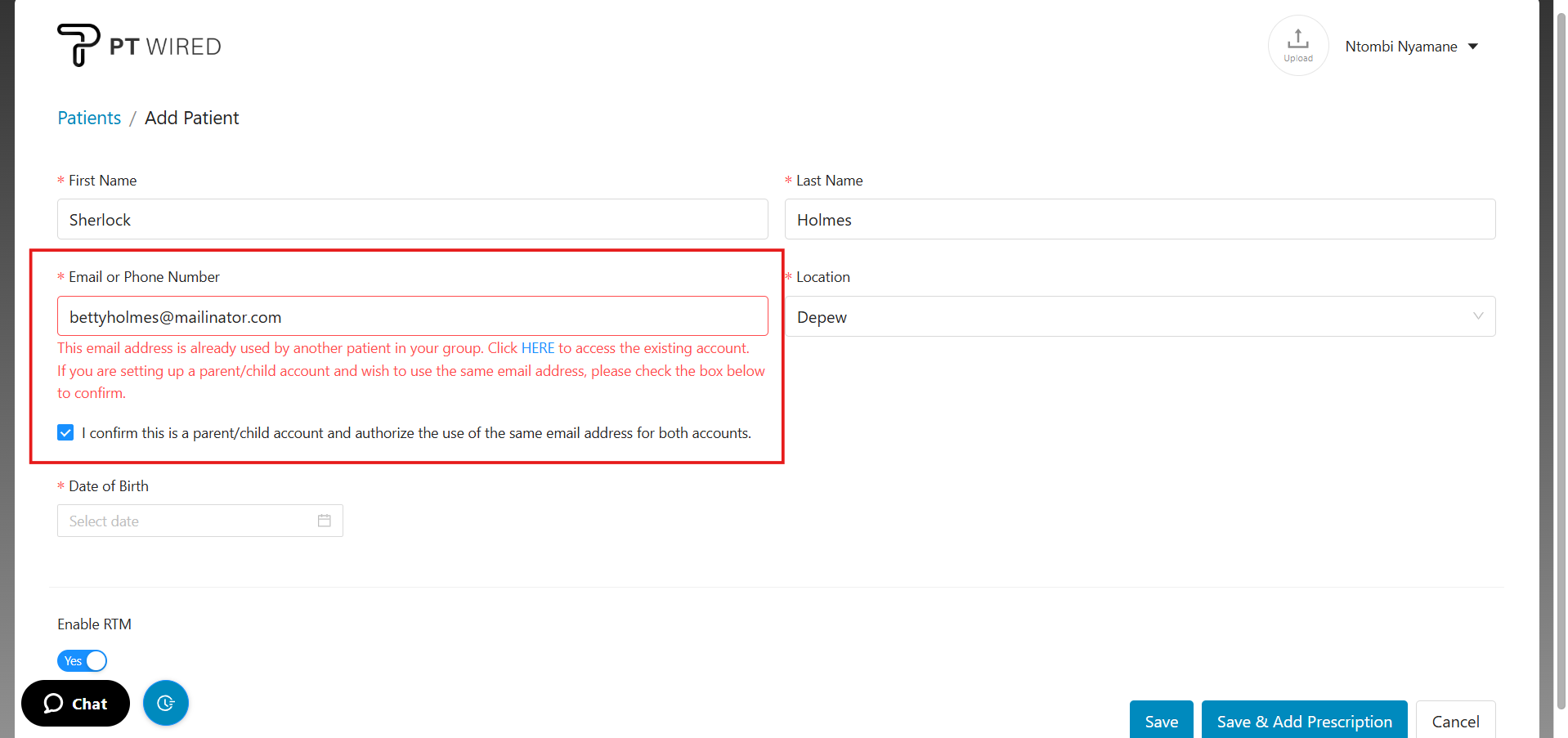
4.) A 'Date of Birth' selector will appear. You need to select the correct date of birth for the new account, so that it can be easily identified.
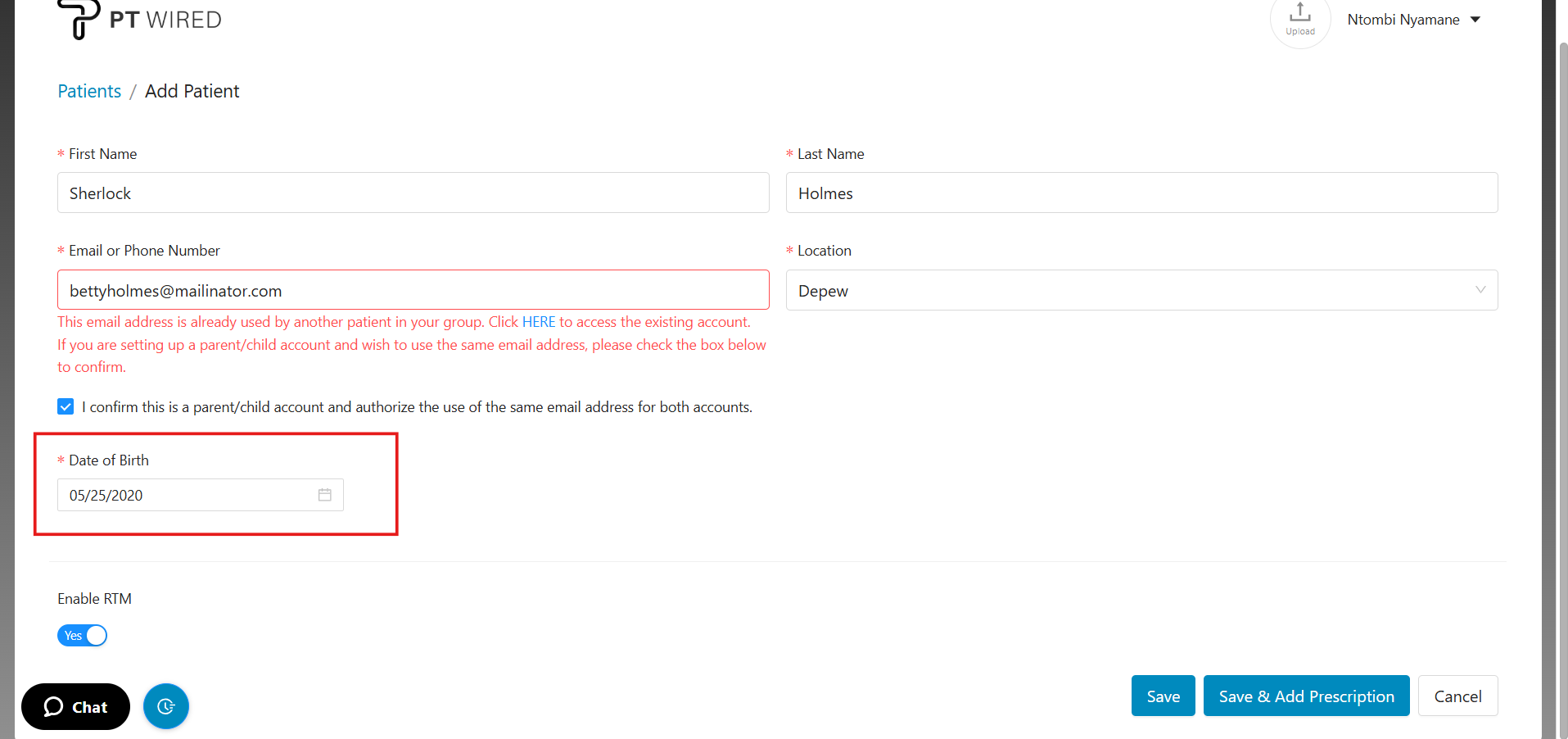
5.) Click on 'Save' or 'Save & Add Prescription' to save the patient's details or proceed to assigning the patient's home exercise program.