Favoriting Exercises
The "Favorites" feature will save you a lot of time when creating and prescribing exercise programs. If you have specific exercises that you frequently prescribe, add them to your Favorites for quick and easy access. This article guides you on how to add and remove exercises to your Favorites list.
Contents:
Below is a video tutorial on how to favorite an exercise
How to add an exercise to your Favorites list from the main Exercises page
You can add exercises to your Favorites from the main 'Exercises' page or during the exercise creation process.
1.) Log in to the system as a Provider. Click the 'Exercises' tab and search for the exercise you'd like to add from the search bar.
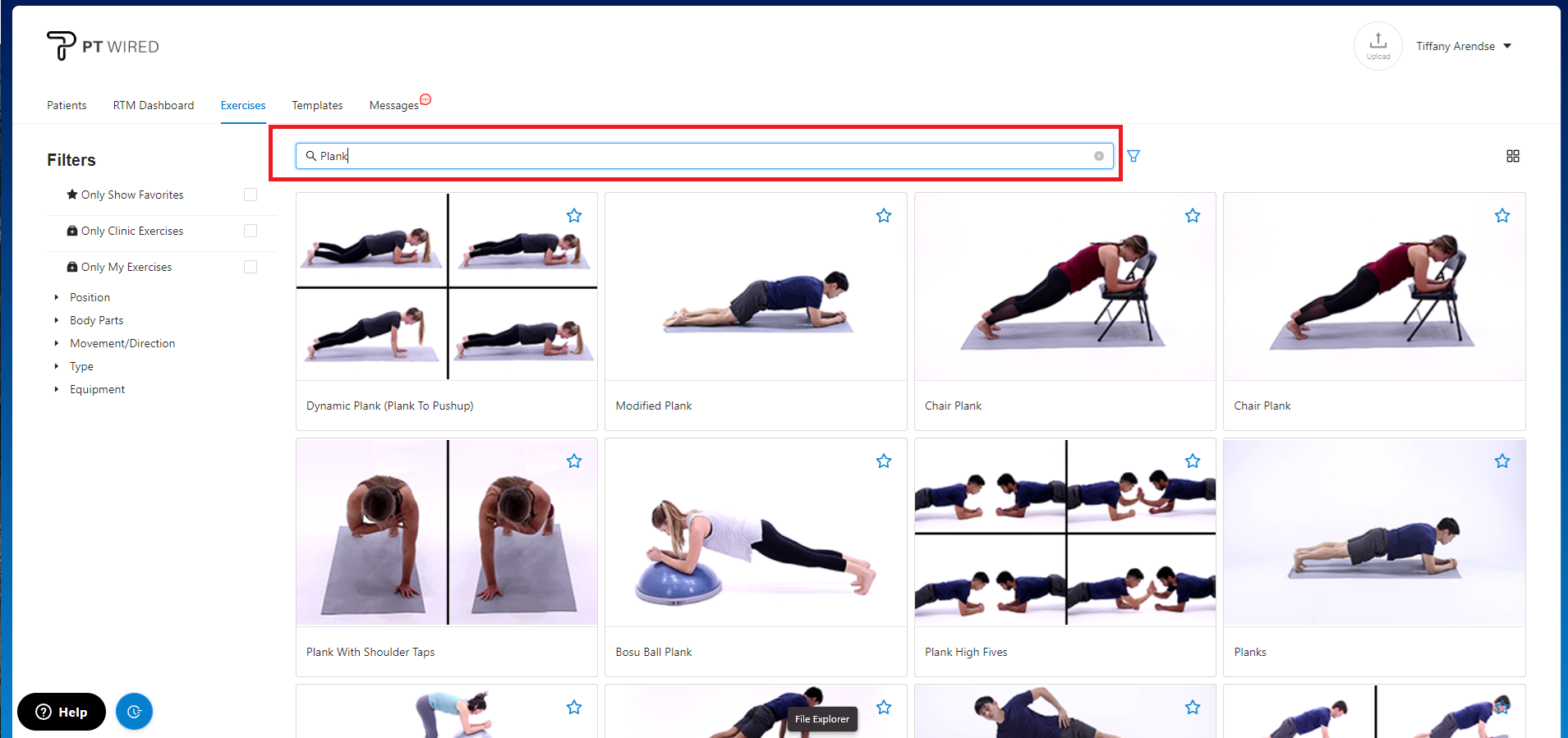
2.) Hover your mouse over the exercise you would like to add to your favorite list and click the star outline icon found on the exercise card.
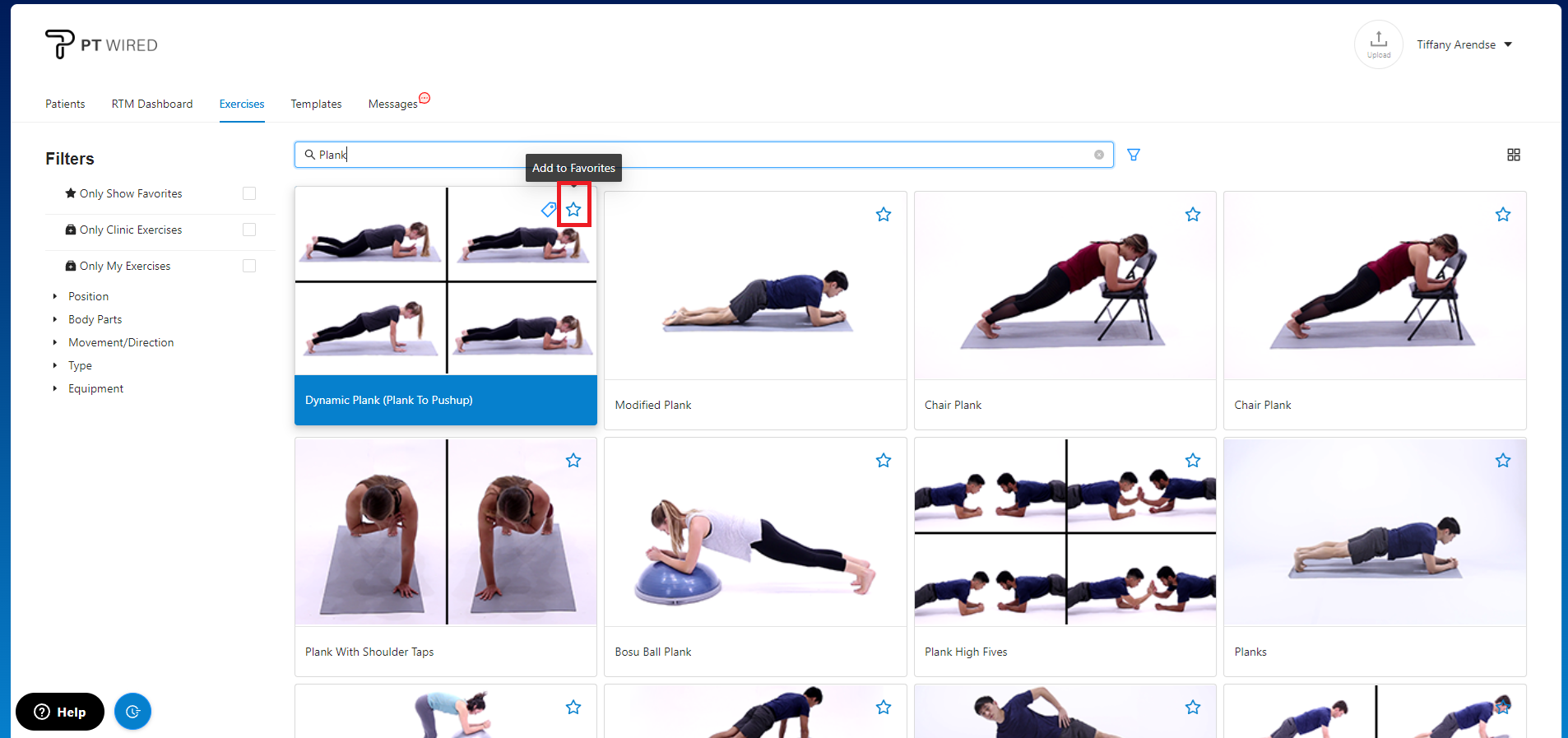
3.) Once you have clicked the star, it will become a full colored star icon and a "Success! Exercises have been added to favorites' pop-up will appear on the top right corner once the exercise has been successfully added to your favorites.
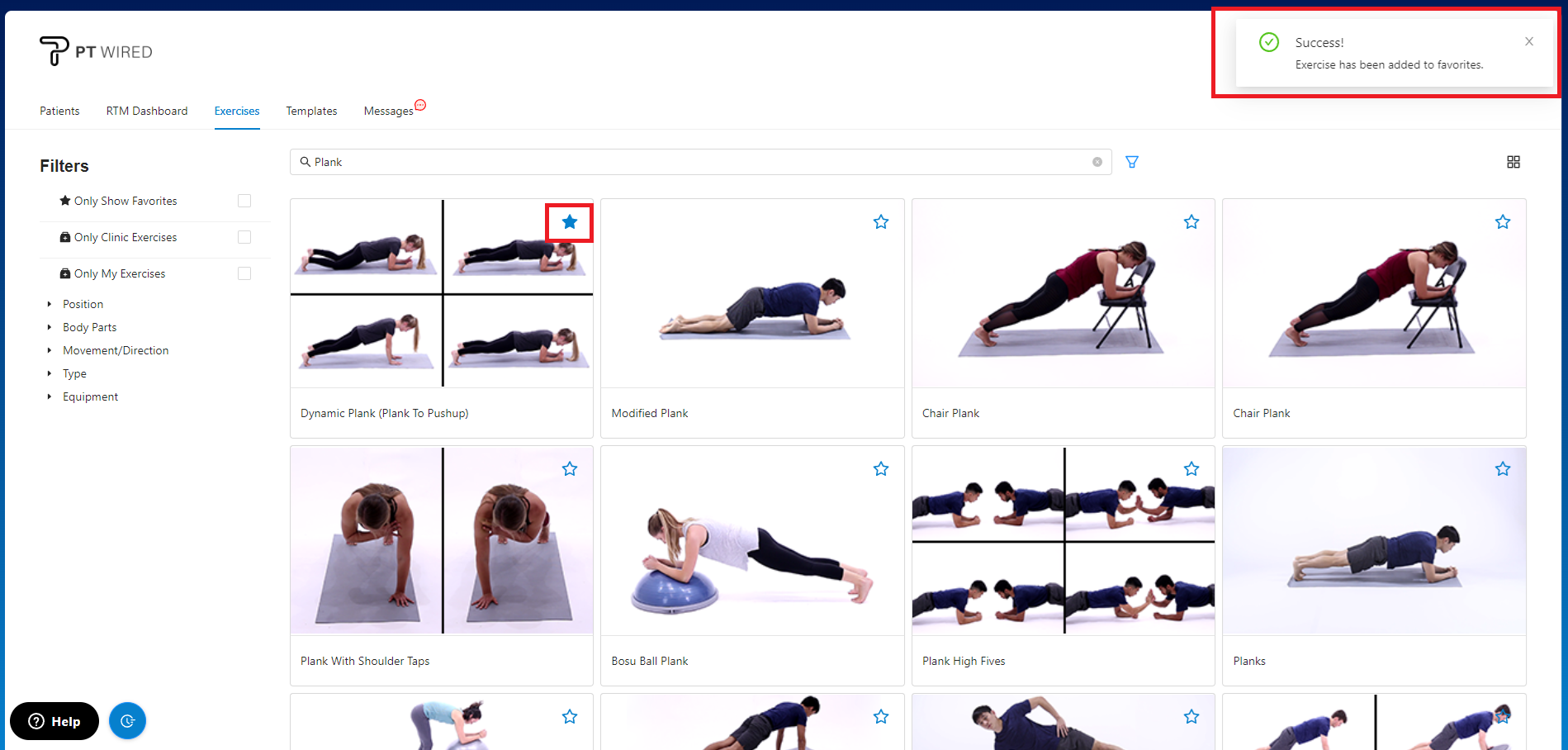
How to add an exercise to your Favorites list from the Prescription Creation page
You'll be able to add exercises to your Favorites list while in the process of creating a prescription or Home Exercise Program (HEP) for your patients, here's how:
1.) Search the exercise you wish to add using the search bar at the top of the page or by using the filters on the left-hand side.
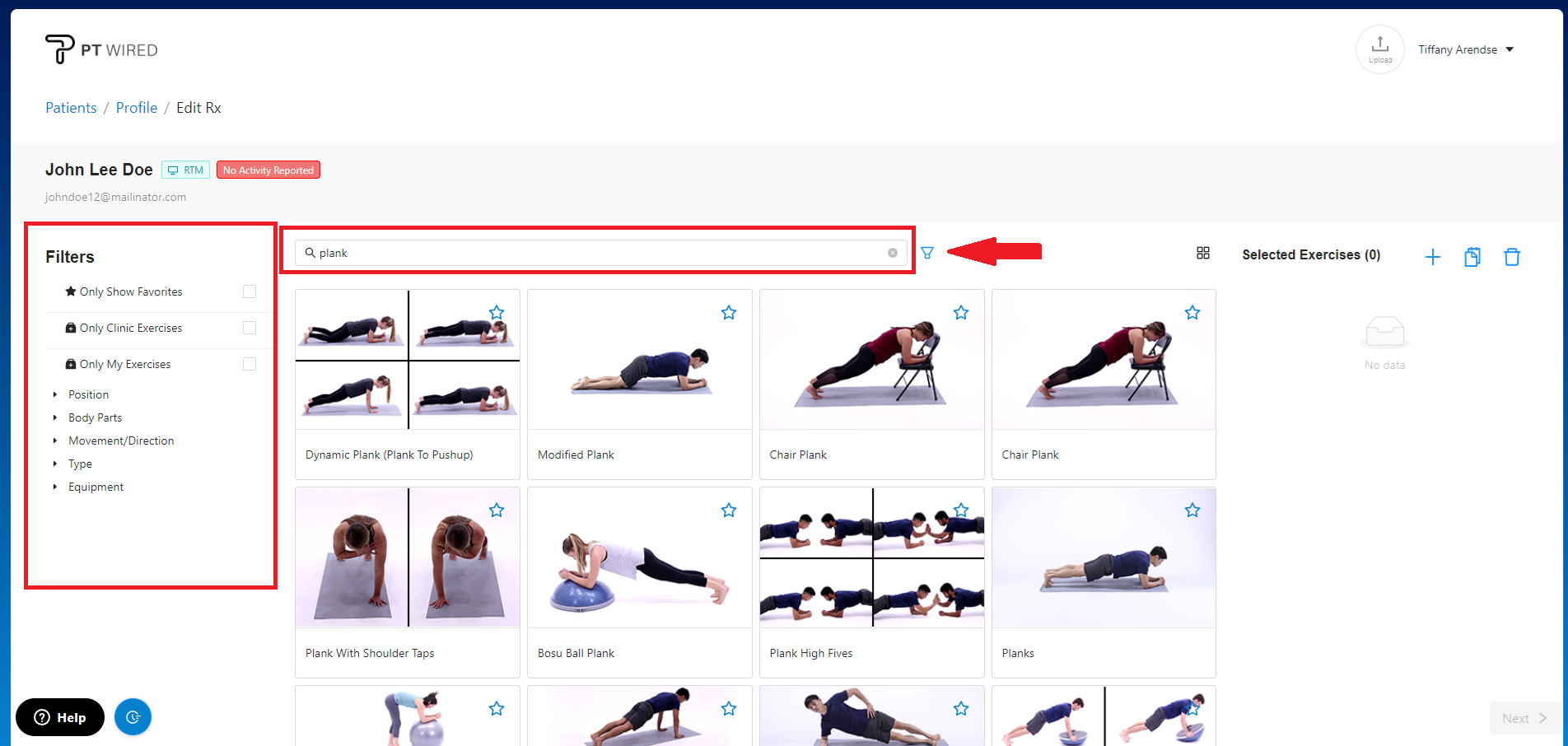
2.) Hover your mouse over the exercise you would like to favorite and click the star outline icon on the exercise card.
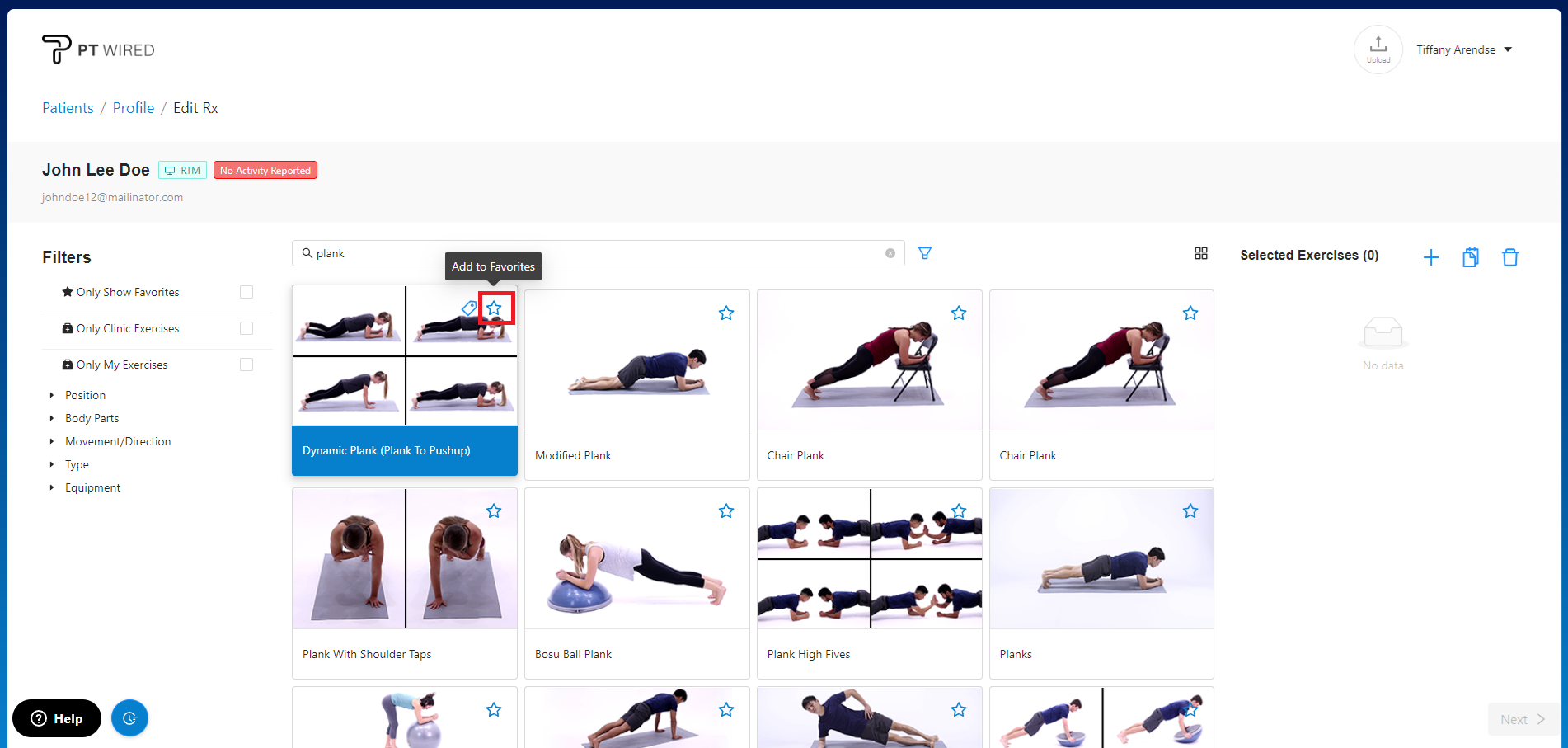
3.) Once you have clicked the star icon, it will become a full colored star icon.
A "Success! Exercises have been added to favorites" pop-up will appear on the top right corner once the exercise has been successfully added to your favorites list.
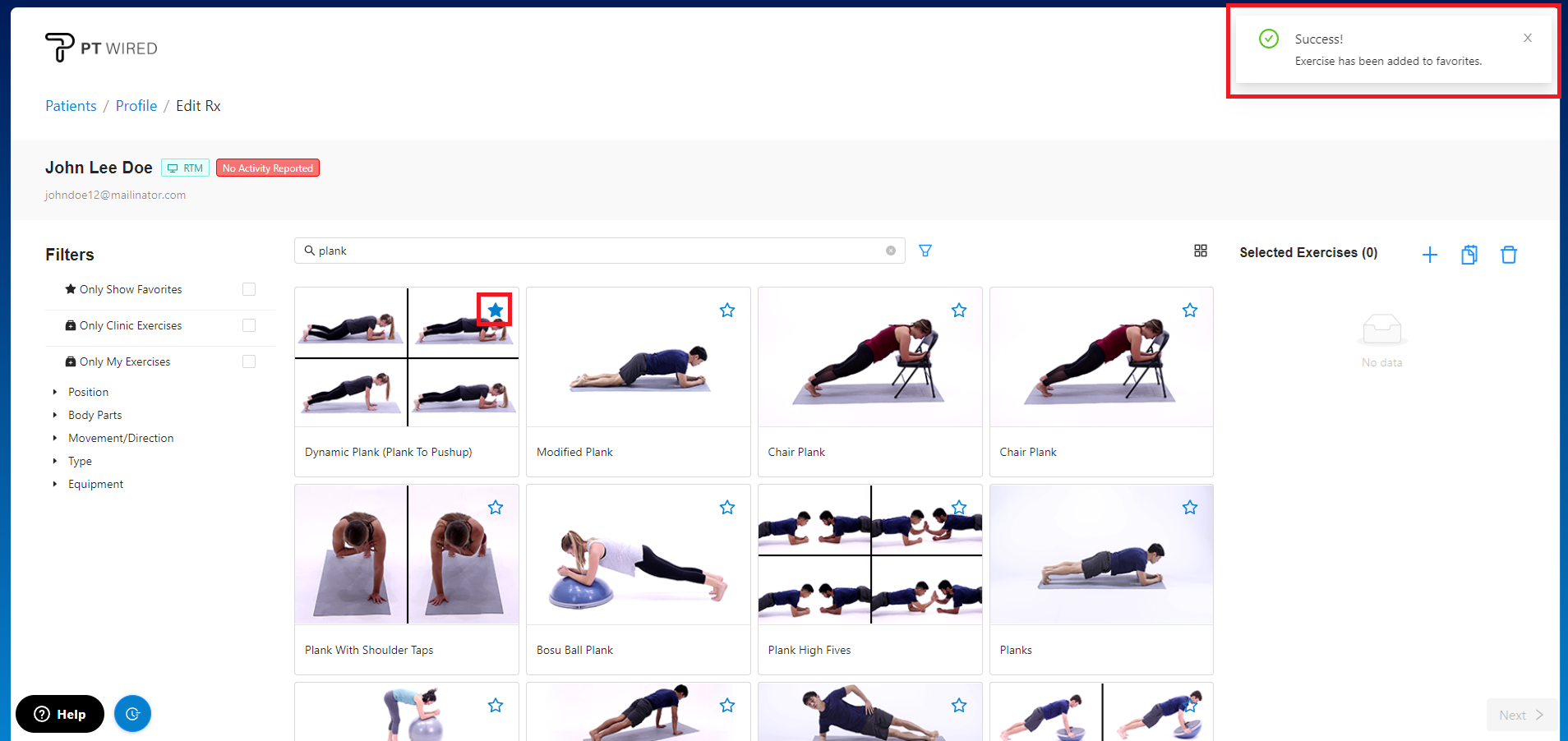
How do I access my Favorites list of exercises?
To access your Favorites, check the "Only Show Favorites" box. While in the Favorites list, search terms or filters may still be applied. You can easily return to the regular search by unchecking the "Only Show Favorites" box.
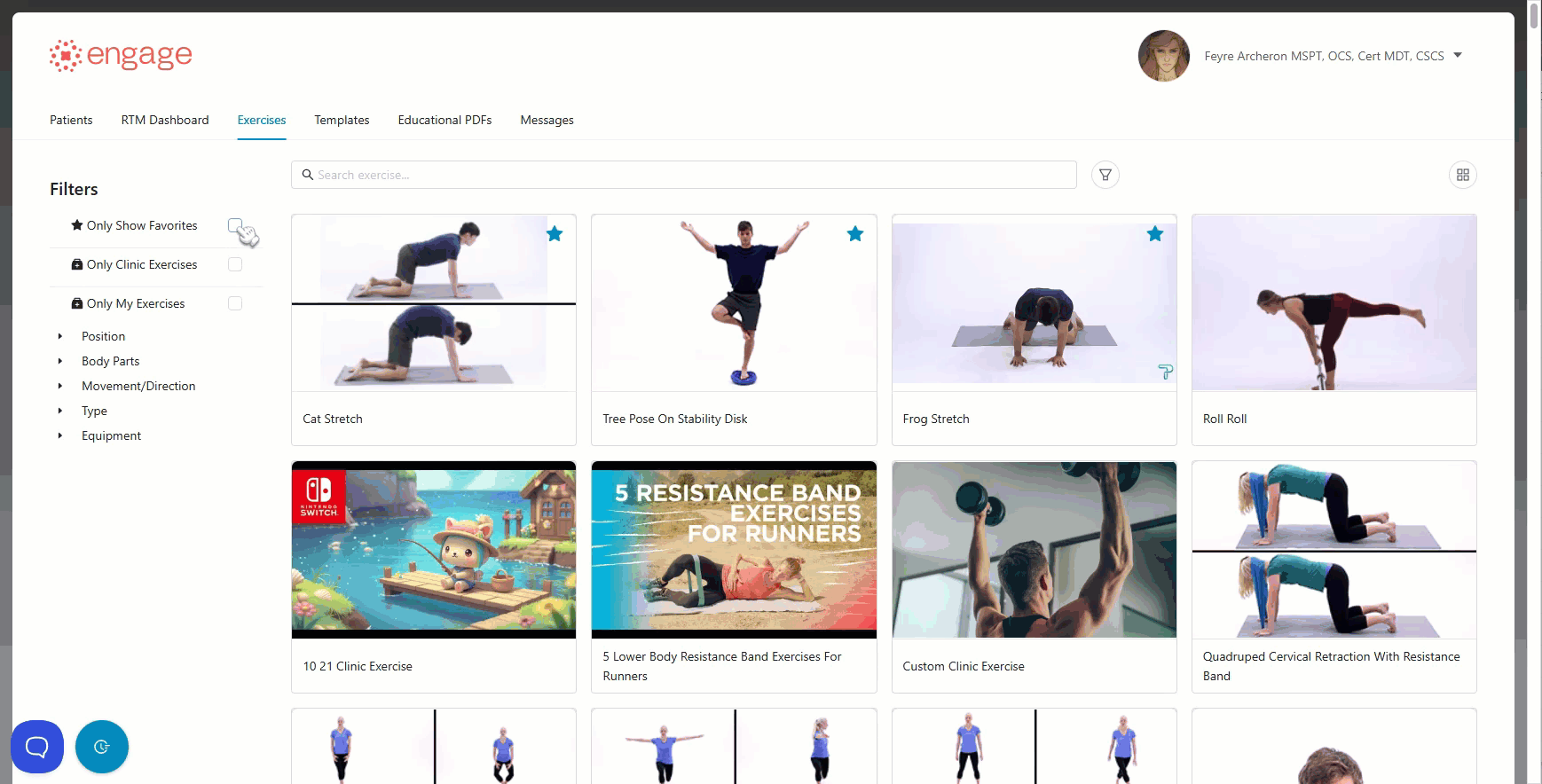
How to Remove an exercise from your Favorites List
1.) To remove an exercise from your favorites simply click on the 'Star' icon on the exercise card.
A "Success! Exercise has been removed from favorites" pop-up will appear on the top right of the page once the exercise has been removed successfully.
Notes:
- Providers can add an unlimited number of exercises to their Favorite List.
