Editing a Prescription
The ability to edit an existing home exercise program is a powerful tool for adapting to a patient's changing needs. The process starts with navigating to the patient's profile. From there, you can access the current HEP and make the necessary changes to ensure they continue to receive the best care.
Step-by-Step Guide:
1.) Log in to the system, and go to the "Patients" page.

2.) Search the patient whose profile you want to edit by typing the patient's name or email address in the Search Bar. Click the patient card to go into the patient's profile page.

3.) Once you are on the Patient's profile, scroll down to the "Prescription" section and click the "Edit Prescription" button.
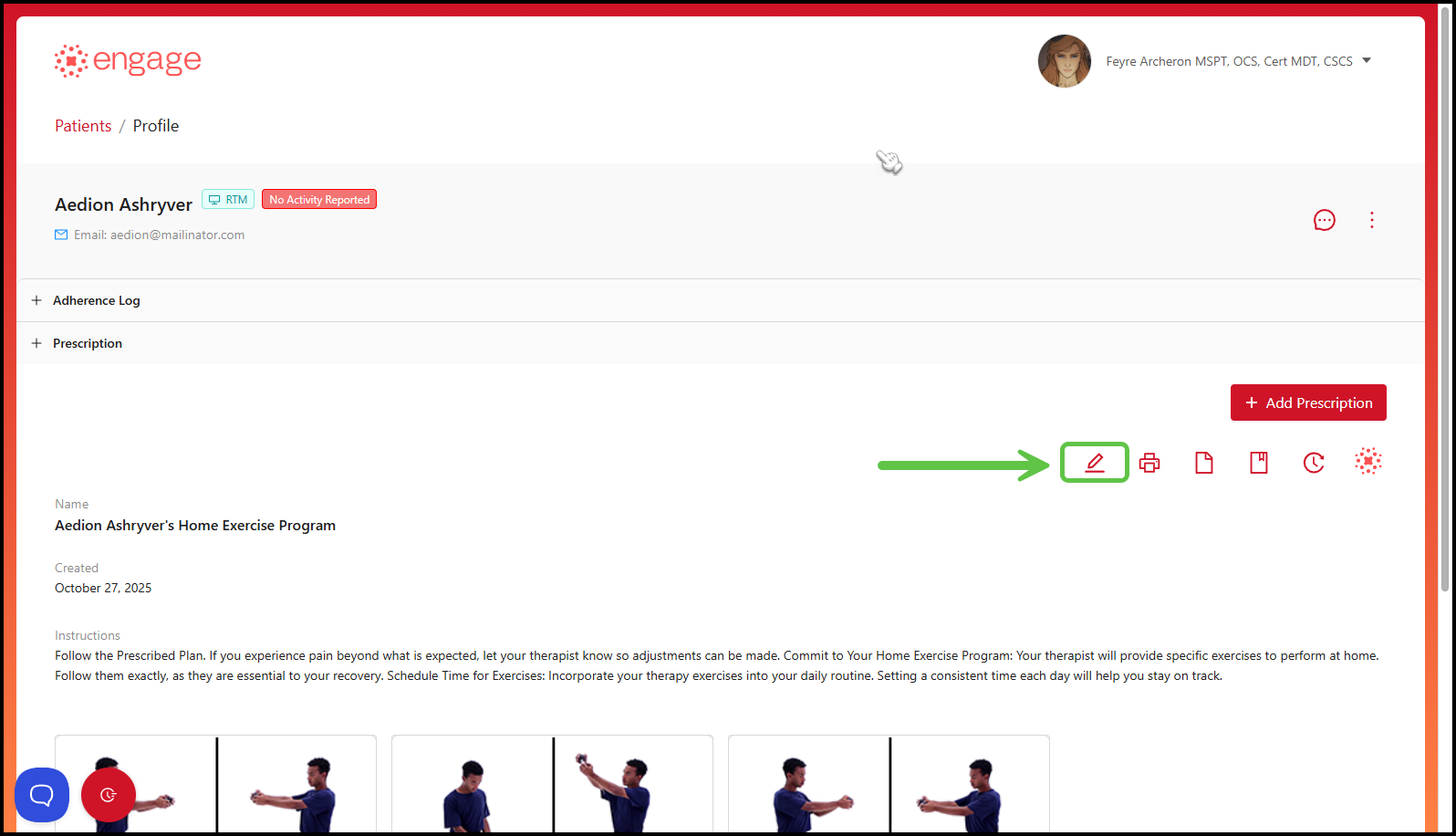
If your patient has more than one prescription, you'll be able to edit the specific prescription by clicking on the one you wish to edit.

Once you're in the prescription, under "Prescription Details" click the pencil icon to edit the prescription.
4.) The process of editing an exercise program is exactly the same as Creating a Prescription from scratch. The only difference here is that there are already pre-existing exercise programs in the "Selected Exercises" bucket, to the right of the page.

5.) You're now able to make any changes you desire, like adding or removing exercises from the list, and replacing or rearranging the exercises in the Selected Exercises bucket.

6.) Click on "Next" at the bottom right to proceed to the next page.

7.) On the next page, you'll be able to rename the patient's home exercise program for the purpose of avoiding confusion should you wish to add multiple prescriptions for the particular patient. You'll also be able to modify and finalize the prescription details:
- Exercise Instructions
- Frequency
- Parameters
- Prescriptions Instructions
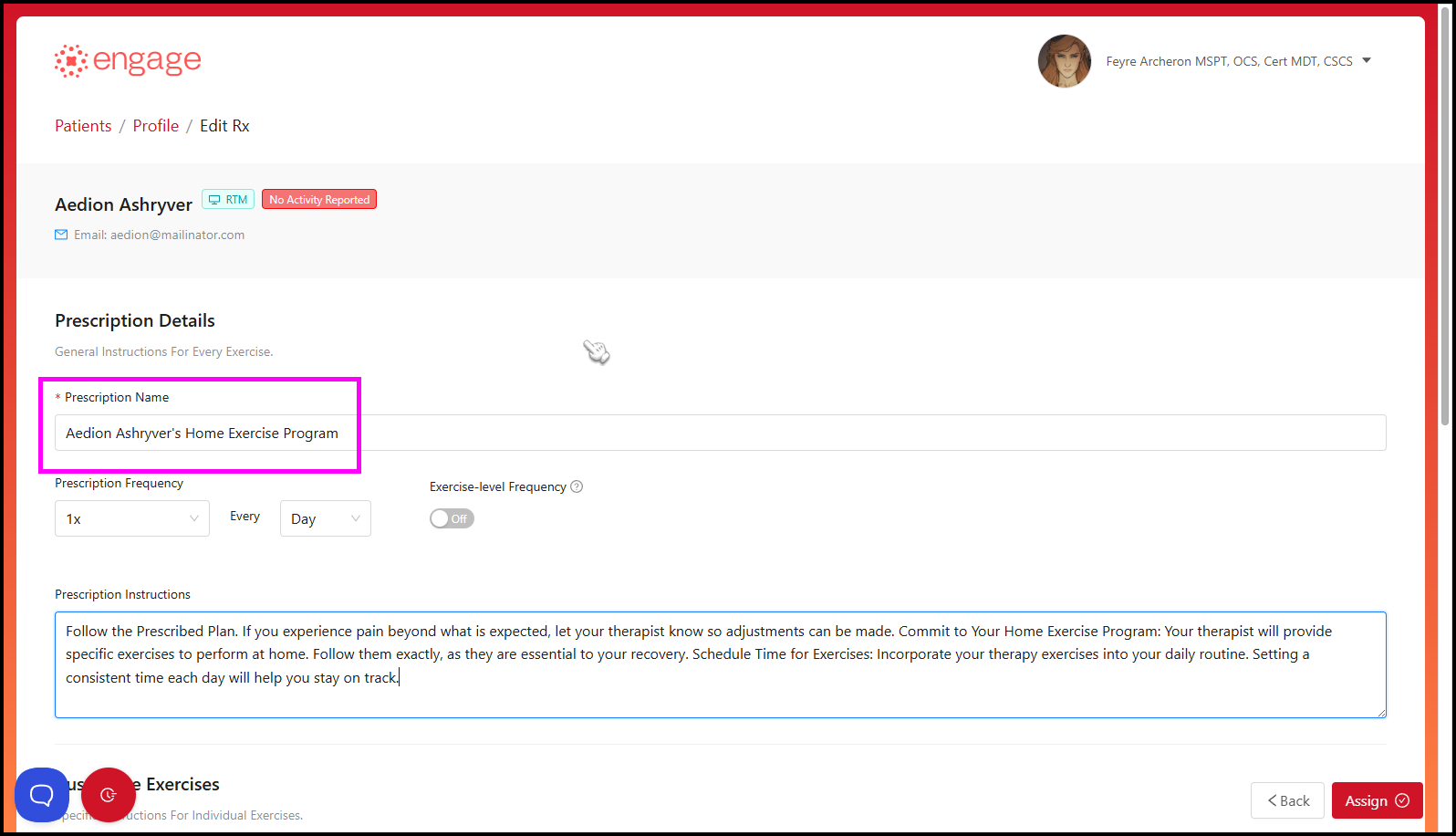
8.) To edit the frequency of individual exercises, toggle on the "Exercise Level Frequency" button in the middle of the page. Once highlighted blue, the toggle is enabled.
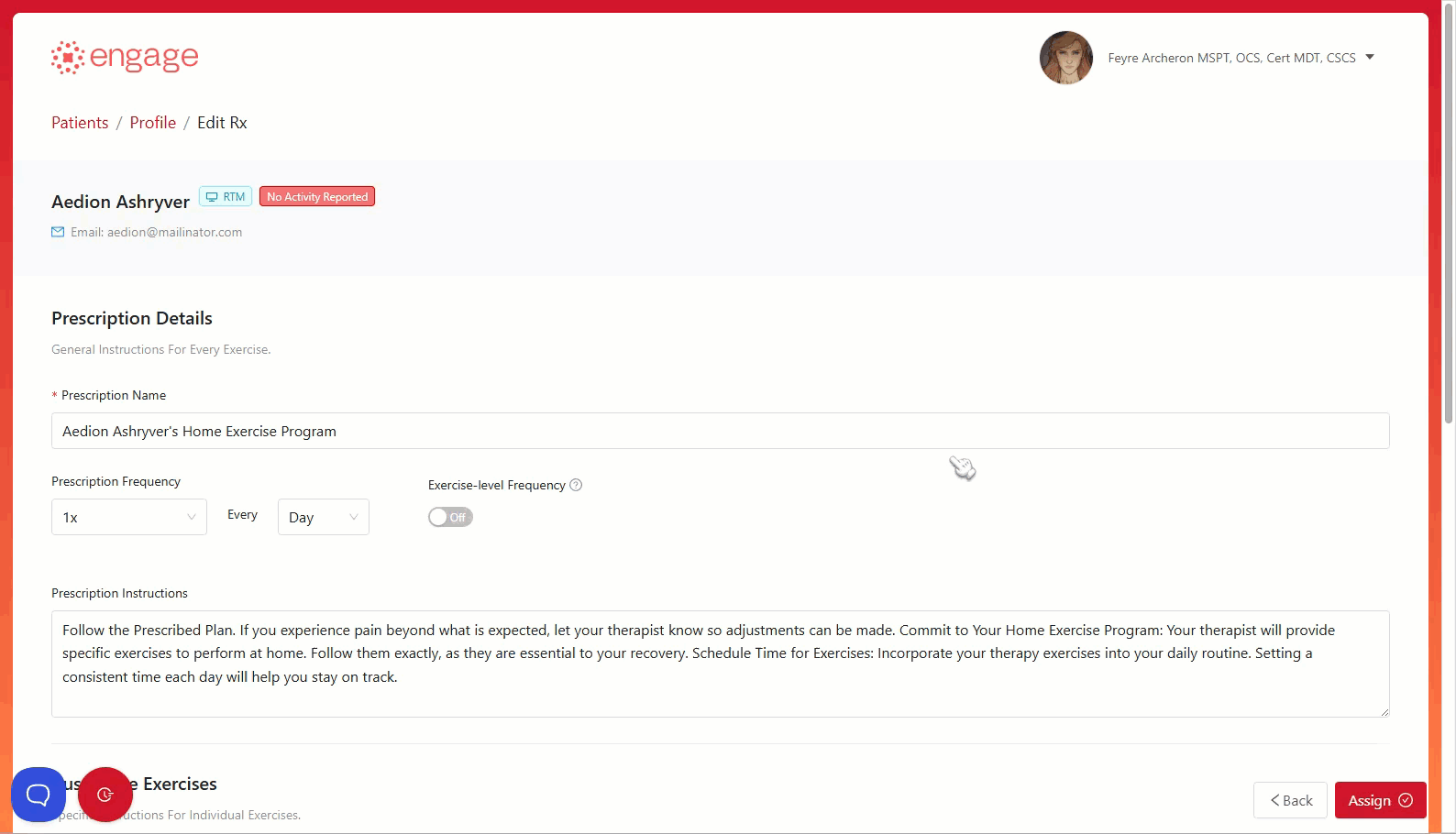
9.) After enabling the "Exercise Level Frequency", you can now customize the Prescription Frequency parameter for each of the individual exercises and set it to your desired frequency - for example, 3x per day, once a week.

10.) Once you are satisfied with the changes made, click the "Assign" button on the bottom right of the page. A "Prescription Updated!" prompt will appear on the top left of the page. The patient will be notified via email regarding the updates to their prescription.

A Success! Prescription successfully updated pop-up will appear on the top right of the page once the changes to the prescription have been successfully updated.
11.) If you scroll down, you'll notice that the changes you've made will be displayed on the "Prescription" bar on the patient's profile.
Notes:
If multiple prescriptions have been enabled and the patient has more than one prescription, only the "Prescription" bar will be displayed. The Adherence Log can be found in each prescription assigned to the patient.

