Creating a Prescription
In the below tutorial, we go over everything - from adding a new patient to the system, to creating an exercise program or prescription for the patient.
Contents:
Below is a video tutorial on how to create a prescription:
Creating a patient & building a program
1.) When logging on to the system as an Admin or Provider, you will automatically be redirected to the to the "Patients Page." Click the "+Add Patient" button to add a new patient.

2.) There are four fields to fill in: First name, Last name, Email address and Location (should your clinic have multiple locations.)
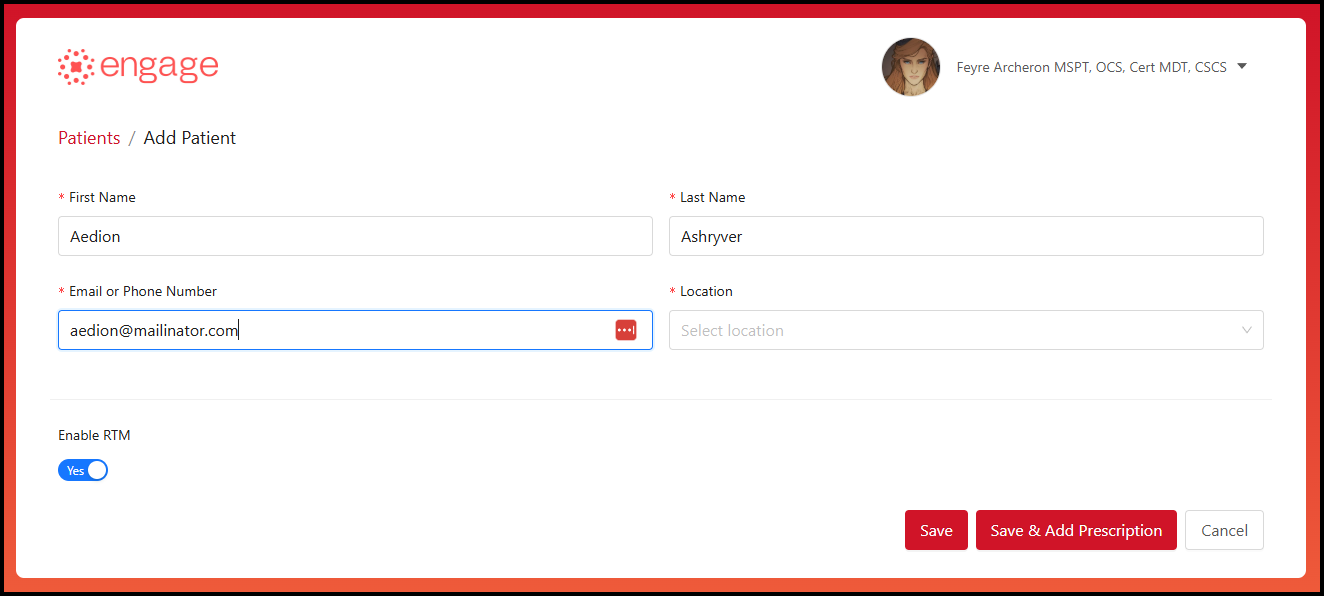
3.) After filling in the required information, click the "Save & Add Prescription" button.

You'll receive a Success! Patient has been created pop-up once the patient has been successfully added to the system.
Searching for Exercises in the Library
4.) You will then be redirected to the exercise creation page where you can search for and select exercises to assign to the patient.
Providers can change the exercise view by clicking the "Exercises View" button next to the "Selected Exercises" bucket.
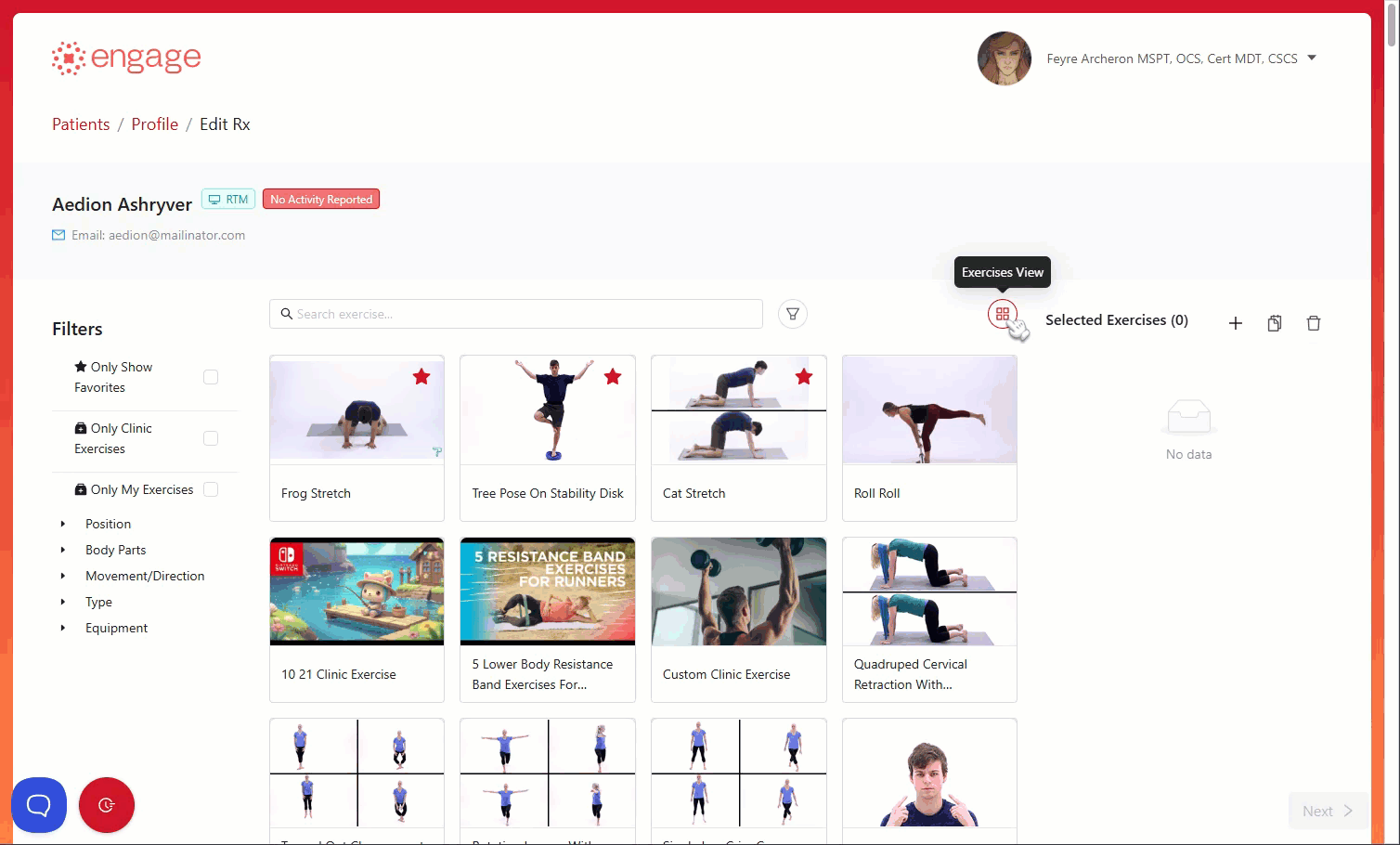
5.) To search an exercise, you can make use of the search bar located on the top-left of the page.
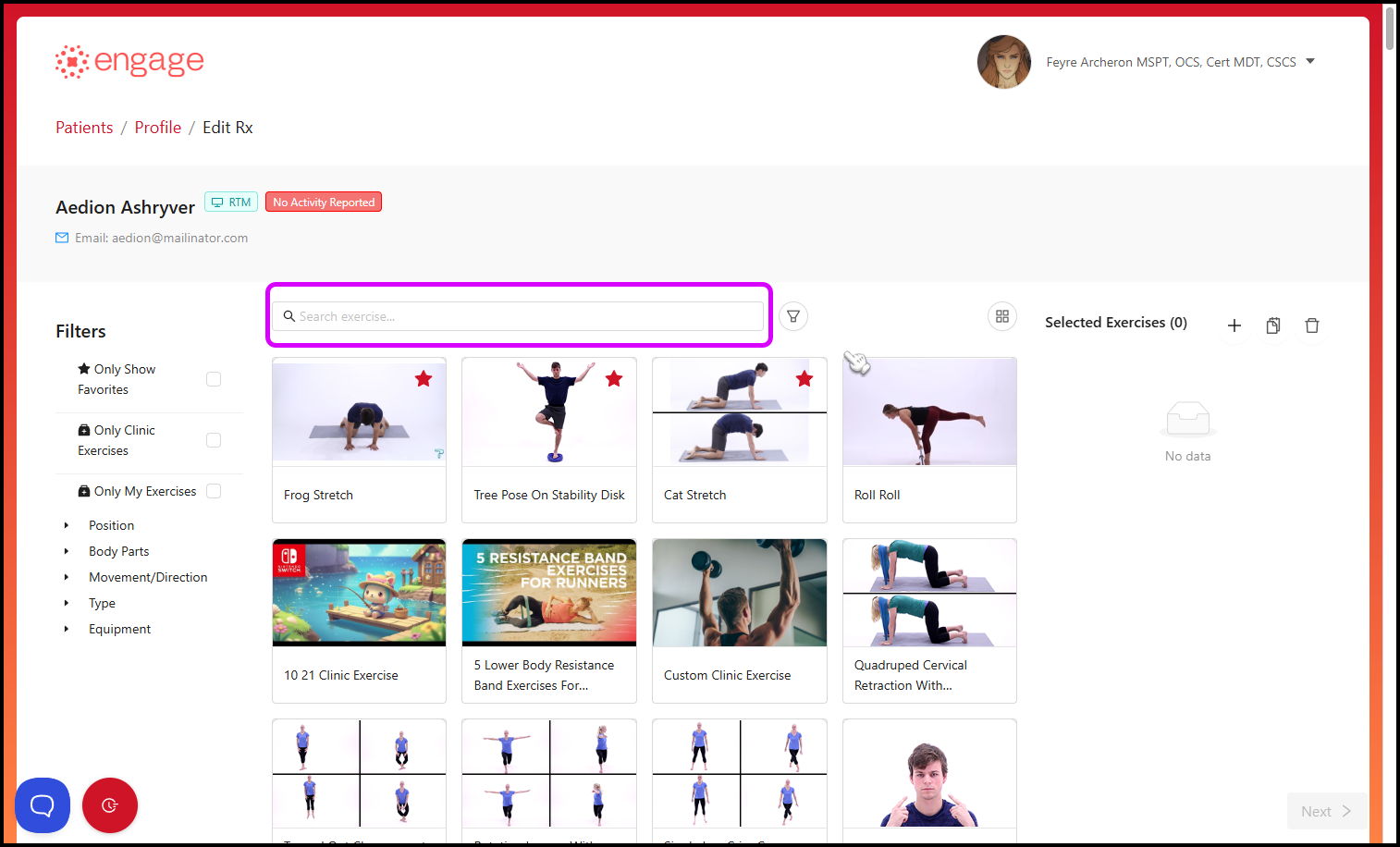
Narrow your search by making use of the filter to the right of the search bar.
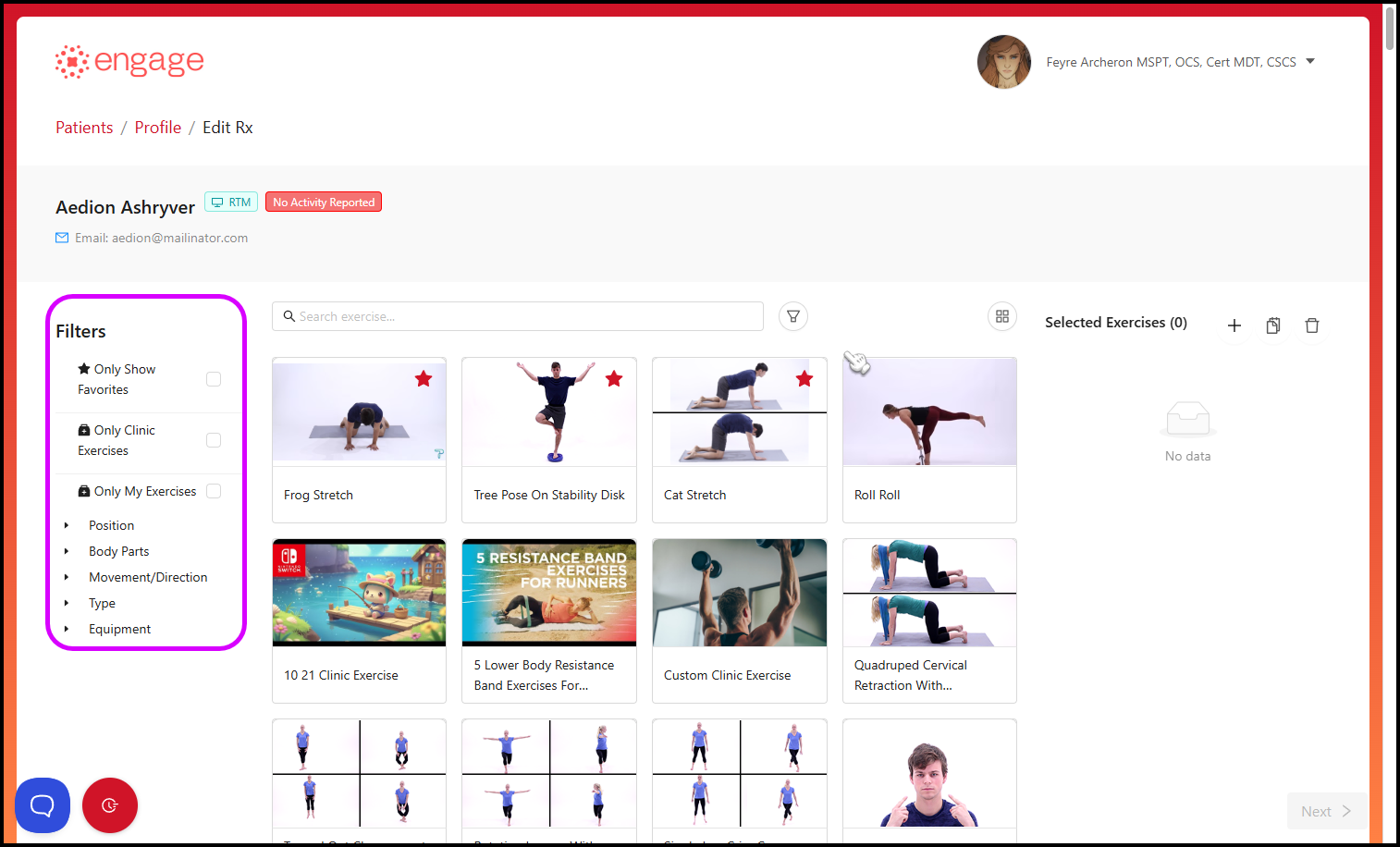
To remove a filter, simply click the 'x' button on the selected filter. To remove all the filters applied, click the "Clear All" button (in red.)
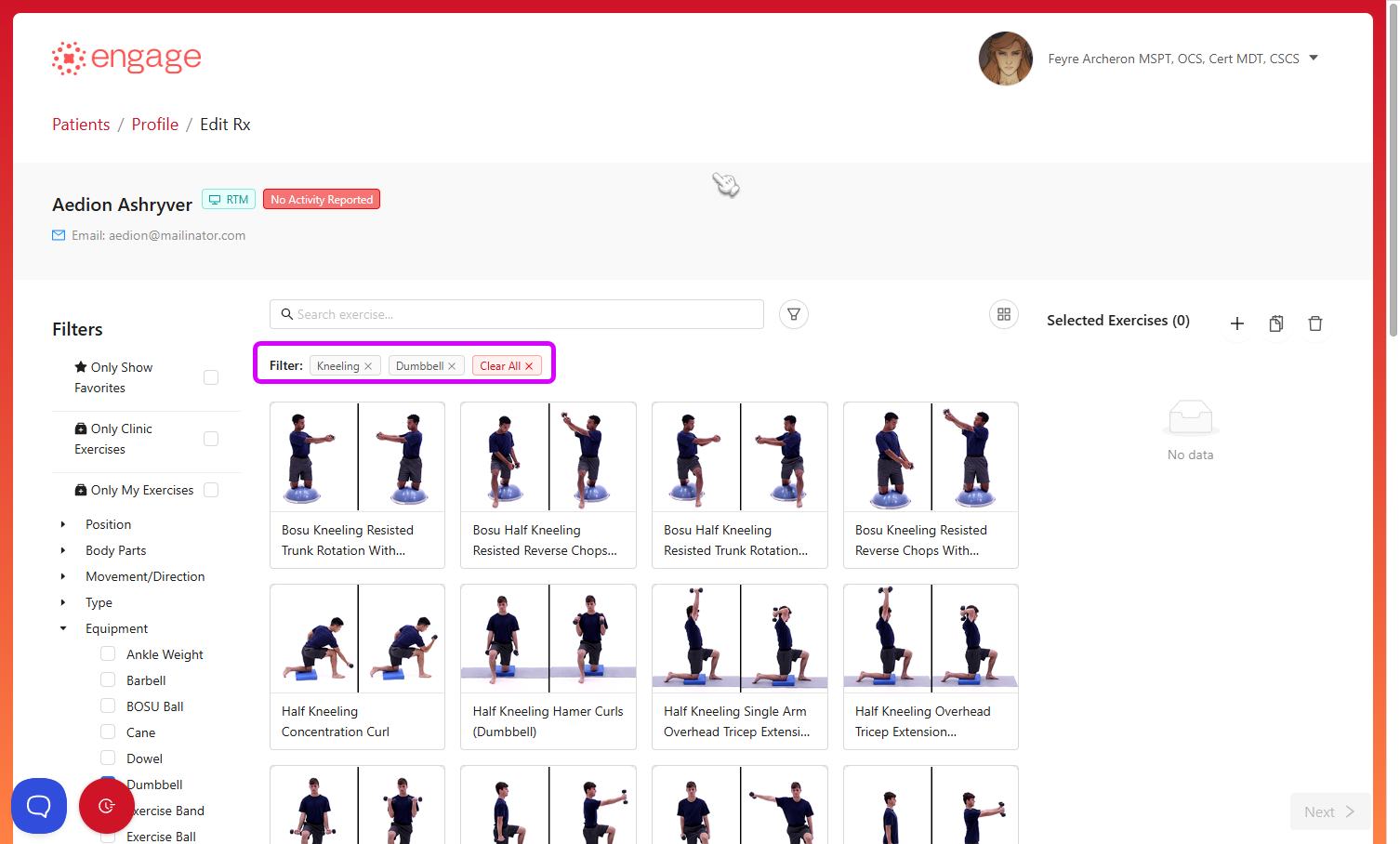
Further narrow your search down by typing a word within the filtered results.
6.) You can preview the exercise by hovering your mouse/cursor over the exercise name; click it to preview the video.
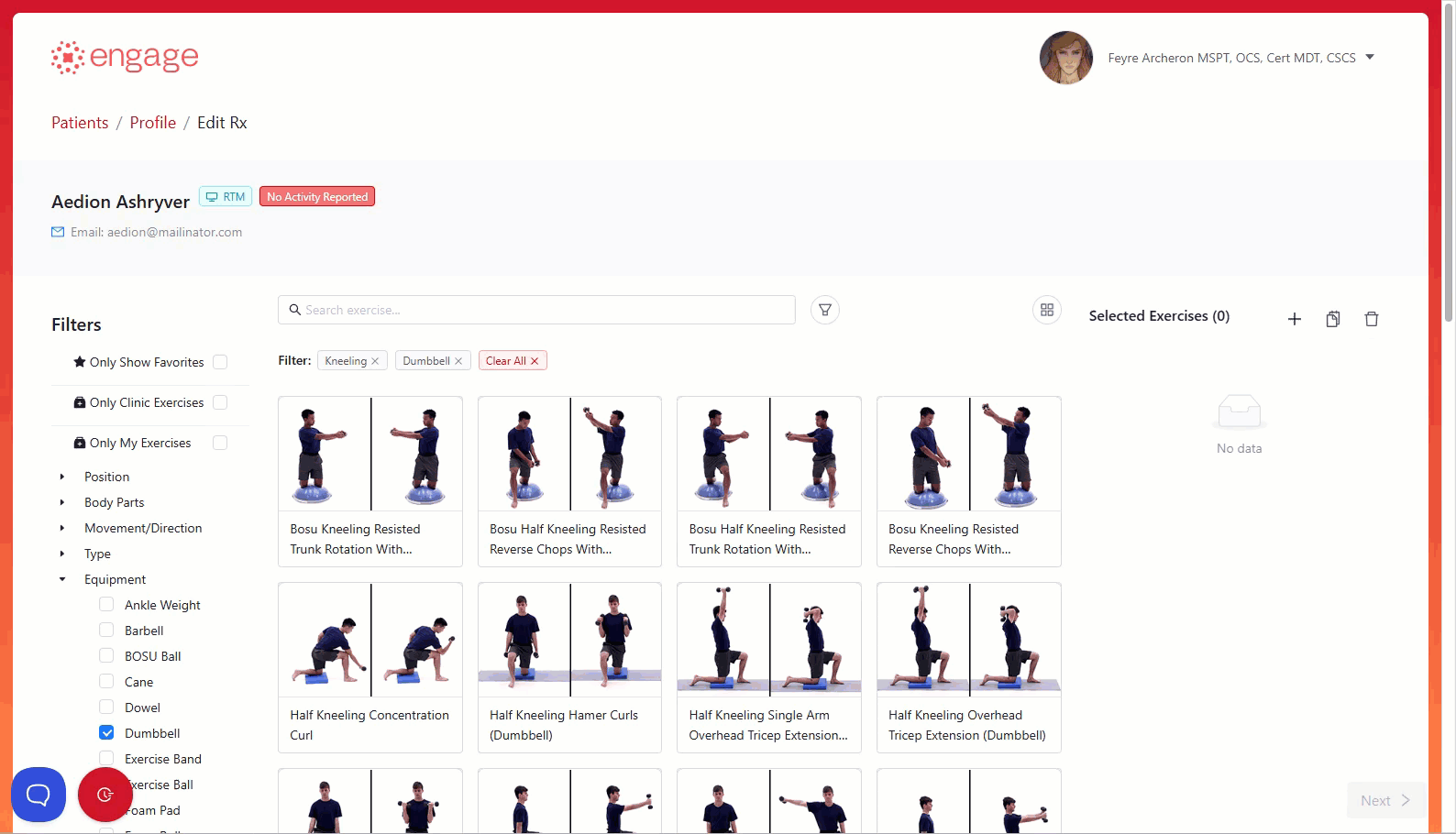
7.) To add the exercise to the "Selected Exercise"' bucket, simply click on the exercise card.
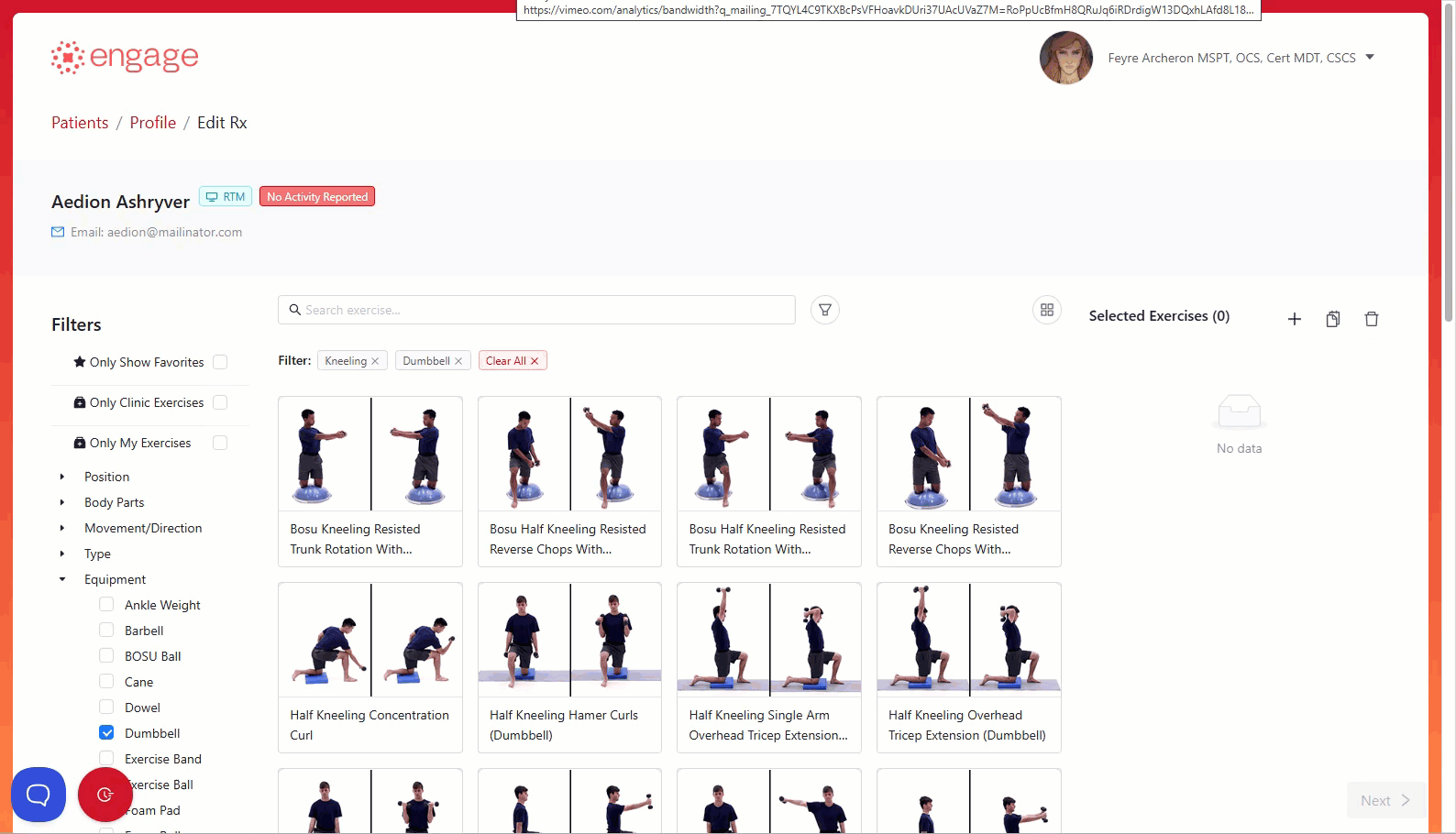
8.) You can remove a single exercise under the "Selected Exercises" tab on the right of the page by clicking the 'x' button. To remove all of the selected exercises, click "Clear All" on the right side of the "Selected Exercises" tab, symbolized by a blue trash can.
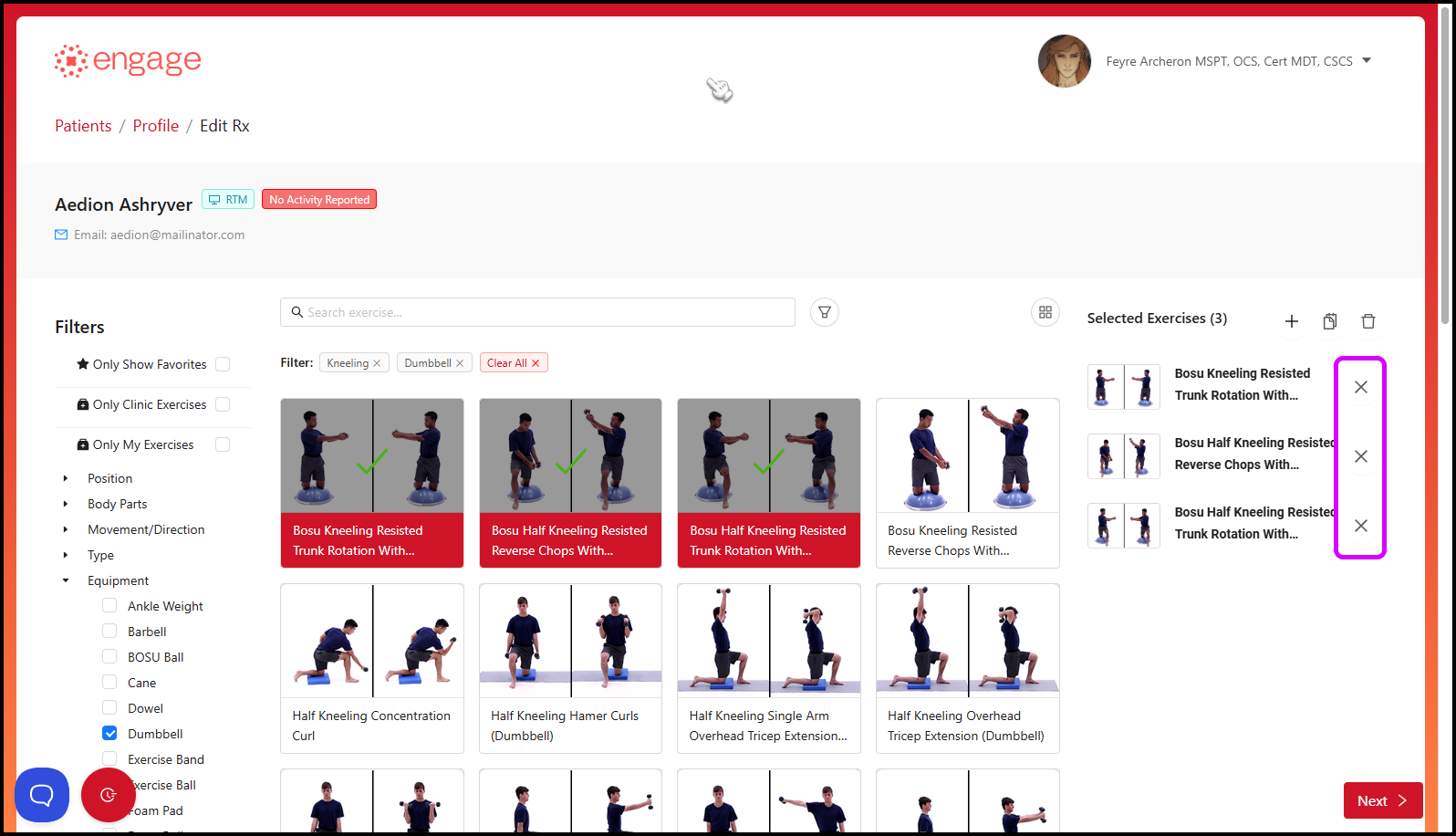
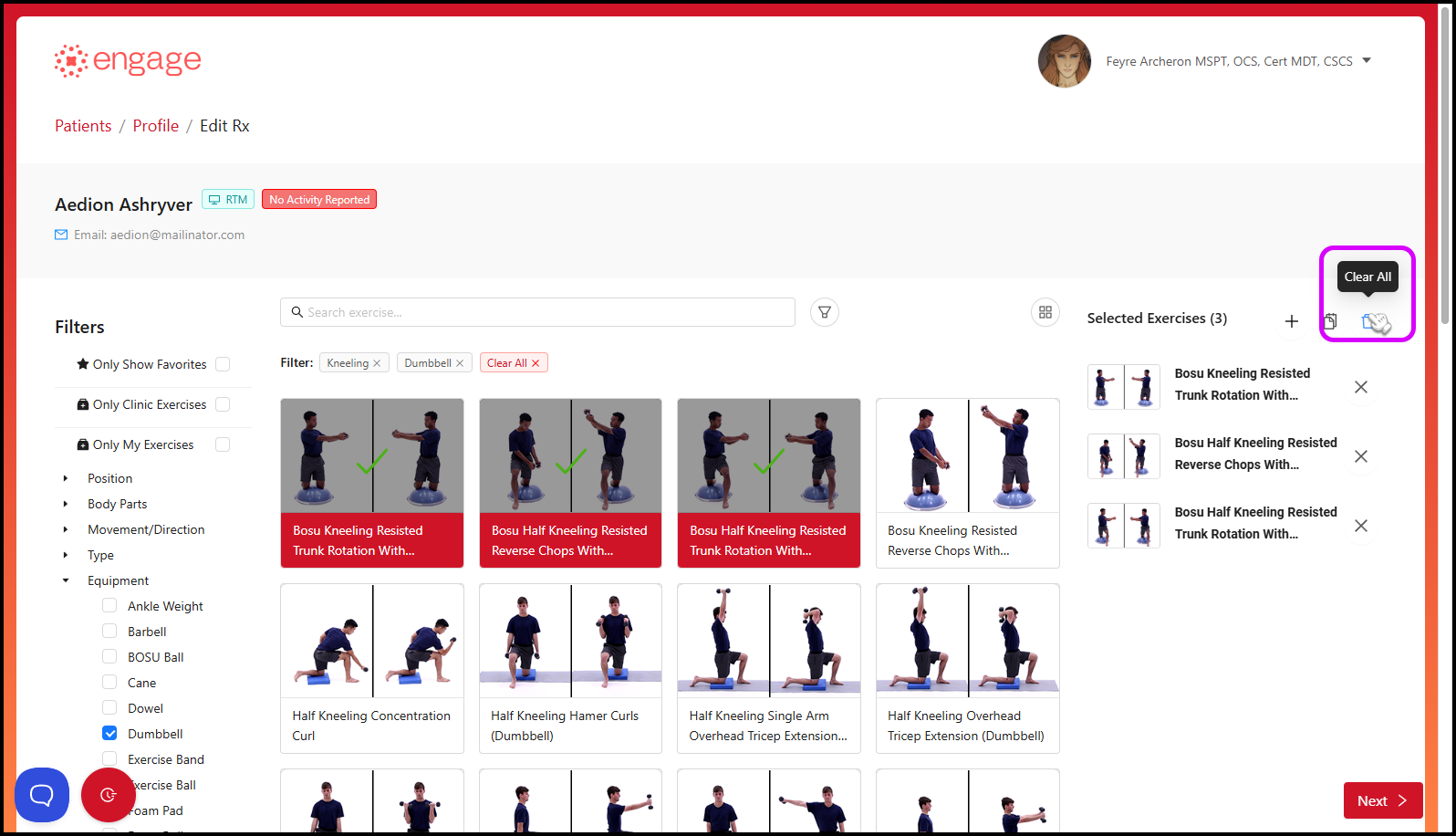
9.) We have over 7,500 exercise videos in our database. If in the event you are unable to find the exercise you're looking for, you have the option of doing the following:
a. Adding a custom exercise — Providers can add their own customized exercise to a patients prescription. The Exercise can either be saved to their exercises, allowing it to be available to them only, to the clinic exercises, allowing it to be available to the entire clinic, or both.
- To do this, simply click on the " + or Add Exercise" button.
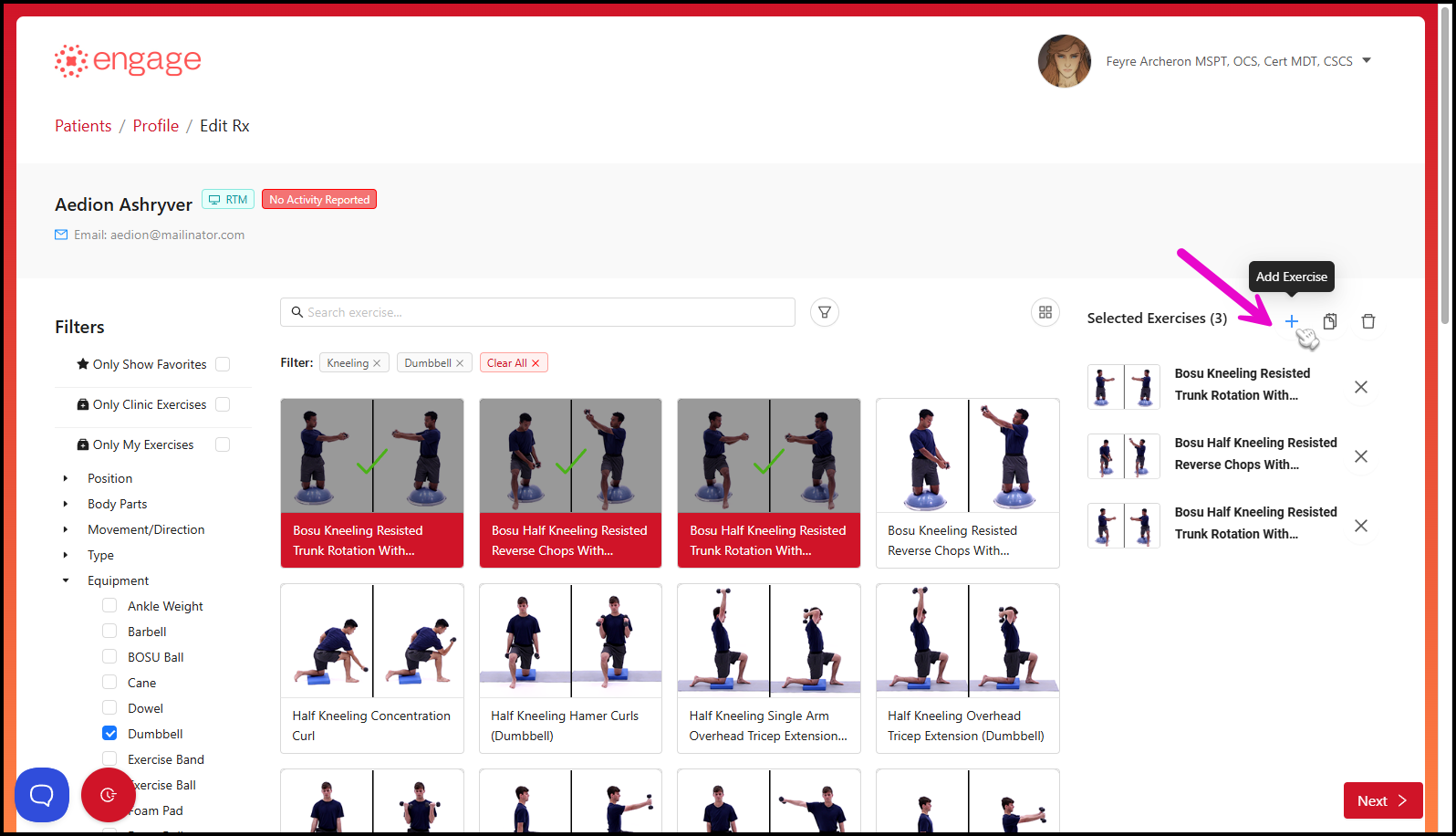
- Fill in the Exercise Name, Instructions, Parameters (# of sets, reps and hold.) Video URL, and Exercise Thumbnail Image (Note that we have the option for automatically generating suggested thumbnails from a video link. Providers do not have to manually create and upload a thumbnail image every time they add a new custom exercise). Check the "Save to My Exercises" or "Save to Clinic Exercises" boxes to save the Custom Exercise.

Importing a Template with one click
10.) If you have an exercise template, you can upload it by clicking the "Use Template" feature found on the middle-right of the page. For a full tutorial on templates, go to Exercise Program Templates article.
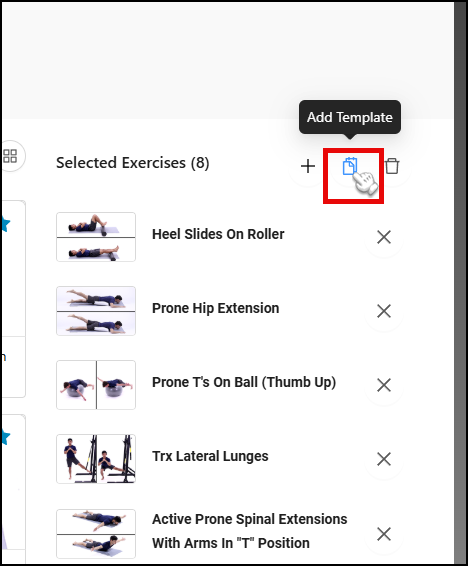
11.) Once you are satisfied with the exercises that you have selected, you can proceed by clicking the blue "Next" button in the lower right corner.

Editing Prescription Details Page
12.) On the next page, you'll be able to rename the patient's home exercise program for the purpose of avoiding confusion should you wish to add multiple prescriptions for the particular patient.
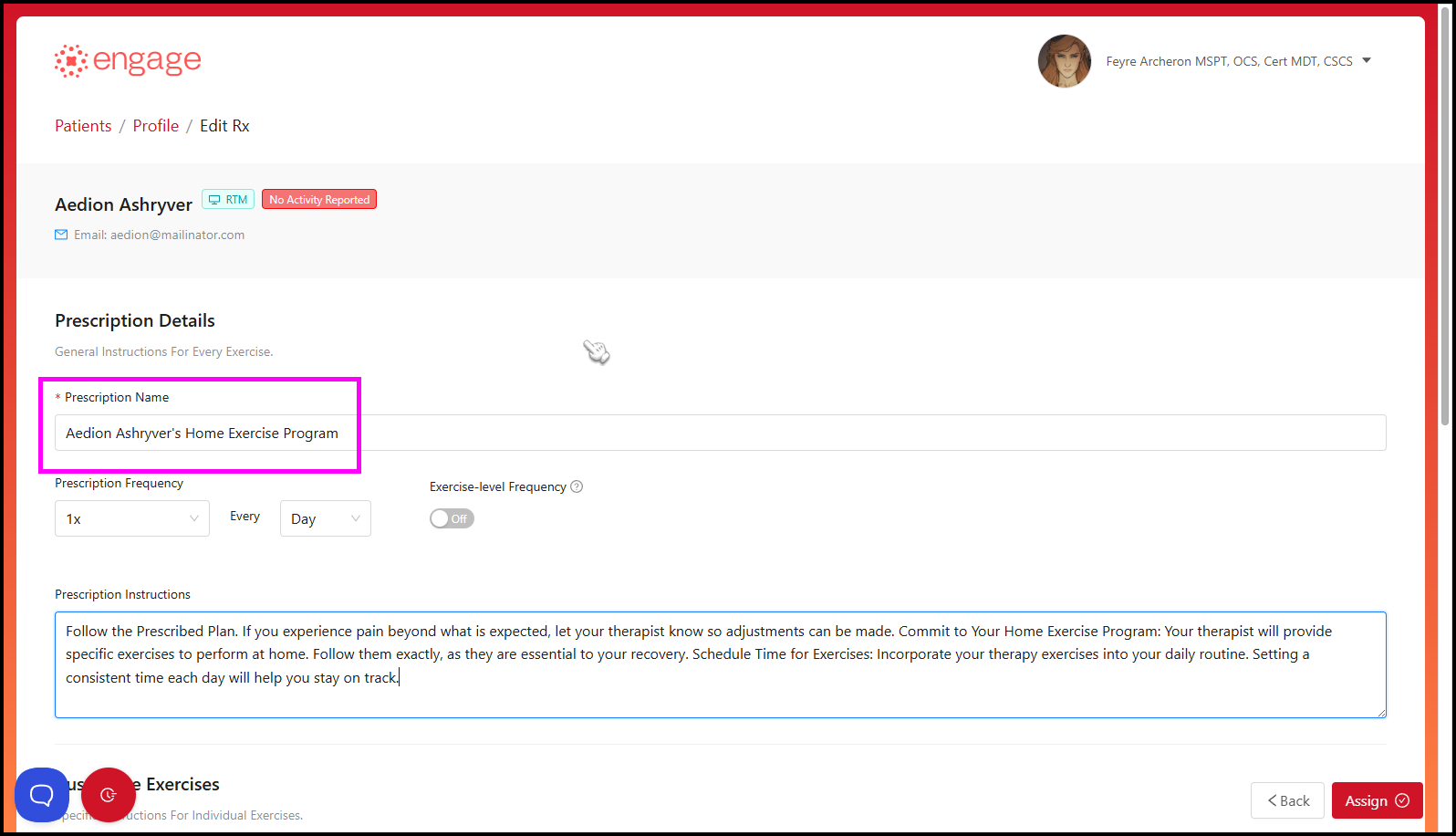
13.) To edit the frequency of individual exercises, turn on the "Exercise Level Frequency" toggle in the middle of the page. Once highlighted blue, the toggle is enabled.
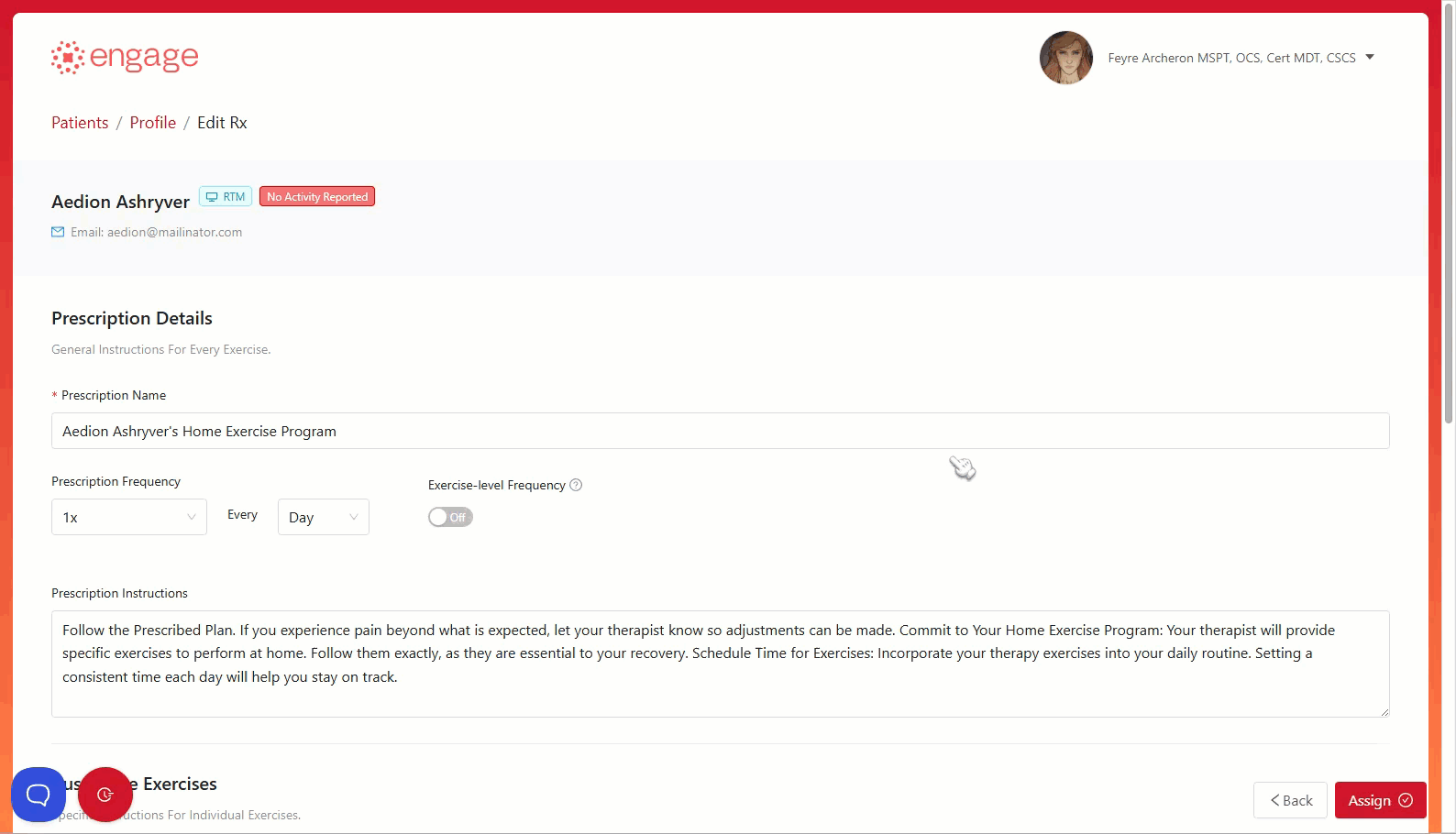
Customizing Individual Exercises
14.) On the "Customize Exercises" section you can finalize the exercise parameters. You'll be able to modify and finalize the prescription details such as"
- Exercise Instructions
- Frequency
- Parameters
Prescriptions Instructions
a.) Weight - providers can also add an optional weight parameter. Only positive numbers (like 5, 7.5, 10) is allowed & the value should be at least 1 lb.

b.) Resistance - Providers can also add an optional resistance parameter. Click the '+Add Resistance' button to expand. Three resistance types are available & a scale of 0-3 is available for most color-coded resistance bands used in physical therapy, like common Therabands.
- Red
- Green
- Yellow
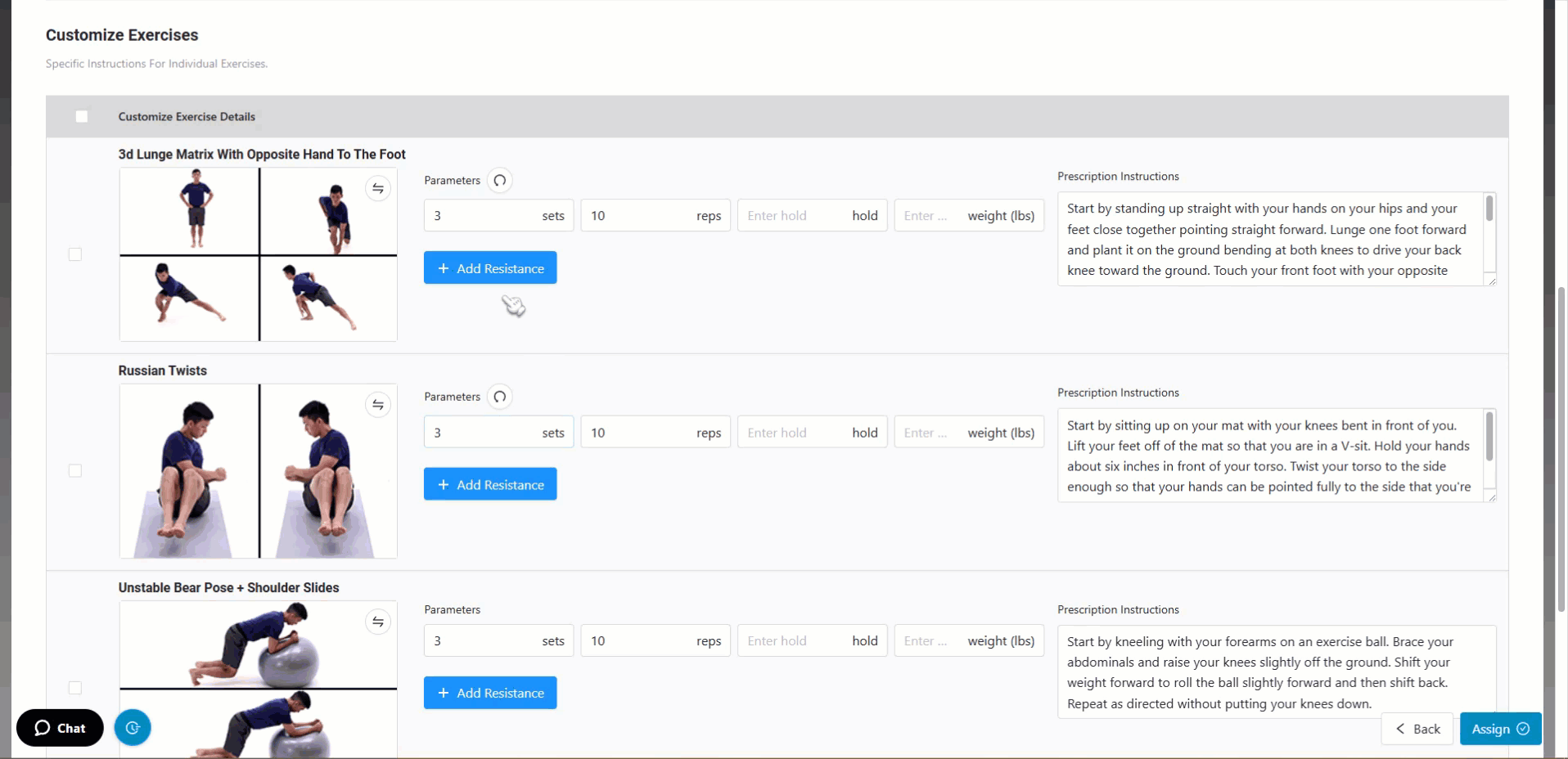
14.) After turning on the "Exercise Level Frequency" toggle, you can now customize the Prescription Frequency parameter for each of the individual exercises and set it to your desired frequency - for example, 3x per day, once a week.
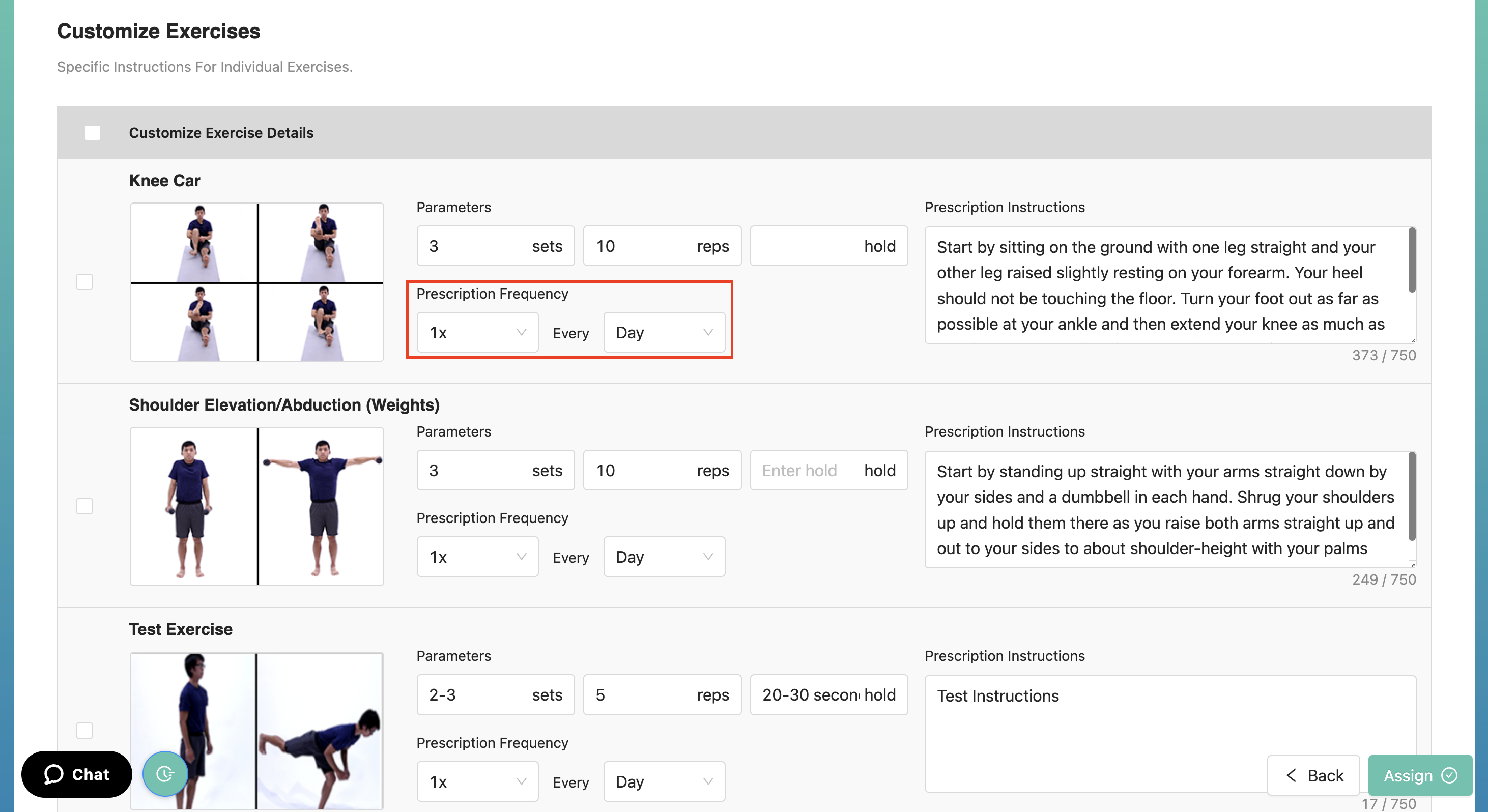
Doing Batch Edits for Exercises
15.) Clicking the button to the left of "Customize Exercise Details" will bring up the Batch Edit pop-up.
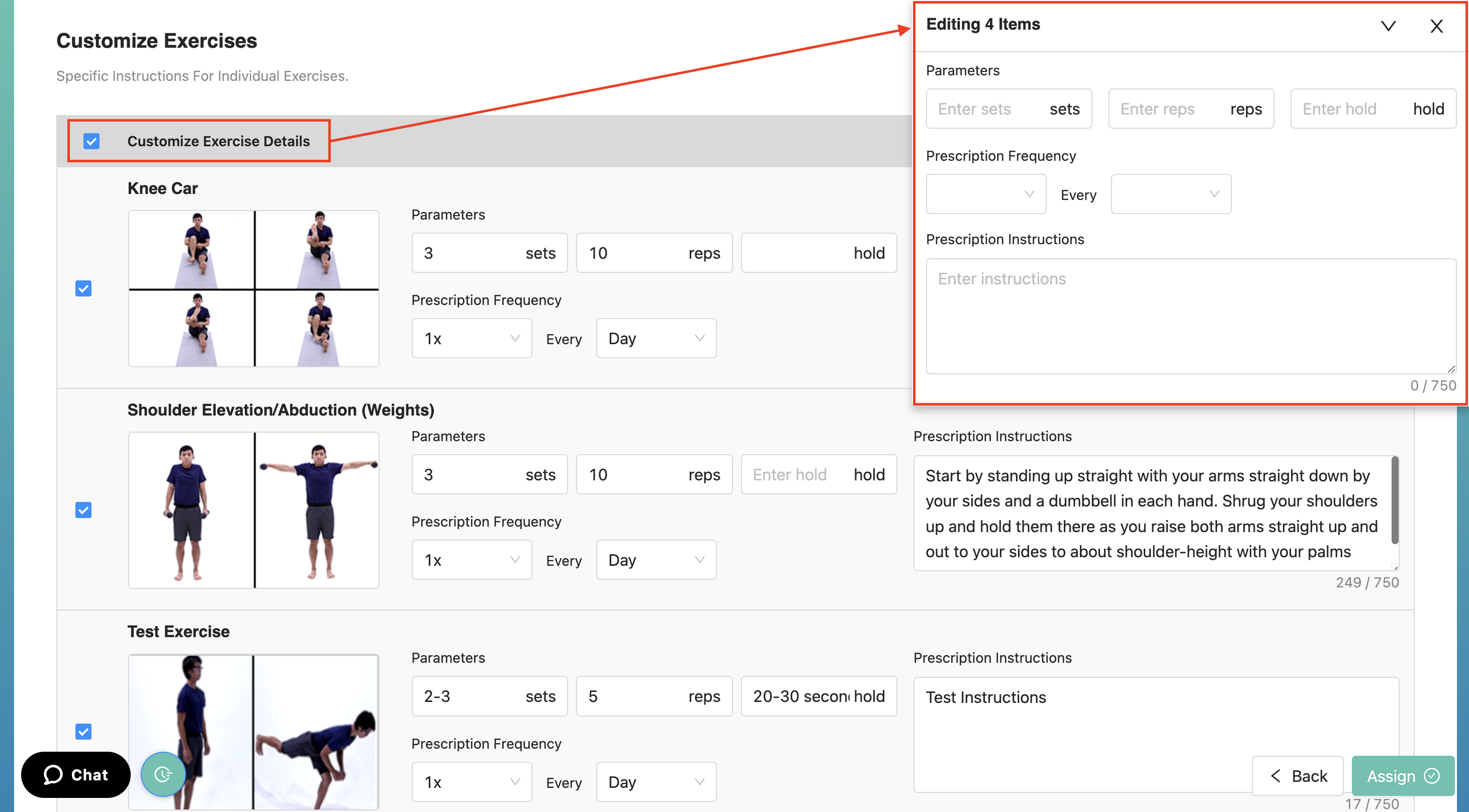
a.) By clicking this button, ALL exercises in the prescription as well as any changes done on the Batch Edit pop-up will automatically reflect to ALL of the exercises, instructions, parameters, etc.
b.) If you wish to exclude some exercises, simply deselect them from the list by unchecking the button to the left of the exercise image/video.
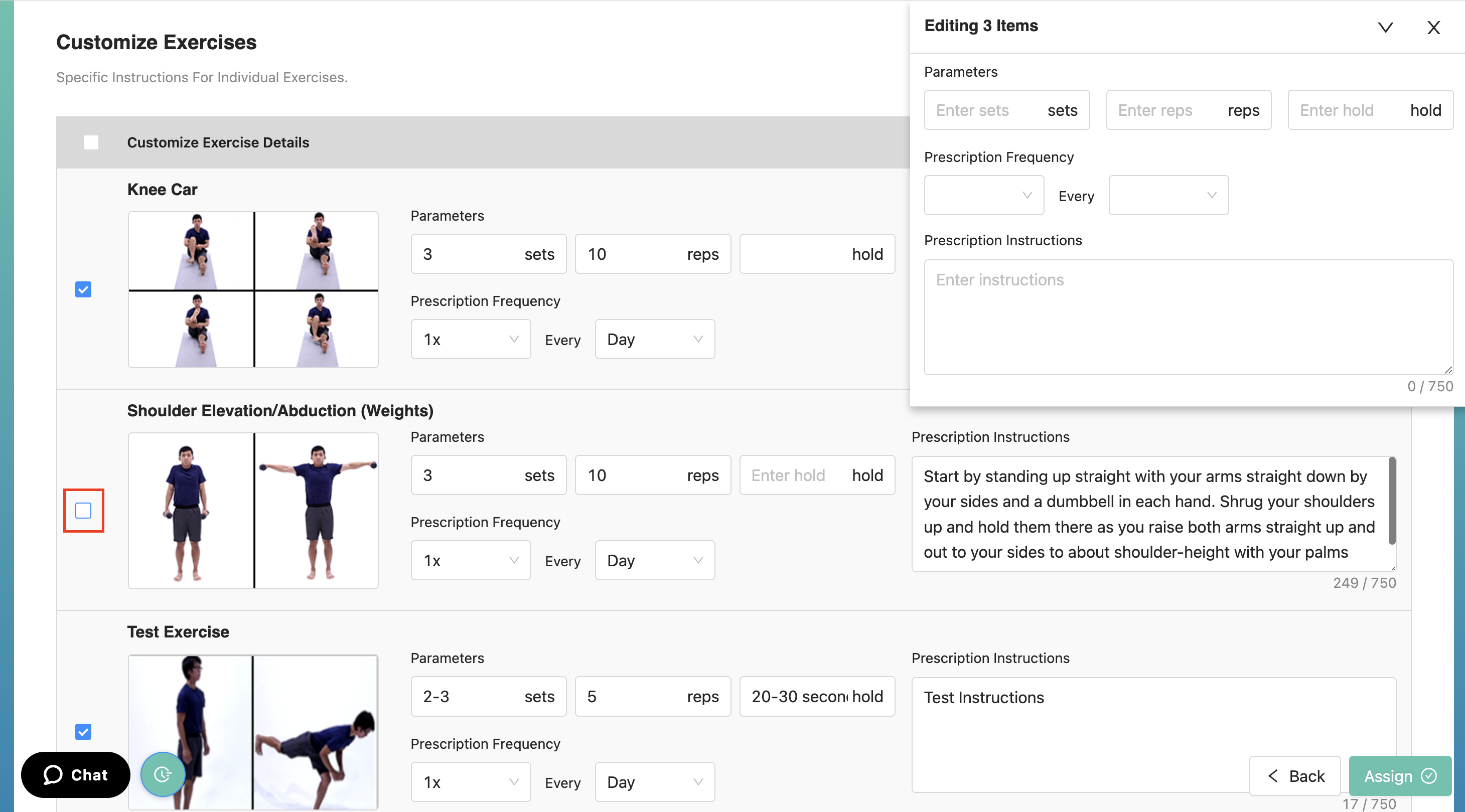
c.) Your changes will be saved in the "Customize Exercise Details" section when clicking the "Back" button on the bottom right of the page. Clicking the "Back" button will also return you to the "Exercise Selection" page.
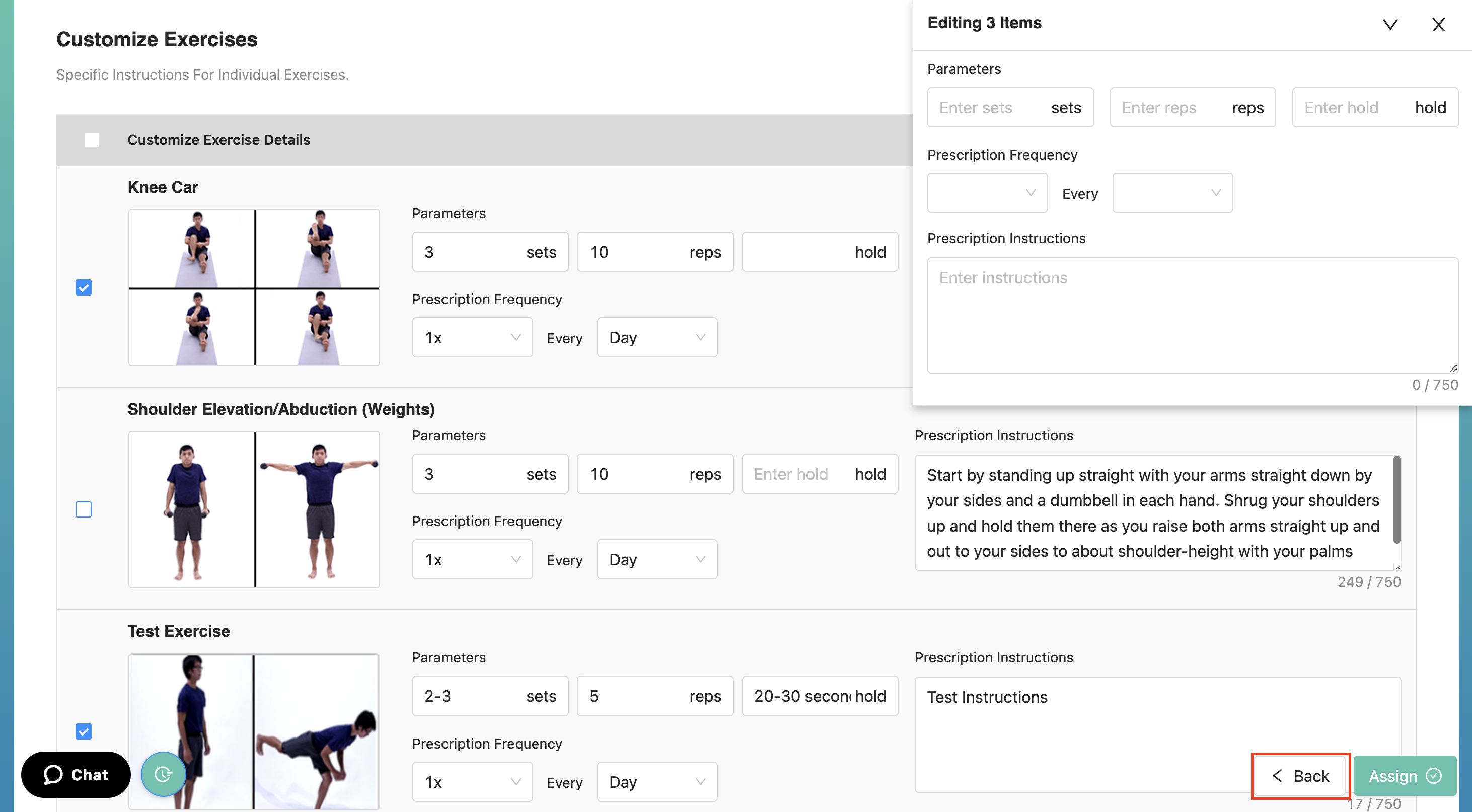
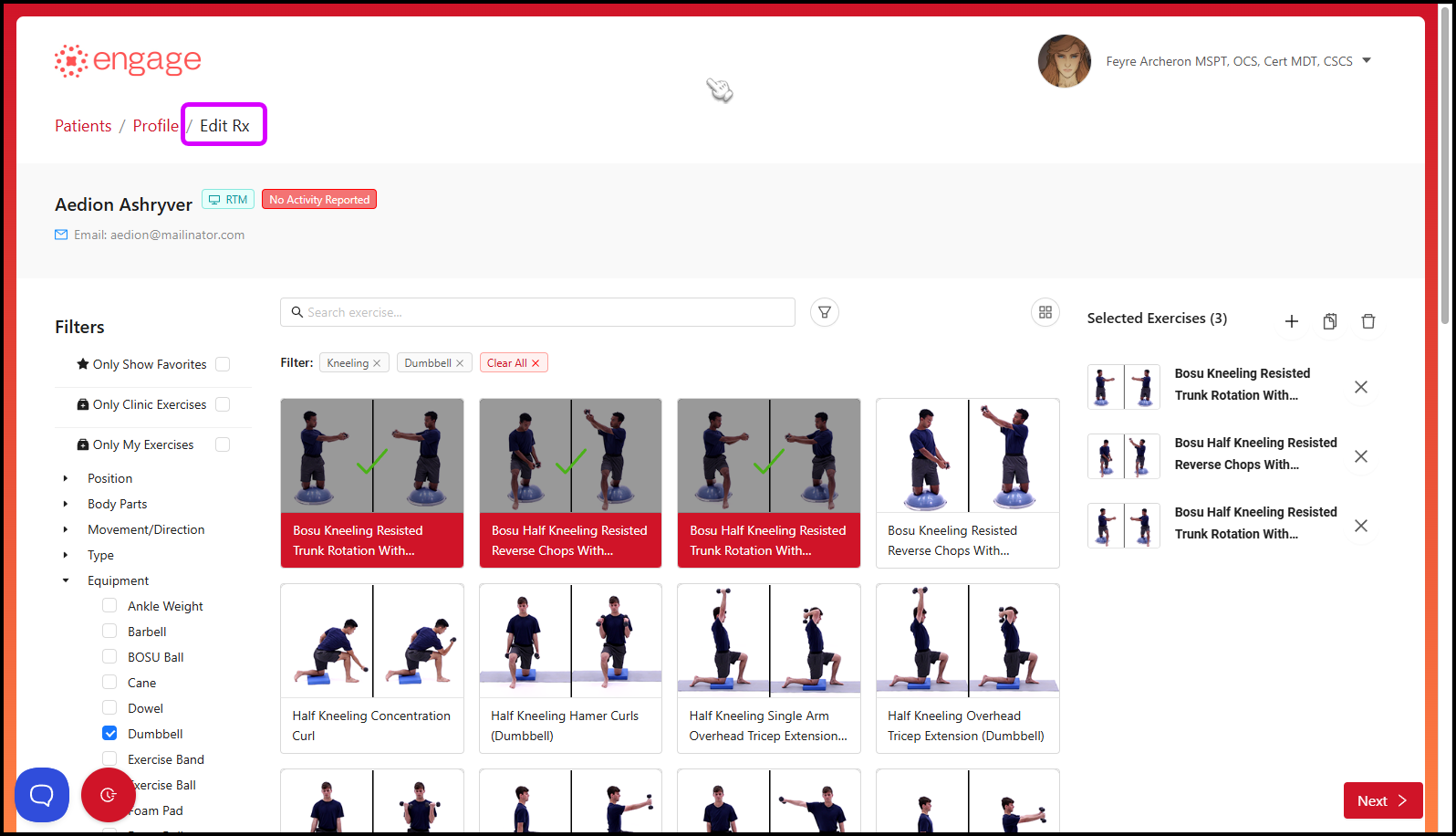
Assigning the Prescription to the Patient
16.) Once you are satisfied with the changes made, click the "Assign" button on the bottom right of the page. A "Prescription Updated!" prompt will appear on the top left of the page. The system will automatically notify the patient via email advising them of a new exercise program, with an activation link in the email. will send the patient an email saying that they have a new exercise program with an activation link in the email.


Notes
- The activation link allows the patient to set up an account and password. Once a patient has set up a new account, they will also receive the links to the following mobile apps: iOS App Store, Android Play Store and Web Access portal.
- The first setup link the patient receives will now be valid for up to 7 days before it expires.
- We've added a new "Pediatric" filter under the "Type" filter tree to access the new pediatric exercise content.
- If you want to assign another program to the patient, click here for a guide.
