Export HEP from Prompt Engage to Visit in Prompt
Providers can now export a patient's home exercise program to Prompt thanks to our integration.
Below is a video tutorial on how to export HEP to visit in Prompt
Step-by-Step guide:
1.) Log in to the Prompt Engage system as a Provider. You'll need to be in the particular patient's profile to export the HEP to Prompt. On the Patients page, you can either:
a.) Select a patient from the list below or;
b.) Search for the patient (by name or email) using the search bar
2.) If you've used the search bar, from the results displayed click the patient's card to go into the patient's profile.
3.) In the patient's profile, the "Adherence Log" is displayed first. Click this bar to minimize it. Navigate to the second bar labeled "Prescription" and click the red "Export to Visit in Prompt" button.
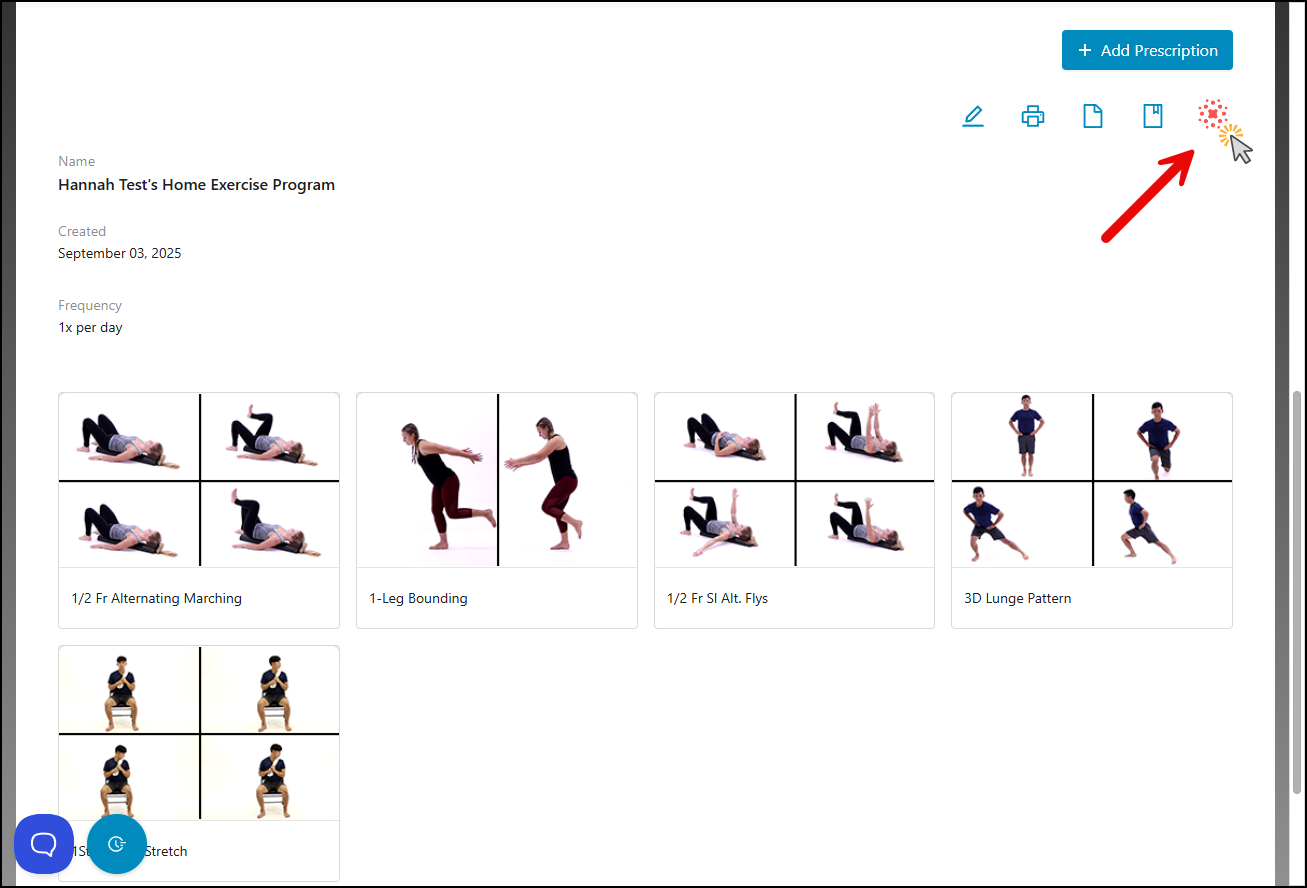
4.) Once the button has been clicked, the "Export To Visit in Prompt" pop-up will be displayed, allowing the provider to export all the exercises, or only specific exercises from the prescription.
If you'd like to export all of the exercises in the patient's current prescription, leave the thumb marks green.
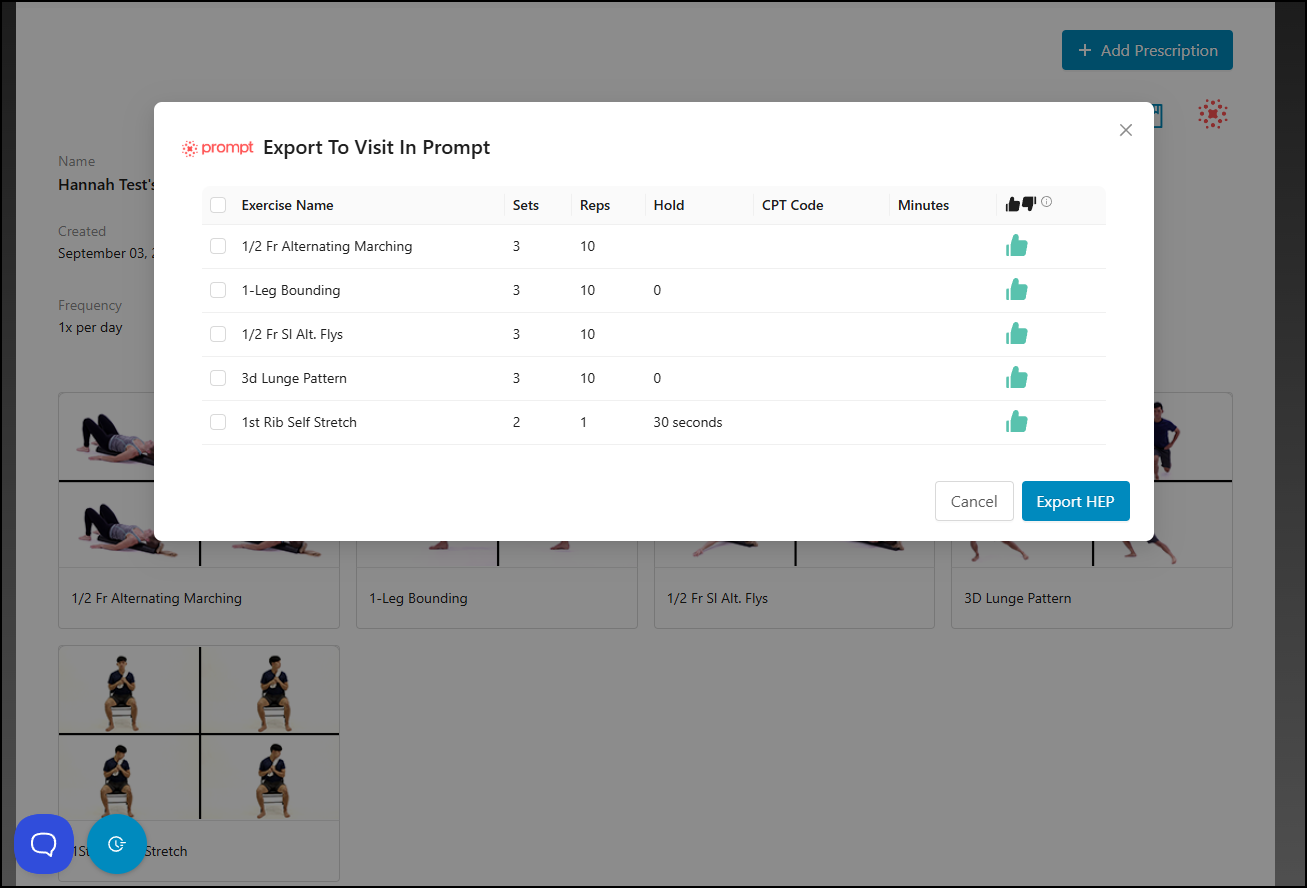
a.) Clicking the thumb marks will turn them red, and these will not be included in the export.
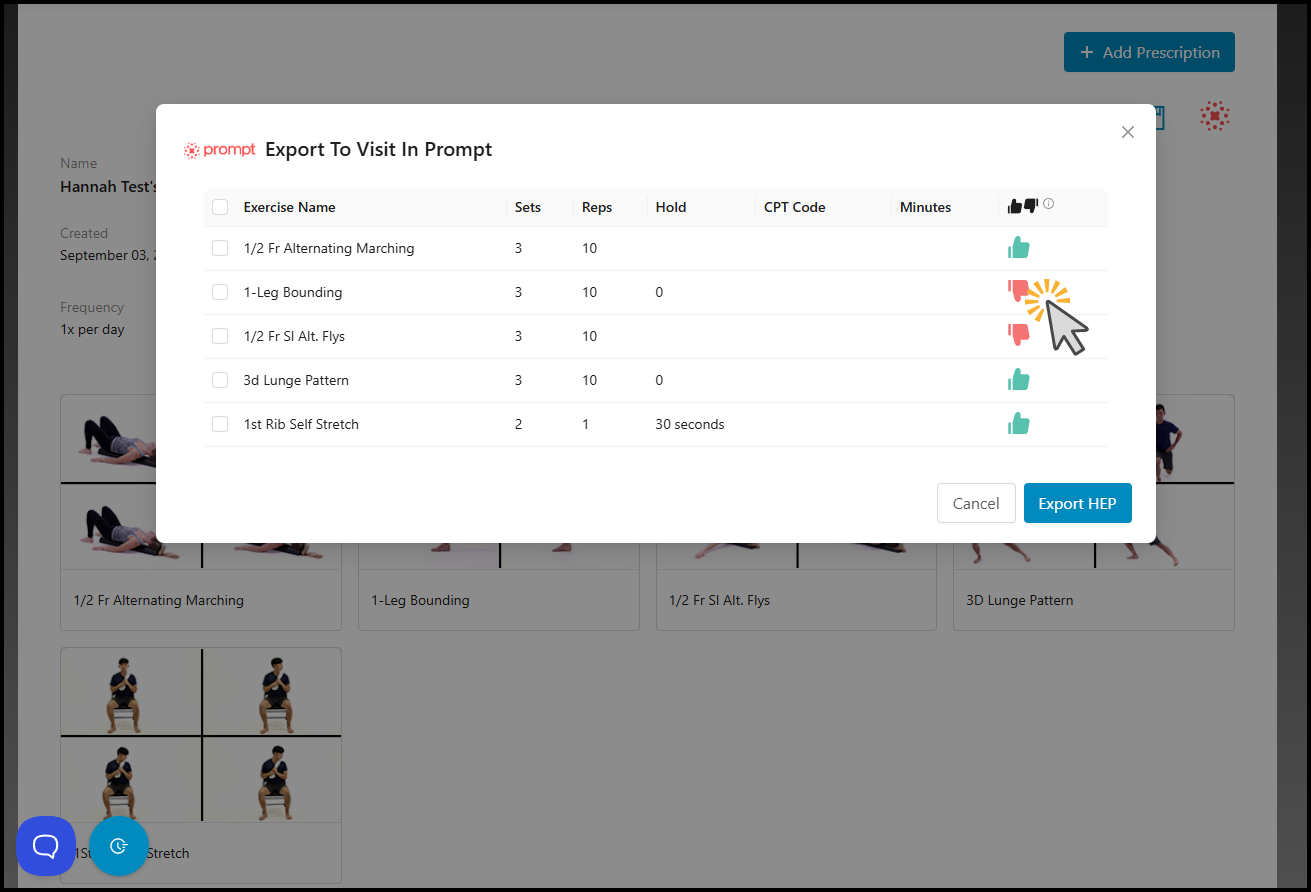
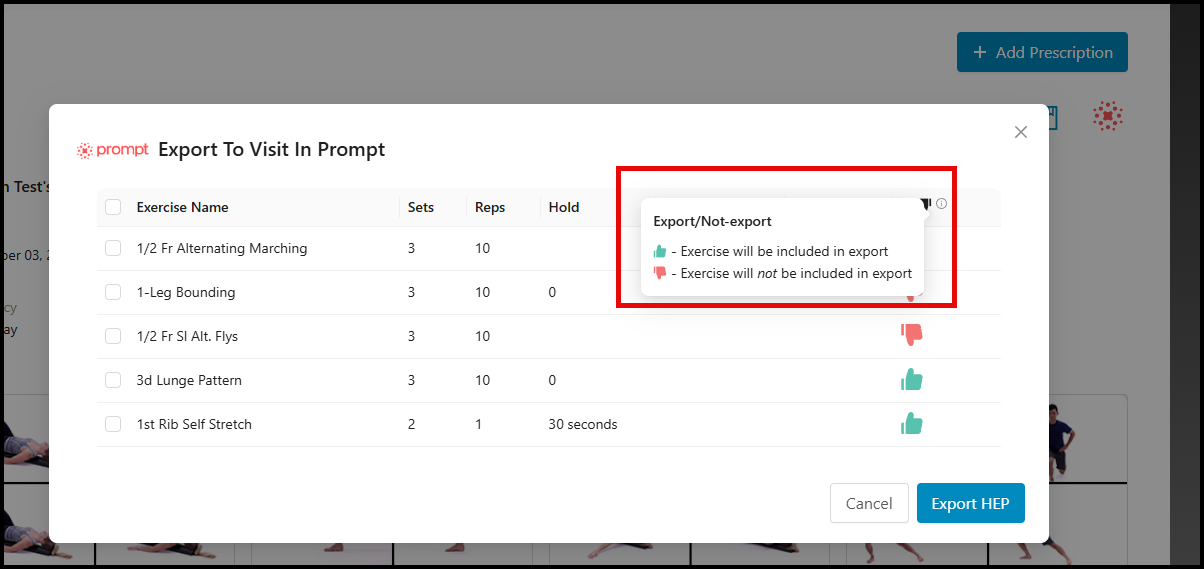
b.) Select the correct CPT code for the exercise and fill in the Minutes field.
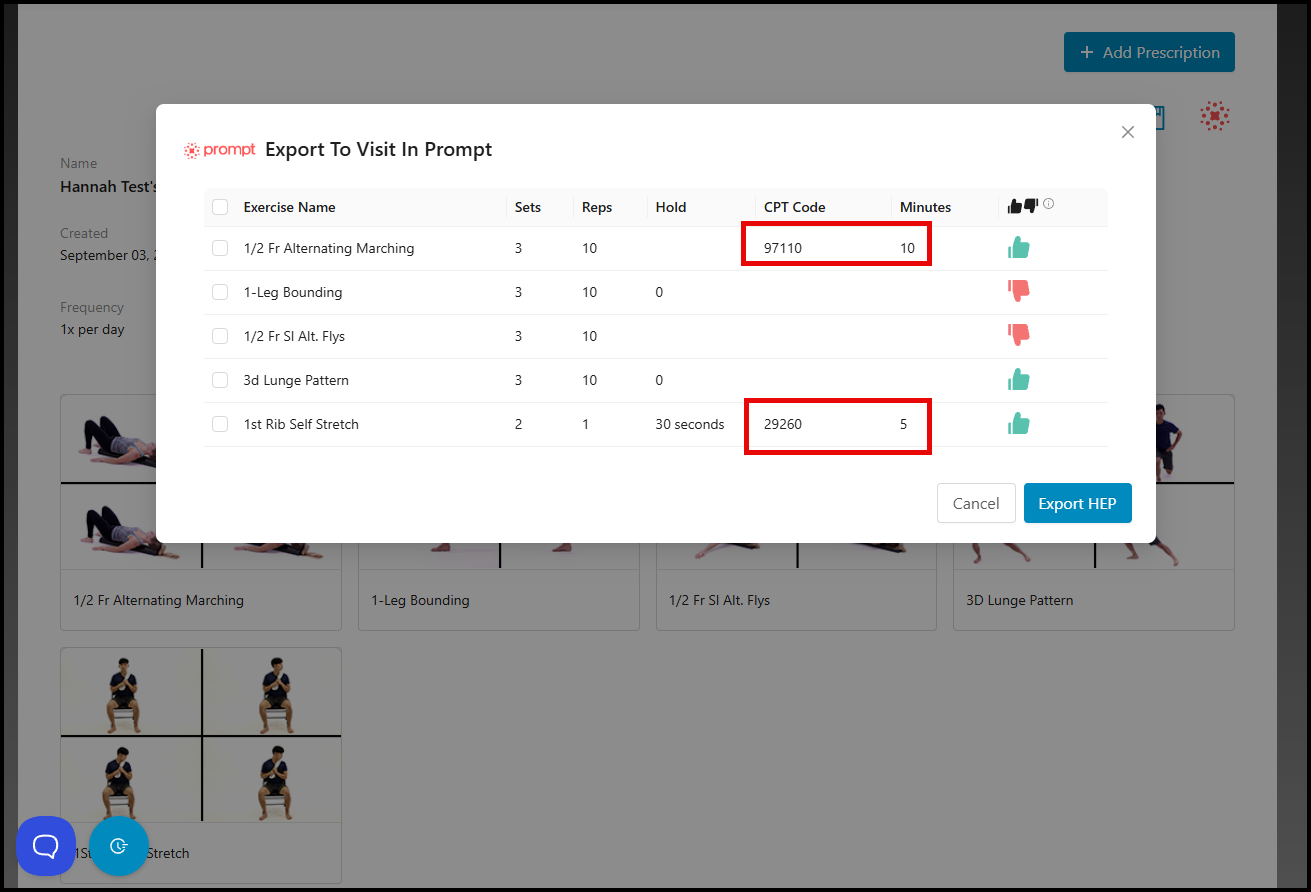
Note: When you click the radio button next to the "Exercise Name" description, the batch edit feature becomes available.
4.) Click the 'Export HEP' button once you're satisfied with the information filled out to be exported.
5.) An Export HEP Generation ID pop-up will be displayed with the Prompt integration code, along with a Success! Export HEP ID has been generated pop-up in the top right corner of the screen.
- Click the "Copy to Clipboard" button.
- Once you've clicked the "Copy to Clipboard" button, a Success! Copied to clipboard pop-up will appear once the integration code has been copied successfully.
6.) Open up Prompt and navigate to the specific patient's profile and create/enter a new visit.
- Once you've created and/or entered a visit for the patient, you'll notice the "Active" tab in the patient's profile. Click this tab, scroll down to the next line and click the "Treat & Flow" tab.
7.) On Prompt's Treat & Flow page click the three dots, then click the "Import Exercises from Prompt Engage" option.
8.) Paste the Generated ID (copied from the Prompt Engage system) into the field before clicking the "Import" button.
9.) An Exercises imported prompt will appear at the bottom of the screen indicating that the exercises have been imported to Prompt's Flow sheet successfully.
The provider can make changes as preferred.
Notes:
- If you have Multiple Prescriptions enabled, you'll find the "Export HEP to Prompt" button in each individual prescription under the "Prescription Details" tab.
- The process for exporting an HEP to a visit in Prompt is exactly the same as the above article.
