RTM Dashboard Overview
Remote Therapeutic Monitoring (RTM) is designed for the management of patients using medical devices that collect non-physiological data. Prompt Engage offers the RTM Dashboard as software as a Medical Device. Generate additional revenue by billing the new RTM codes via the Prompt Engage RTM Dashboard.
Contents:
- Where can I access the RTM Dashboard?
- RTM Dashboard Markers
- Search Bar and Filter Options
- Sorting RTM Patients
- Changing the View of the RTM Dashboard
- Patient Card & Patient List Customization Options
- How do I access supporting documentation when an RTM Code is ready to be billed?
- How can RTM be enabled for patients?
- How can I determine if a patient is an RTM patient?
Watch the following video for a description of the RTM Dashboard:
Where can I access the RTM Dashboard?
Once you have logged in as an Admin or Provider, the "RTM Dashboard" tab can be found on the main dashboard at the top of the Prompt Engage interface.
By default, providers will see only their RTM-eligible patients when logging in and accessing the dashboard.
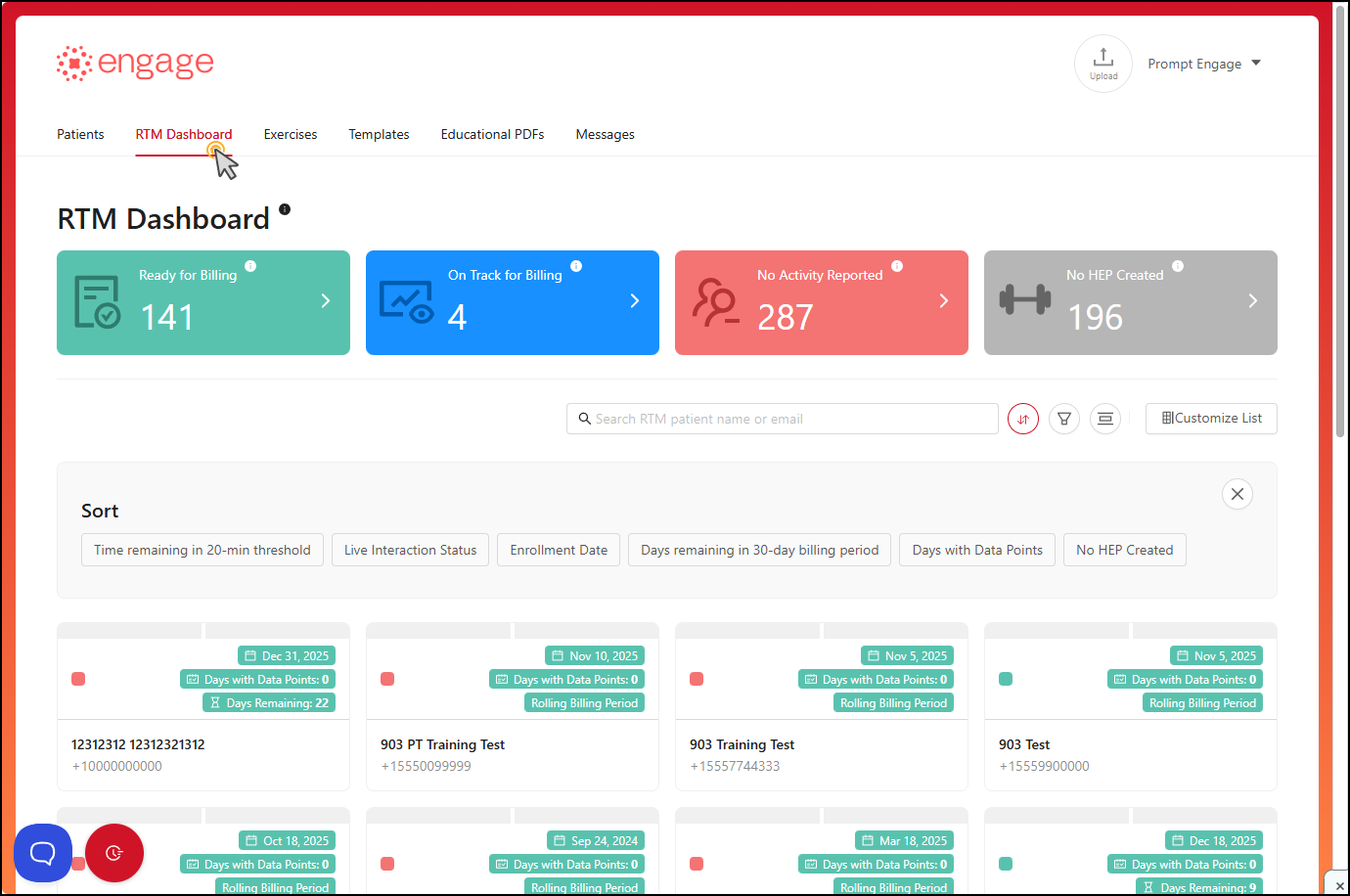
RTM Dashboard Markers
With the color-coded markers, it's simple to sort patients according to engagement metrics. The categories are as follows:
Ready for Billing — These patients have satisfied one or more RTM billing code requirements. For more details on the bill dates, codes and supporting documentation, click on the patient's card and choose the "Billing" option.
On Track for Billing — Based on their current activity levels thus far in the billing period, these patients will qualify for billing codes 98975 and/or 98977 at the end of the billing period.
No Activity Reported — These patients have not used the app at all thus far in the current billing cycle.
- No HEP Created — These patients have had at least one completed visit but do not yet have an assigned Home Exercise Program (HEP).
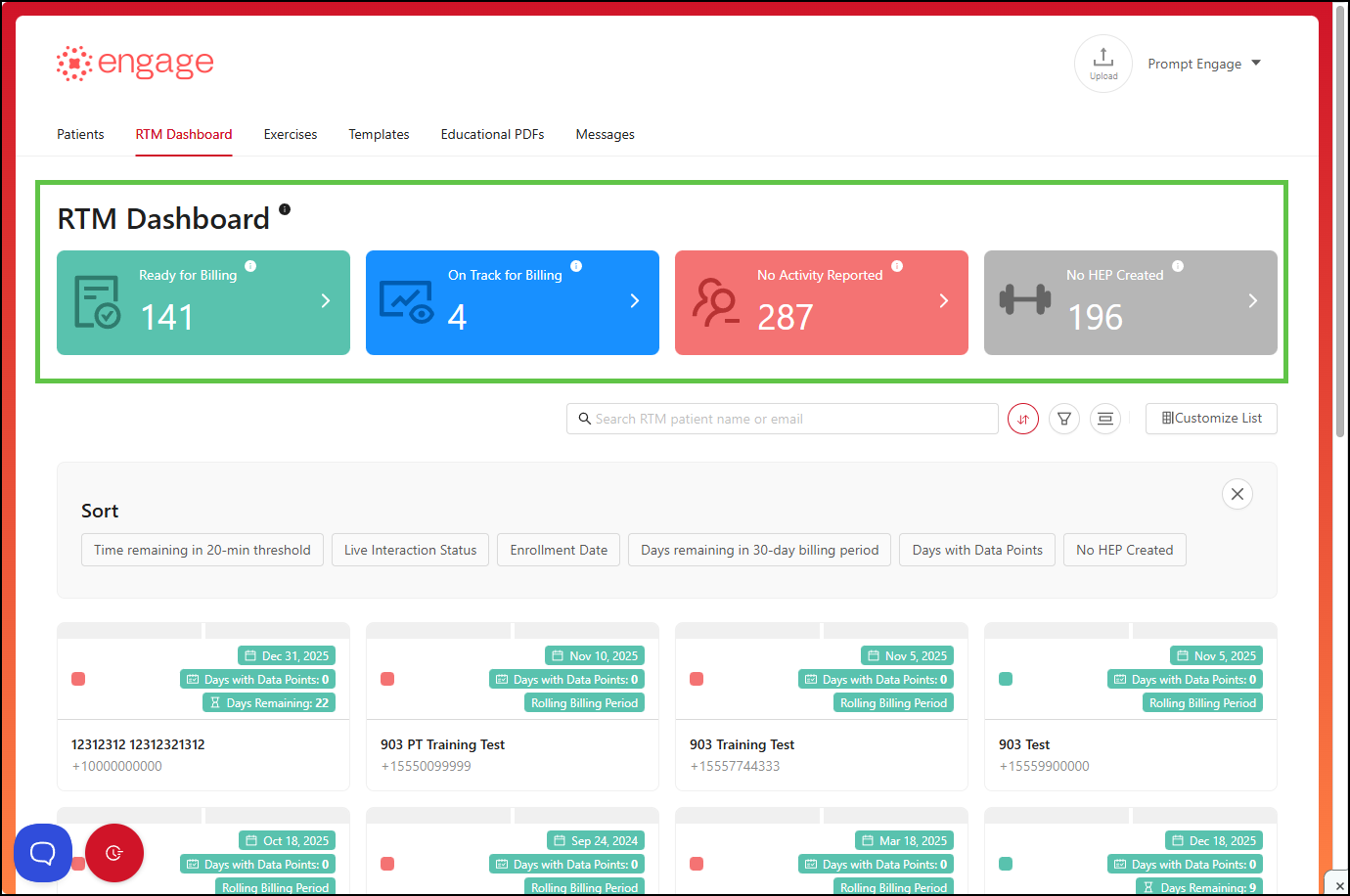
Search Bar and Filter Options
Providers can easily locate patients in the system by making use of the search bar to search for RTM patients by name, or by email address.
The filter buttons enable providers to refine their patient list by identifying those who are approaching billing requirements and those who need increased engagement with the app. Additionally, they allow providers to toggle between viewing their own RTM patients or those of selected colleagues — up to 50 at a time — and customize the layout of the RTM patient card view.
When selecting 'All Providers' in the Filter Providers pop-up, a confirmation message ('All Providers Selected') will appear. To choose specific providers, click 'Clear All,' then use the search bar in the pop-up to find and select the desired providers by clicking on their names. The selected providers will be listed under 'Selected Providers,' with the total number of selections displayed next to the label
Sorting RTM Patients
1.) The 'Sort Patients' filter enables the provider to search RTM patients according to:
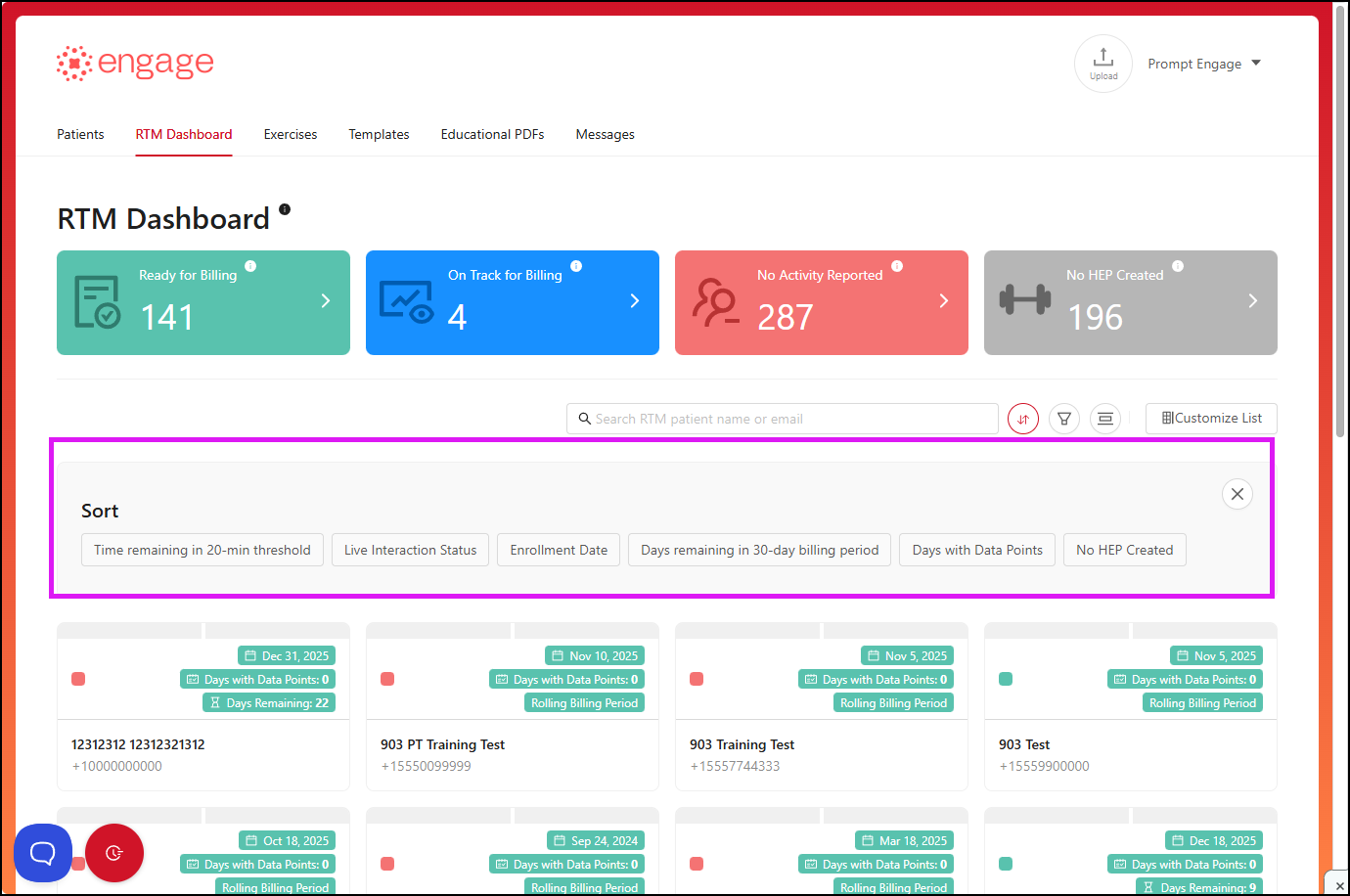
- Time remaining in 20-min threshold - filter through patients to see which ones require more provider-usage based time in terms of CPT codes 98980 and 98981. Once the requirements of the Live Interaction and initial 20 minutes of RTM services per month have been met, the system will automatically start tracking any additional minutes accrued in order to satisfy the requirements for code 98981. For example, if the icon displays "10m left," you'll know to spend 10 minutes on that patient to meet the 20-minute threshold.
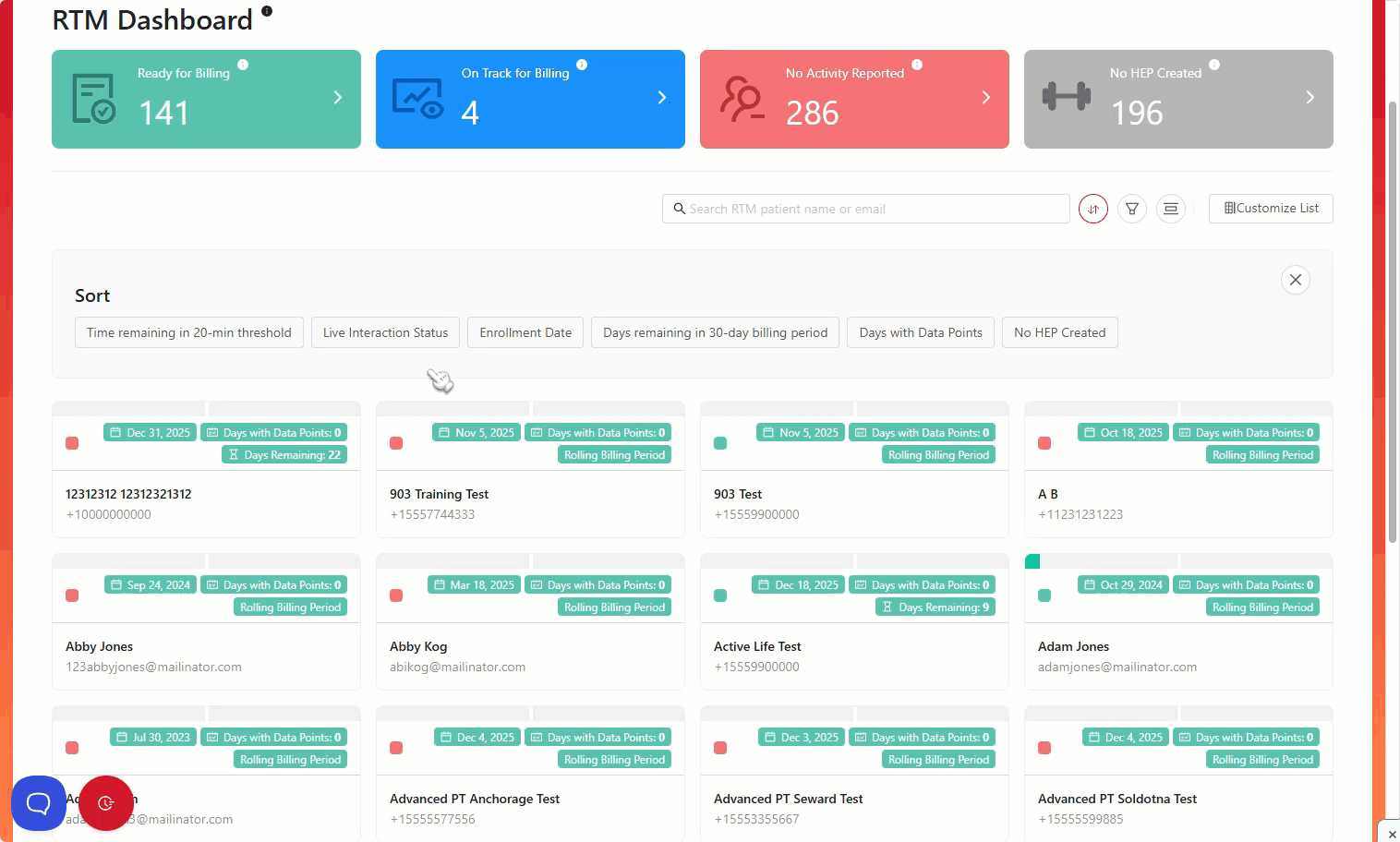
- Live Interaction Status - the live interaction icon lets providers know which RTM patients have satisfied the live interaction requirement.
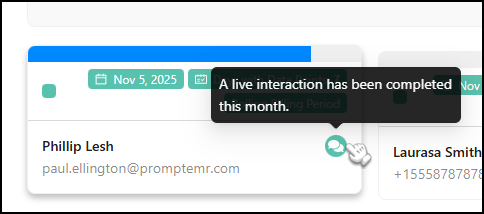
If the icon looks like the one below, this means that the live interaction has not occurred, or has not been added as a manual activity.
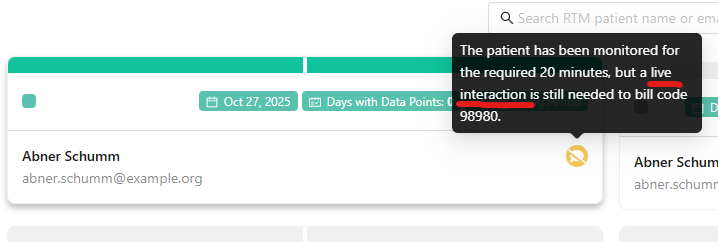
- Enrollment date - filters RTM patients according to the date on which they were enrolled for RTM. This is set by default to display the the most-recently enrolled to the earliest enrolled, but this can be changed by clicking the arrow on the filter itself.
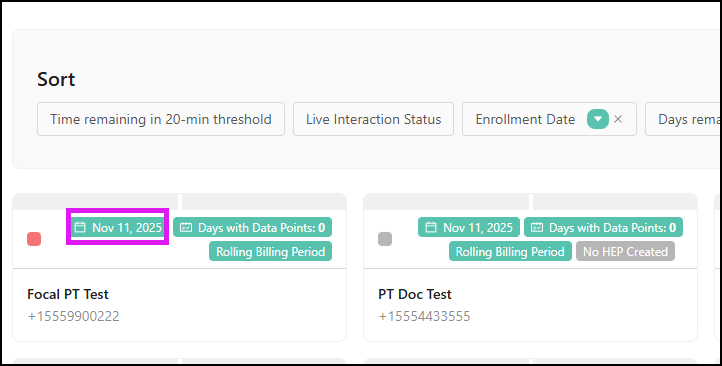
- Days remaining in 30-day billing period - this filter enables providers to see in ascending or descending order, how many days the patient has left in their 30-day billing period, which can be seen on the specific patient's RTM Details tray. For example, those with 25 days remaining will be displayed first, then 24 days remaining, and so on. This is set by default but can be changed by clicking the arrow on the filter itself to change the order.
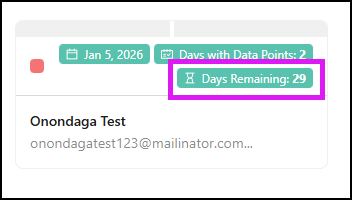
- Days with Data Points - this filter enables providers to see in ascending or descending order, the total
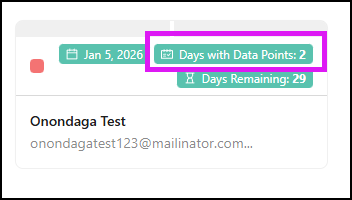
- No HEP Created - this filter enables providers to see in ascending or descending order, the patients with no HEP assigned.
2.) We have a separate Help Center article on the Filter Providers option, which can be found by clicking here.
Changing the View of the RTM Dashboard
The "Change View' option allows providers to change the layout of the patients displayed in the RTM Dashboard. The default view option is set to "Card." The other option is "List,".
3.) The "View As" filter option allows providers to change the layout of the patients displayed in the RTM Dashboard. The default "View As" option is set to "Card." The other option is "List," and will look as below:
Default Card view
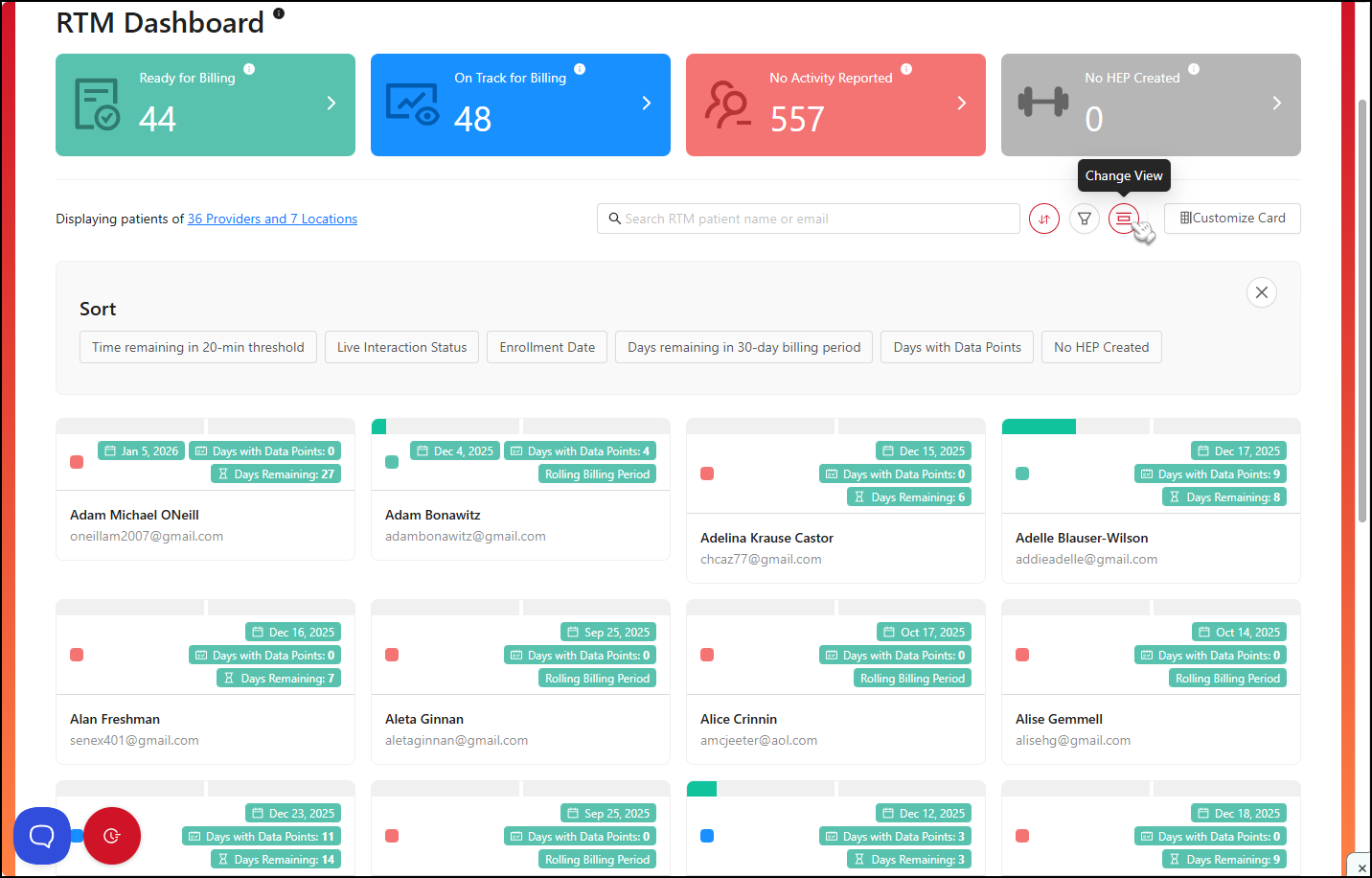
List view
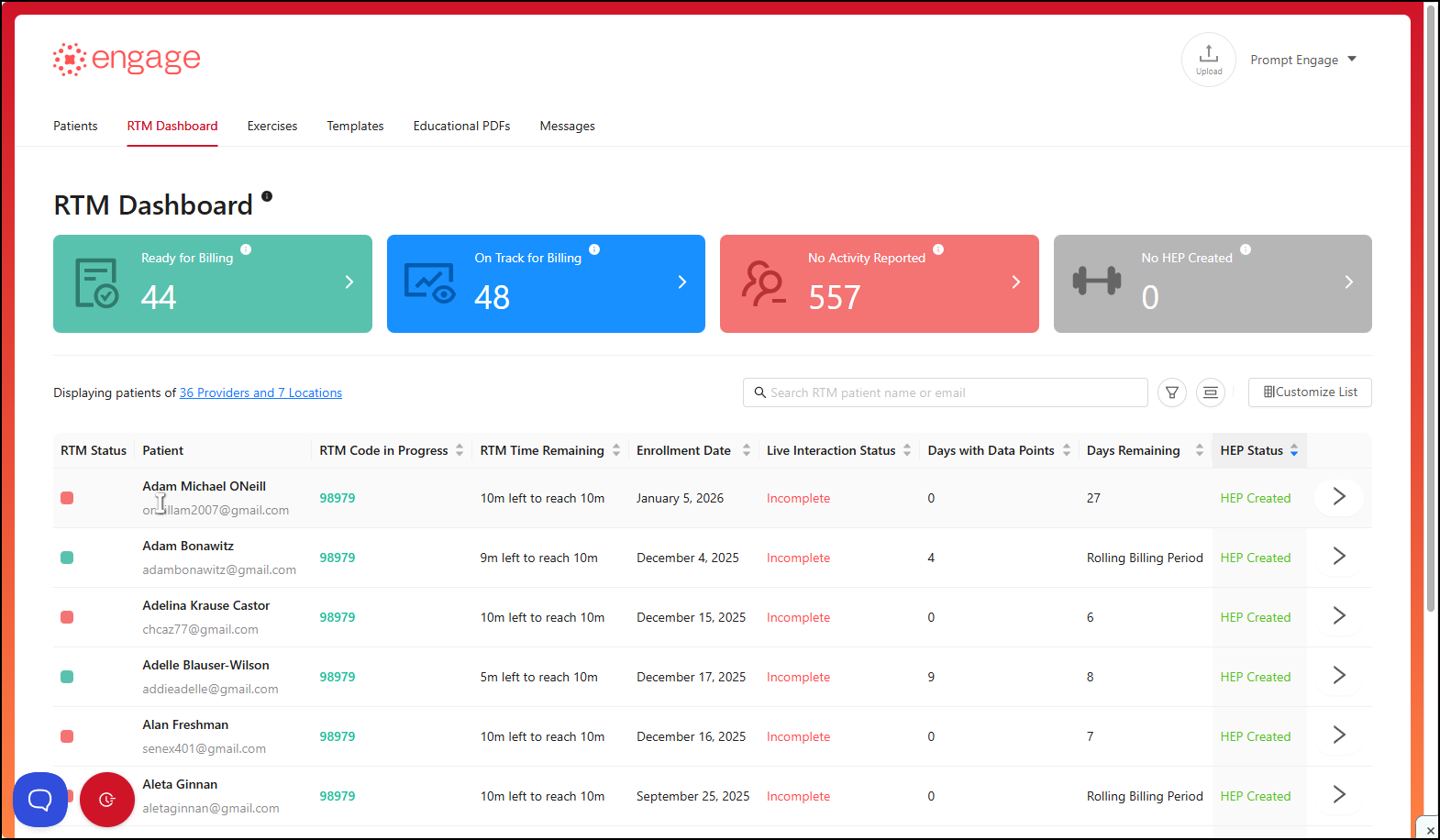
Patient Card & Patient List Customization Options
Customize Card View:
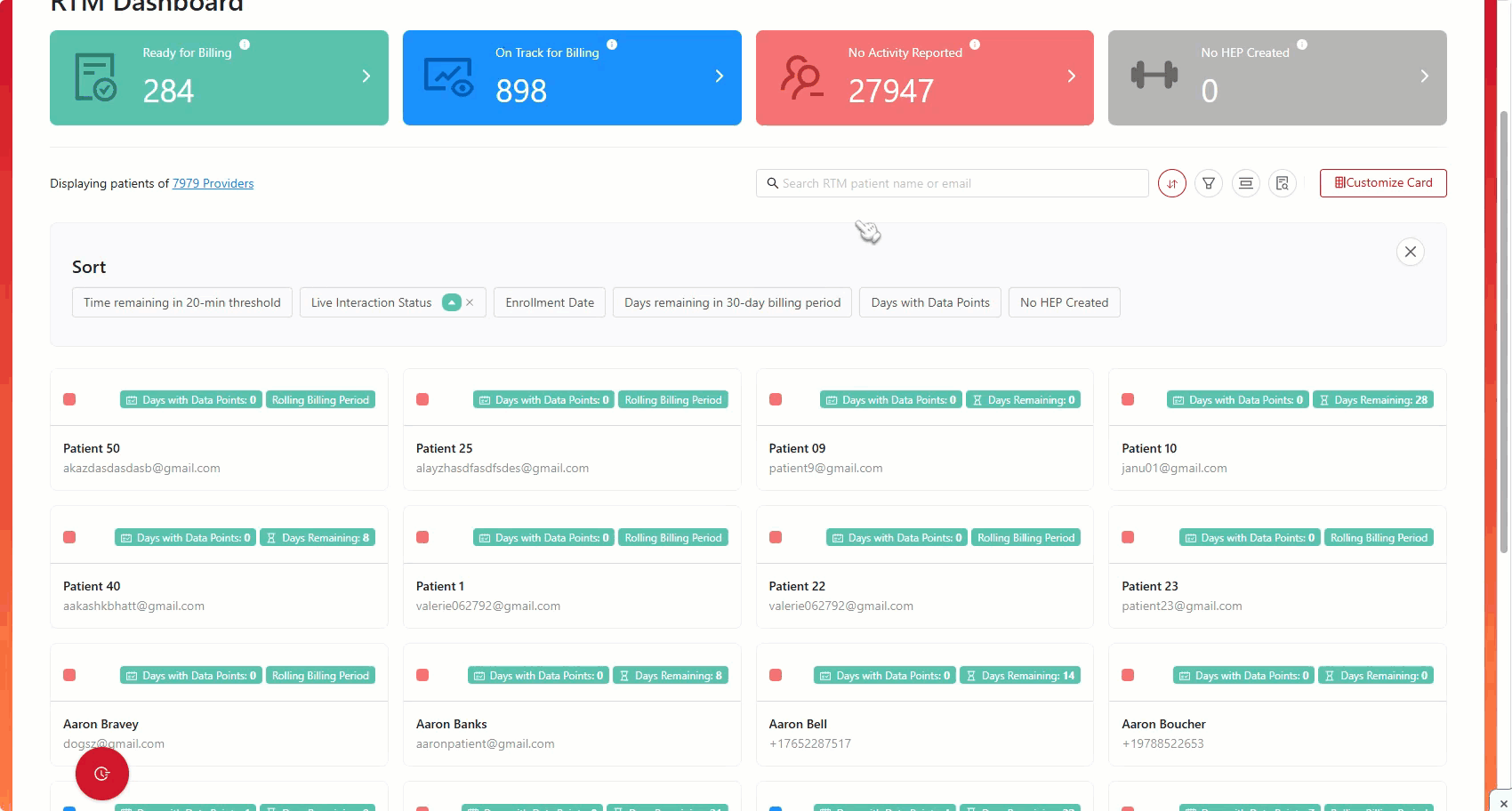
Customize List View:
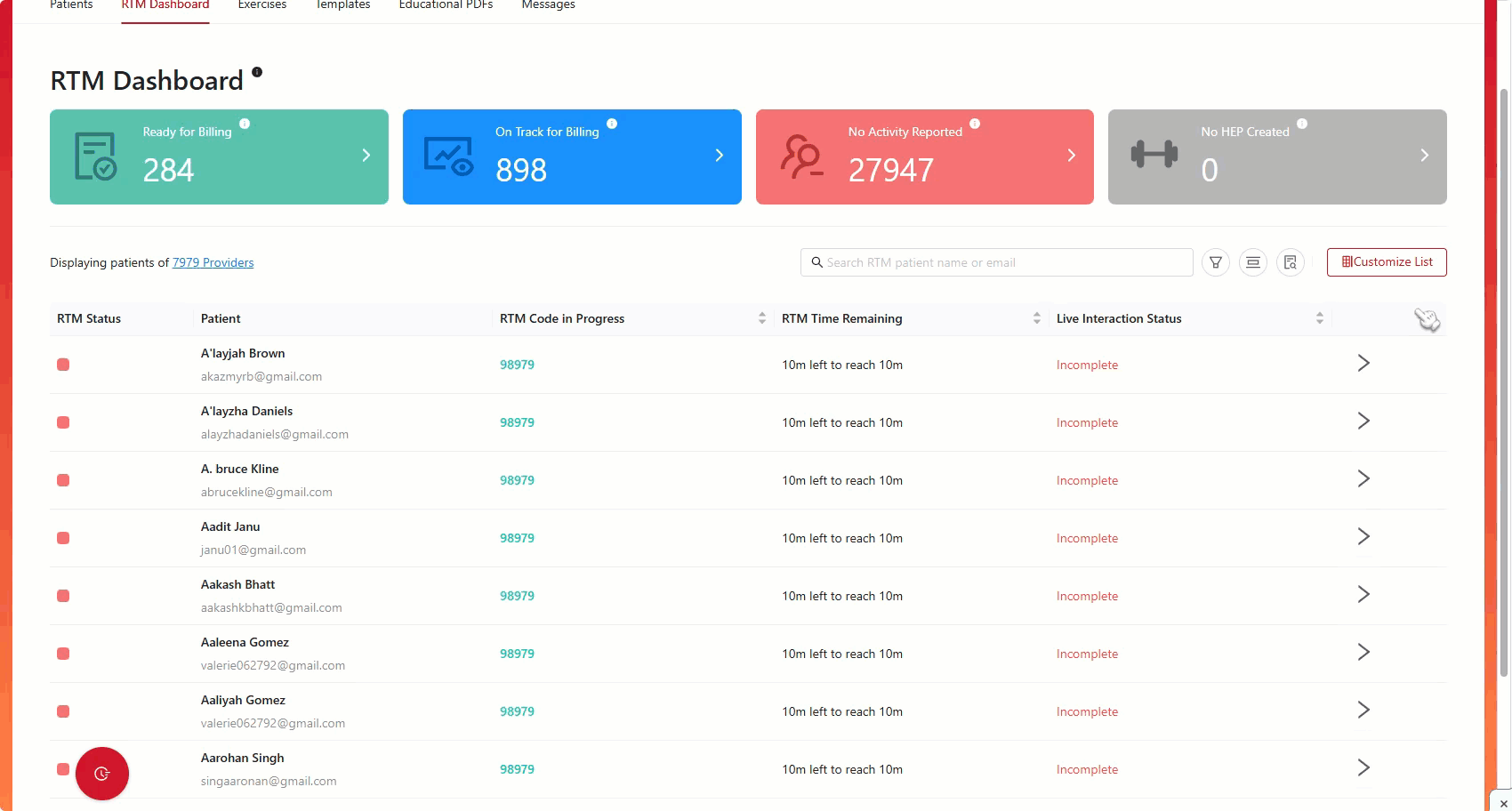
Sortable Columns:
- In the List view, The new columns “Days with Data Points” and “Days Remaining” can be sorted by clicking the column headers to toggle between ascending and descending order.
- Sorting can only works correctly if user is sorting one column at a time
How do I access supporting documentation when an RTM Code is ready to be billed?
Select the patient's card that is labeled "Ready to Bill." When a confirmation pop-up appears, click the "Document" icon next to the billing code and choose "Yes." The supporting documentation for that code will show up in a pop-up. To copy the entire supporting documentation log for pasting into your patient's EMR, your billing software or notes, click the "Copy to Clipboard" button.
How can RTM be enabled for patients?
You can either toggle the "Enable RTM" button on found below the patient's information required to be filled in; or via the Edit Patient Profile page. The toggle will be blue and mention "Yes" when it has been enabled.
How can I determine if a patient is an RTM patient?
The patient has RTM enabled if an "RTM" tag is next to their name! Moreover, you can click this tag to open the RTM Details Tray in the patient's profile.
Patient's RTM Status
Providers will now be able to see an RTM Status Badge on the Patient's Profiles and can now easily identify which category on the RTM dashboard the patient is in when looking at their profile.
Time Progress Bar on Patient's Card
The time progress bar on a patient's RTM card now changes colors to show time tracked for code 98979 versus time tracked for code 98980 and 98981.
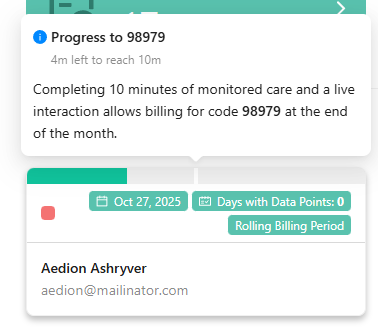
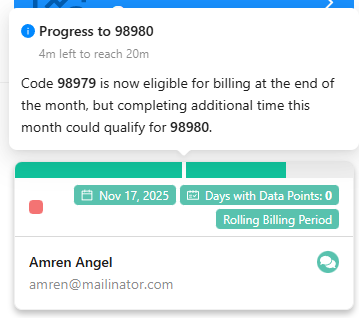
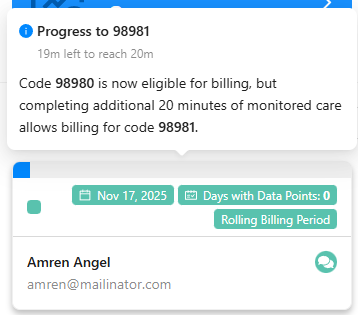
Indicator for 10-Minute & 20-minute Time Block
Added an indicator for patients who have met the 10-minute & 20-minute time block but lack the live interaction required for code 98980.
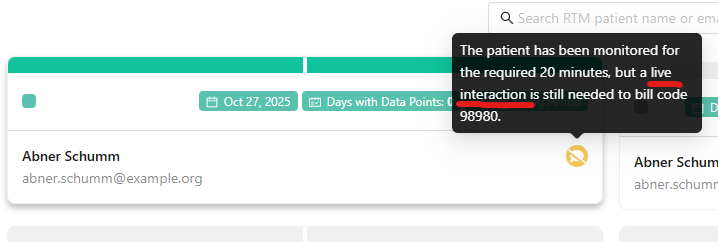
Save, Sort, Filter & Page Number
- Save Sort Inputs: The sort options on the RTM Dashboard patient list (i.e. Call Status, Days Remaining in 30-day billing period, etc.) are saved when the provider navigates away from the RTM Dashboard.
- Save Page Number: The specific page number that the provider was on when they navigated away is saved and restored. The provider will land on the same page number when they navigate back to the RTM Dashboard.
- Restore State on Return: When the provider returns to the RTM dashboard, the patient list will automatically be restored to the last saved state, including the selected sort inputs and correct page number.
