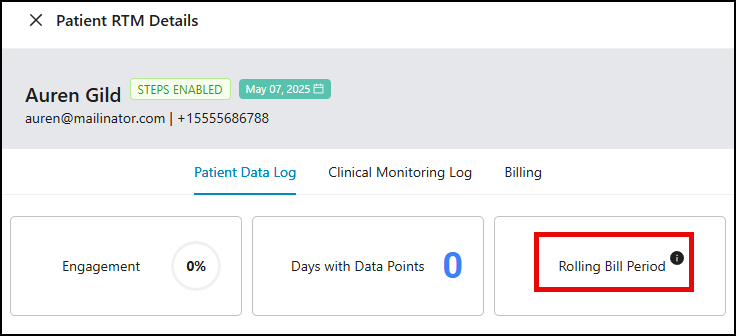Patient RTM Details Tray
Providers can view RTM data logs of patients and providers from the Patient RTM Details tray, separated by tabs according to the data transmitted and recorded.
In the RTM Details Tray, providers can view the following:
Below is a video tutorial on how to access the RTM Details Tray
Step-by-Step guide:
1.) Log in to the Prompt Engage system and navigate to the RTM Dashboard tab.
2.) You'll then be directed to the RTM Dashboard.
- Use the search bar to search for the RTM patient (by name or email) whose Details Tray you'd like to view.
3.) Click the patient's card to go open up the Patient RTM Details tray, which will pop-up on the right side of the screen.
Patient Headers & Labels
Providers can view the patient's account information such as email and phone number on the top section of the pop-up.
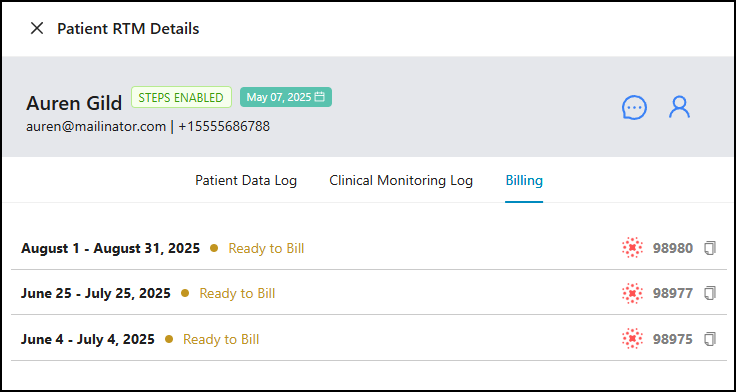
The 'Steps' label - this label would inform providers whether the patient has allowed 'Steps Tracking' on their mobile device.
- a.) STEPS ENABLED - patient has enabled step tracking on their mobile device
- b.) STEPS DISABLED - patient has not enabled step tracking on their mobile device
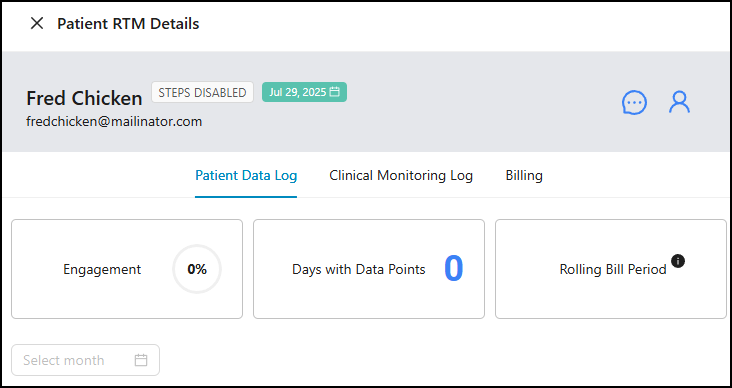
The 'Date' label on the pop-up shows the patient's RTM enrollment date.
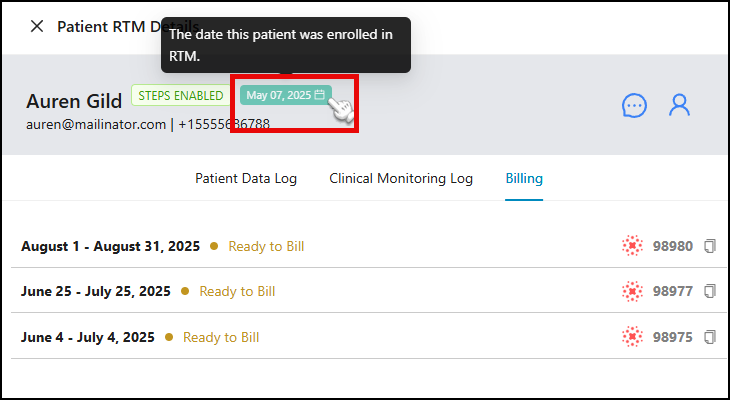
If the 'Patient RTM Details' tray is opened from the RTM Dashboard, it would display:
a.) 'Messaging' icon and; - this allows providers to send messages to the patient
b.) 'Patient Profile' icon - this would direct provider to the patient's main profile.
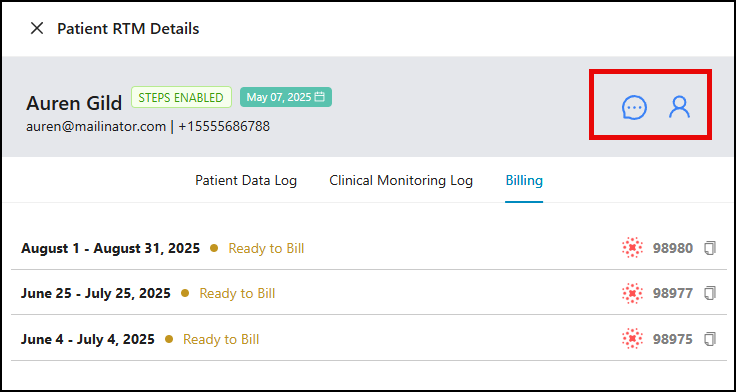
Patient Data Log
4.) The first tab is the "Patient Data Log," where providers are able to monitor their patient's activity on your group's branded app.
a.) Engagement: gives providers a percentage of the patient activity on the app; anything related to the patient and the app will appear here (logging in, sending the provider a message, etc.)
b.) Days with Data Points: this shows providers how many days in total that the patient has gathered data point(s) via the app or via the web access.
c.) Days Remaining: Displays how many days the patient has remaining in a 30-day period.
Rolling Bill Period: This patient currently has a rolling billing period, meaning they did not meet billing requirements for 98977 in the first 30 days after they were enrolled in RTM. Our system will continue to look at every preceding 30-day billing period until billing requirements are met for 98977. After requirements are met, a new fixed 30-day period will be started. 'On Track for Billing,' 'Not On Track for Billing,' and 'No Activity Reported' labels are based on the patient's activity over the past 7 days.
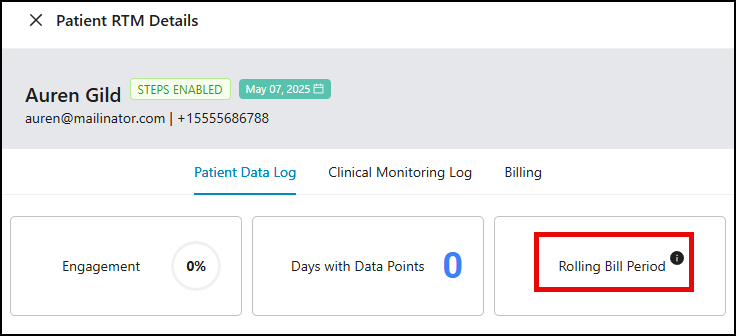
d.) Daily Outcome Score graph: all outcome scores submitted by the patient will be plotted on the graph
e.) Patient Activity Logs: all patient data points are displayed here along with the date & time
Clinical Monitoring Log
5.) The second tab is the "Clinical Monitoring Log" which records the time spent and data transmitted from the provider's side. The Clinical Monitoring Log displays the following information for providers:
a.) Live Interactions: One live interaction (must be a phone call and not a voicemail) is required to bill RTM code 98980. This tab lets providers know the status of the live call requirement - if the number 1 is displayed, this requirement has been met.
b.) Total Clinical Monitoring Time: while the RTM Timer is enabled, any RTM-eligible tracked time will be listed here.
In this example, a total monitoring time of 0.6 minutes was recorded. This is because the timer tracked the following RTM-eligible time-based codes (98980 and 98981):
- Edit Exercise Program
- Message Patient
- View Adherence Log
c.) Days Remaining: this tab lets providers know how many days the patient has remaining in the calendar month. We can see that from the example, there are 18 days left in the current calendar month, which means the provider has 18 days left to, for example, make the live call so that code 98980 can be billed, and also motivates providers to add additional time on the less-engaged patients.
d.) Add RTM Time: read our article on Manually Adding an RTM Time for a detailed explanation on this.
Billing Tab
6.) The Billing tab contains the RTM codes ready for billing, along with supporting documentation required for your preferred EMR.
Visit the article on Billing for RTM Code to review the process.
Notes:
- The patient's RTM Details Tray can also be accessed from the patient's profile by clicking the "RTM" icon next to their name.