Building HEP from Prompt's Flowsheet or Prompt Engage
With the latest integration with Prompt, providers now have the option to directly build the home exercise program directly from Prompt's flow sheet.
Providers still have the option of importing patients from Prompt to Prompt Engage by using the 'Open Engage' button and then building the home exercise program from the Prompt Engage HEP builder.
Available Workflows:
Building Home Exercise Program directly from Prompt's Flowsheet
1.) Open Prompt EMR and log in using your Prompt credentials.
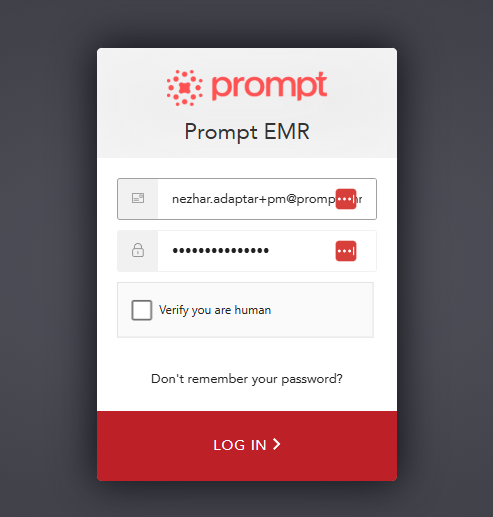
2.) Navigate to the 'Patients' tab.
3.) You can either search for an existing patient using the search bar at the top of the page, or create a new patient by clicking the 'Add New Patient' button to the right of the search bar. Select the patient whose profile you’d like to open in Prompt Engage.
4.) If you’re creating a new patient, a pop-up like this one will appear. If you've already done this for the specific patient, kindly scroll down to Step 13.
Fill out the required information and once you’re done, click the “Create Patient” button on the lower right of the pop-up.
5.) You’ll be navigated to the patient’s profile - from here, navigate to the “Cases” tab to see your patient’s current cases, or to create a new one by clicking the “Add Case” button on the right of the patient’s profile.
6.) A “Create New Case” pop-up will appear. Fill out the required information for your patient and click the “Add Case” button at the bottom right of the pop-up.
7.) Now that the case has been created, we can navigate to the “Visits” tab to add a visit for the patient. If one has been added already, you can click the relevant visit you’d like to go into.
You’ll also be able to filter through cases using the "All Cases" dropdown menu, just below the "Visits" tab. To add a visit, click the “+Visit” button.
8.) A pop-up will appear on the right of the screen. Fill out the required information:
Once you’ve finished, click the “Create Visit” button.
9.) A “Request Forms” pop-up will be displayed, asking if you’d like to request the patient to fill out forms before arriving at the visit. This is entirely up to you to choose the relevant option.
10.) Check in to the visit by clicking the button at the bottom of the pop-up.
11.) A billing pop-up will be displayed, select the relevant options and click “Check In.”
12.) You’ll be able to enter the visit on the green pop-up displayed next.
13.) From here, navigate to the 'Active' tab and select 'Treat & Flow'
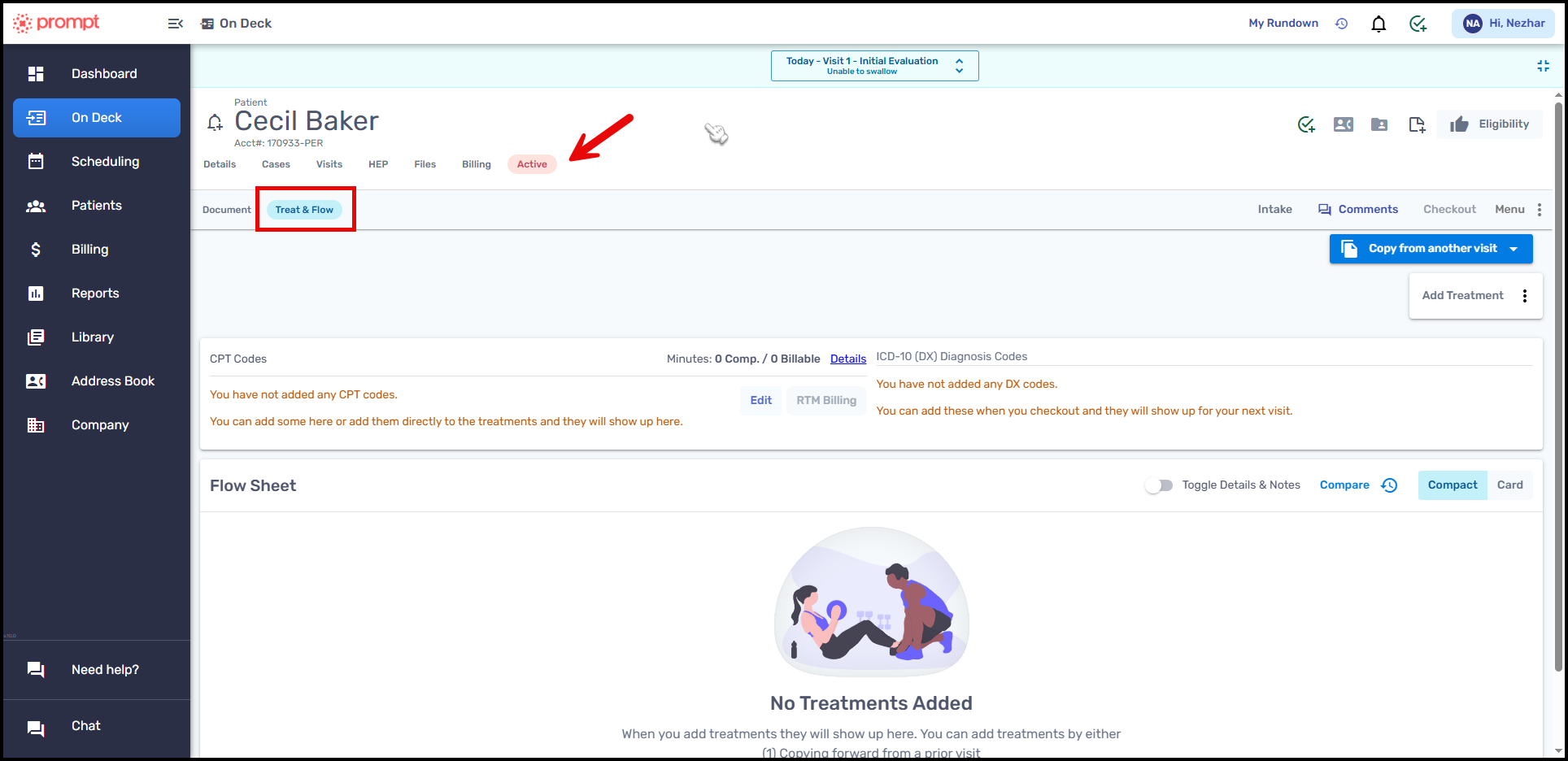
14.) From the Flow Sheet, click the 'Add Treatment' button and then select the 'Engage' tab to start searching for exercises in the Prompt Engage Exercise Library.
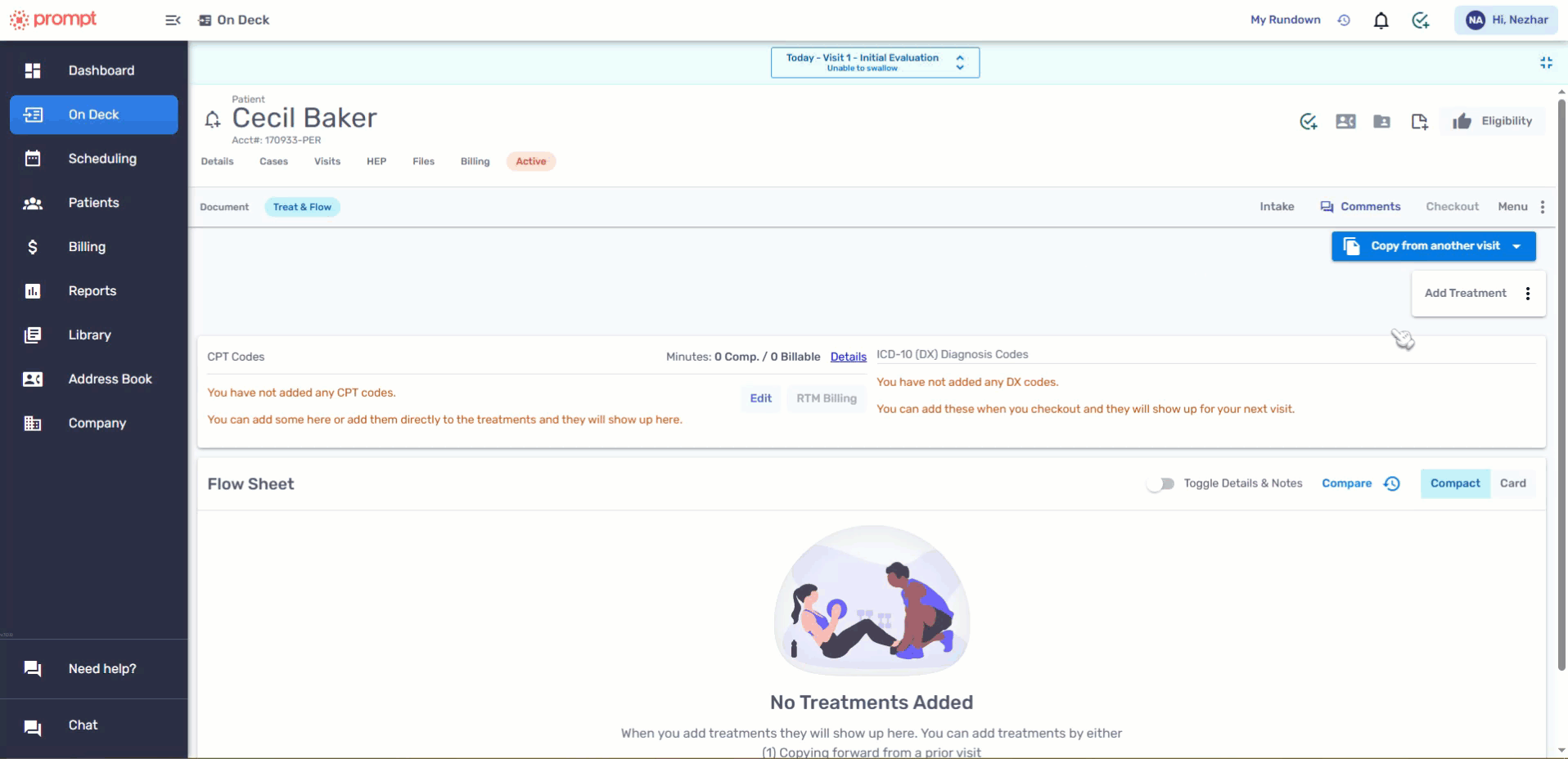
15.) After selecting your desired exercises from the Prompt Engage exercise library, click the 'Review & Order Activities' button. You can also sort the exercises in the program if you prefer.
Once you're satisfied with the order, click the 'Add Activities' button to add the exercises to the Flow Sheet.
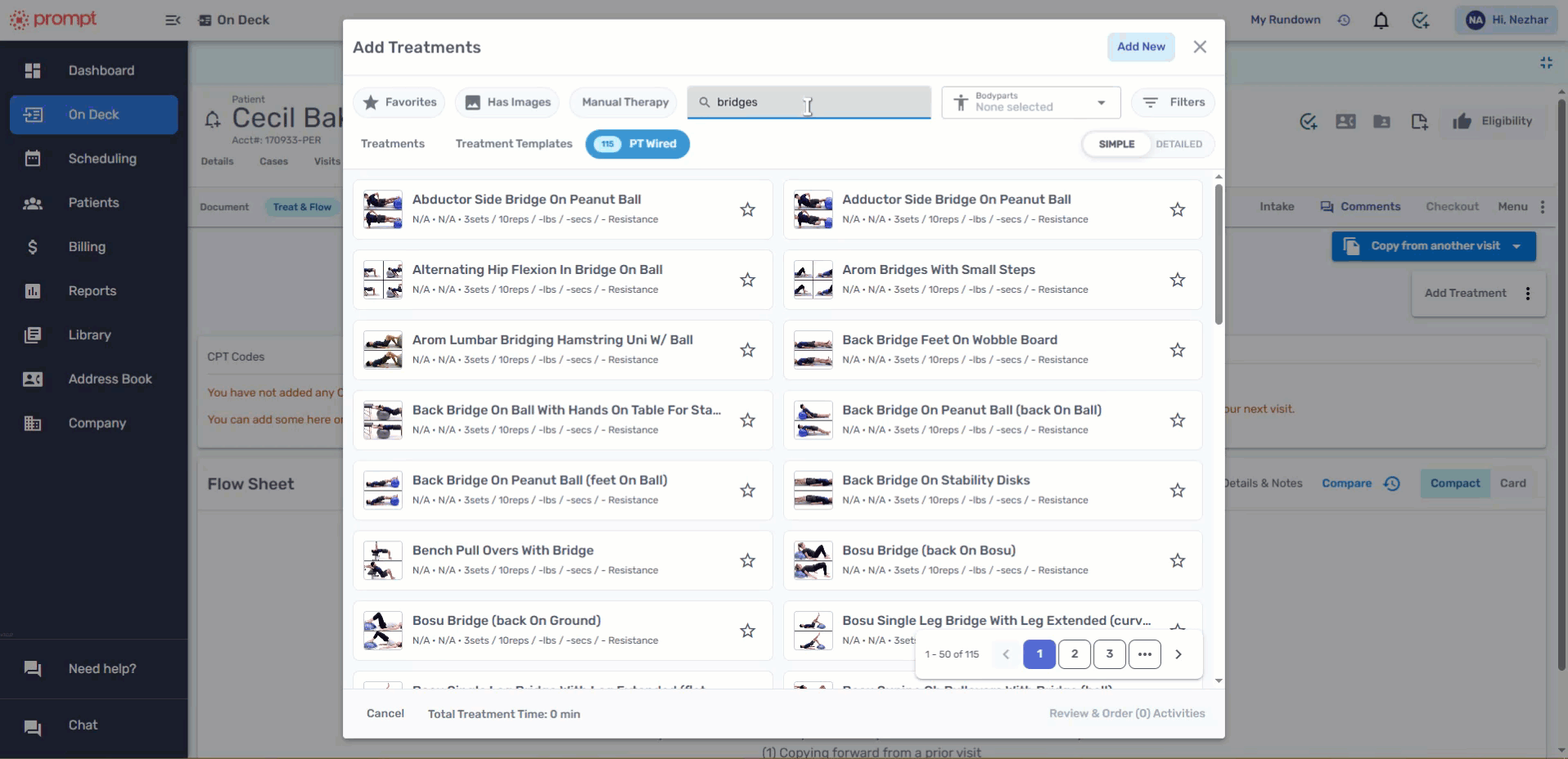
16.) Click the 'HEP' button, the one that looks like a house icon to add a new program. A 'Add to a Program' pop-up will appear and then click the 'Create a New Program'.
Add the title of the program, daily frequency and the instructions for the program, and then finally click the 'Create Program' button.
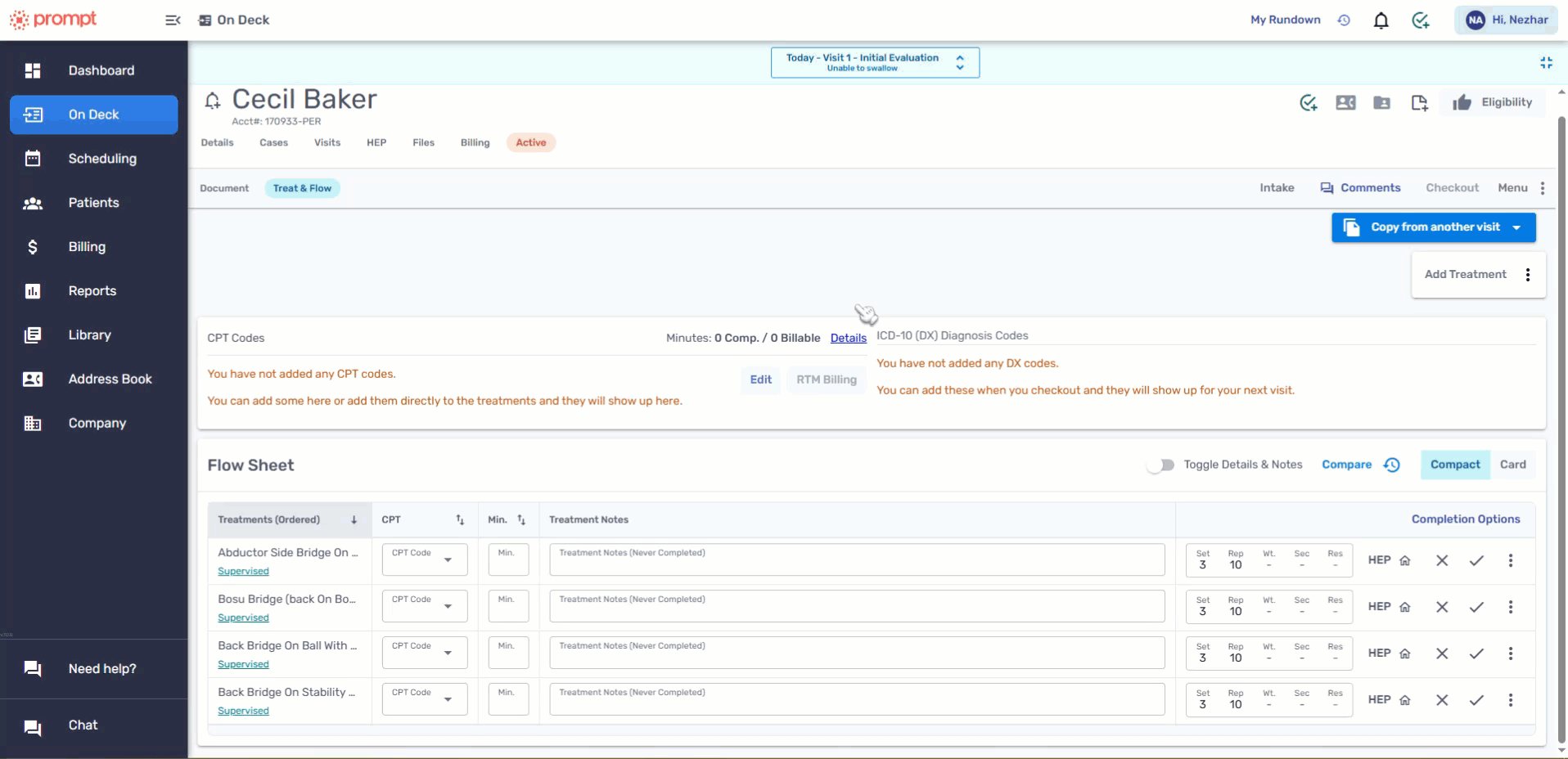
17.) To add all of the exercises to the program, click the 'HEP' button for each of the exercises. In this example, the patient would now receive the 'Activation Email' informing them that their provider has assigned them a prescription.
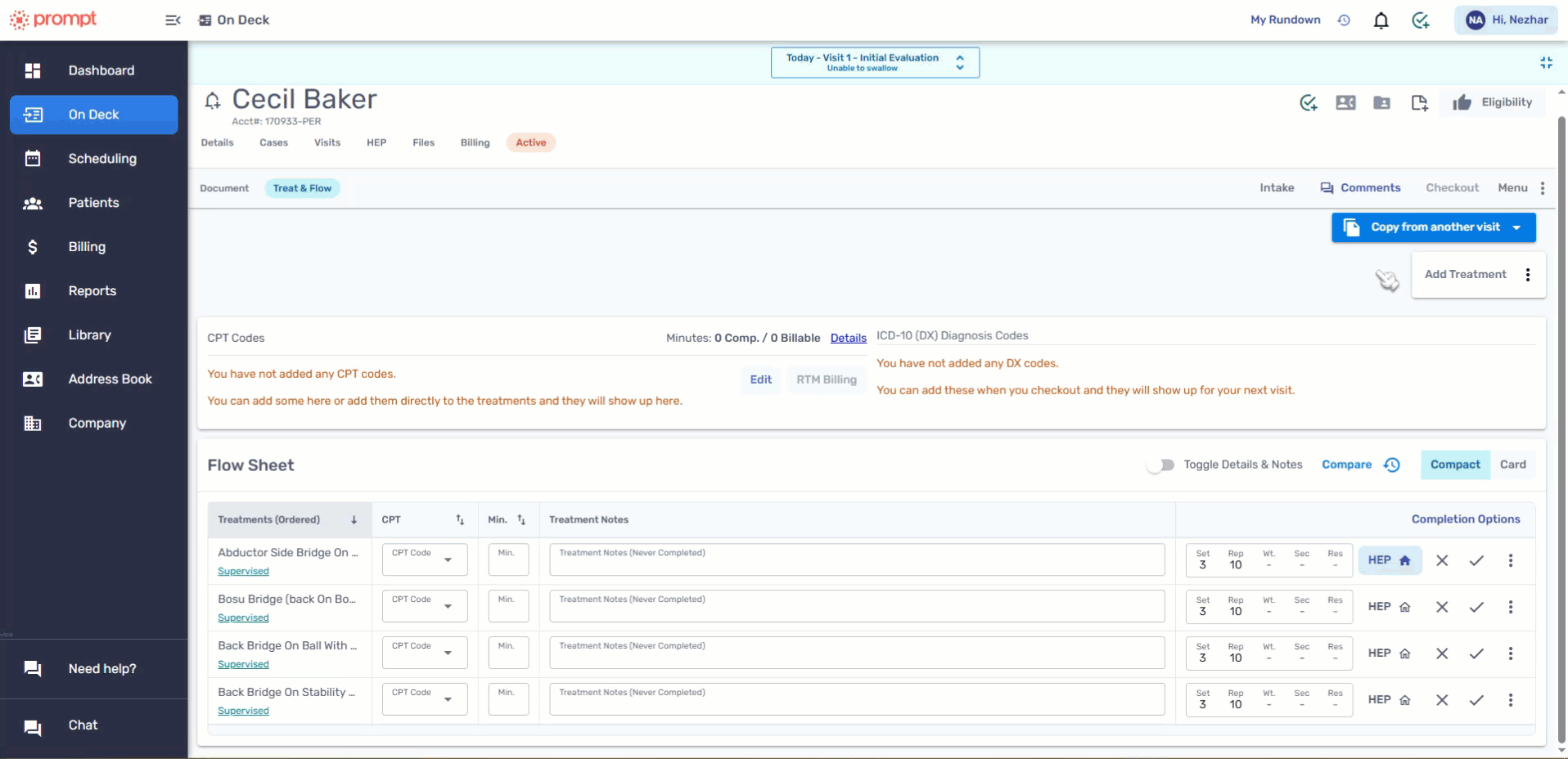
To track your RTM activity, you should view or make changes to the patient's HEP in Prompt Engage since the RTM Timer is not yet integrated with Prompt.
You can still build the HEP from Prompt and then log the RTM time by manually adding it to your Clinical Monitoring Log.
18.) To do this, go to the 'HEP' tab and click the 'Engage' button. You will automatically directed to the patient's profile. Select the correct patient's location from the pop-up, select the correct RTM Status and then click the 'Save Changes' button.
Finally, go to the bottom left corner to start the RTM Timer.
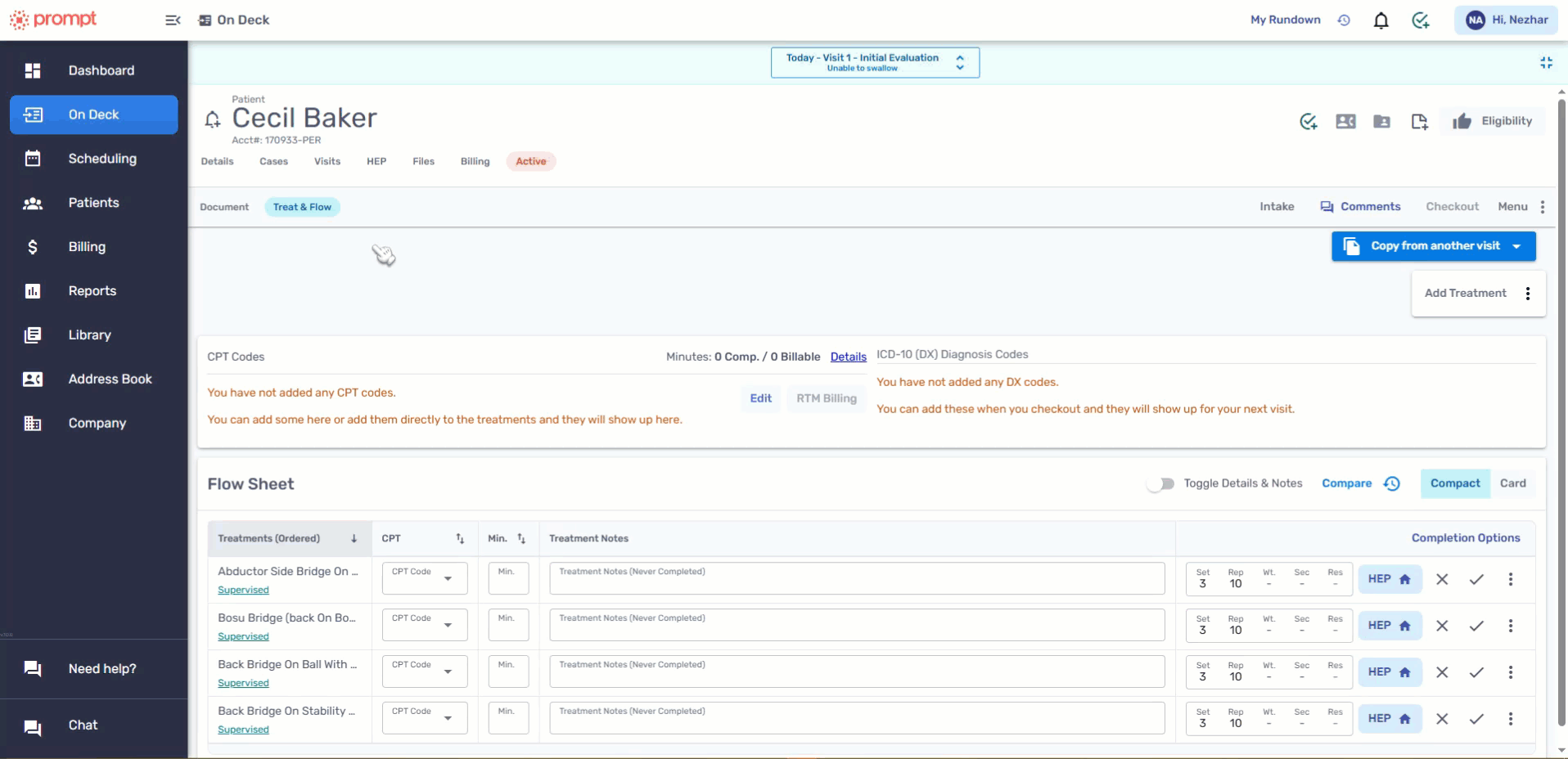
Importing Patient from Prompt to Prompt Engage: 'Open Engage' Button
Providers also have the option of importing patients from Prompt to Prompt Engage by using the 'Open Engage' button and then building the home exercise program from the Prompt Engage HEP builder.
If a provider is not able to see the 'Open Engage' button within the HEP tab on Prompt, this is because the "Limit Prompt Engage to Specific Users" permission was toggled ON but the provider was not added from the dropdown menu.
Follow these steps to add/remove providers from the Limit Prompt Engage to Specific Users menu:
Company > Settings > Clinical Settings > toggle "Limit Prompt Engage to Specific Users" to "Yes" > select the providers from the Dropdown menu that you'd like to grant/remove permission to the Open Engage button.
1.) After Step 13, instead of going to the Flow Sheet - click the 'HEP' tab instead and then click the 'Open to Engage' button. You’ll automatically be directed to the patient’s profile in Prompt Engage!

Should you receive an error message stating “There was an error sending the patient's information to Prompt Engage. Try again or contact Prompt support," kindly ensure that the Assigned Provider in Prompt and the Provider in Prompt Engage have matching email addresses when logging in to either platform.
If the problem persists, contact our support team via email at support.engage[at]prompthealth.com
2.) A pop-up requesting you to enter a location and RTM status for the patient will be displayed before you can continue.
Once added, click the “Save Changes” button.
15.) In your Prompt Engage provider portal you’ll be able to edit the patient’s Care Plan, as well as assign and edit their home exercise programs.
16.) You can go ahead and add a prescription or a care plan for the patient.
